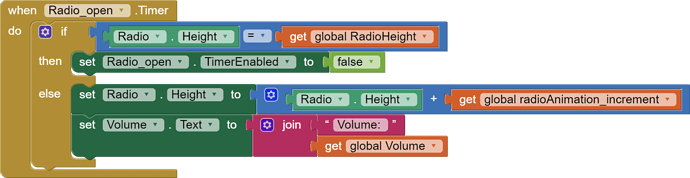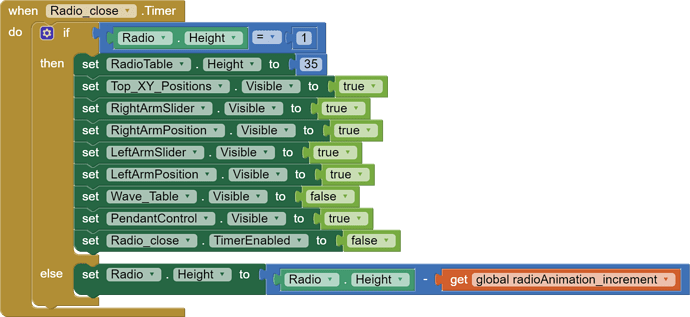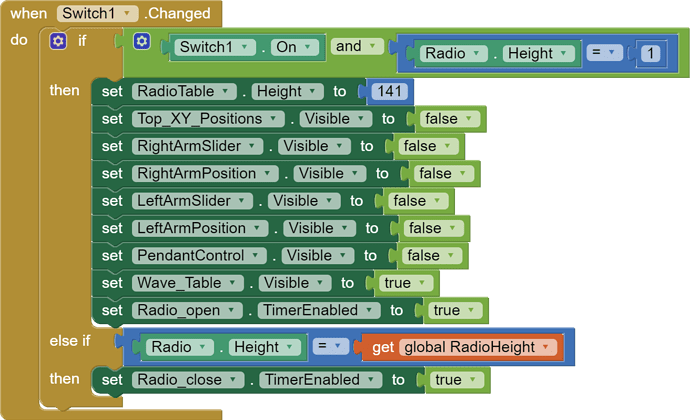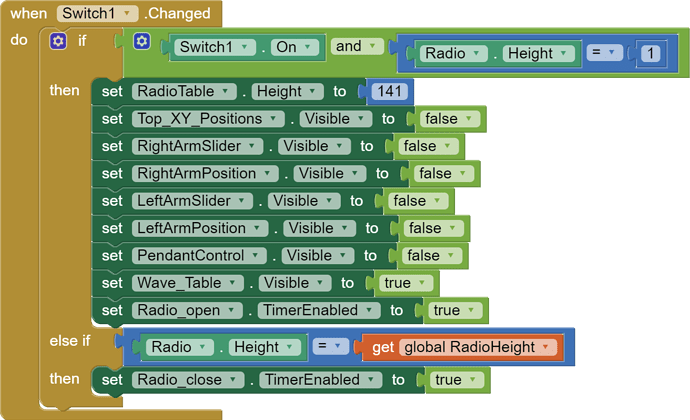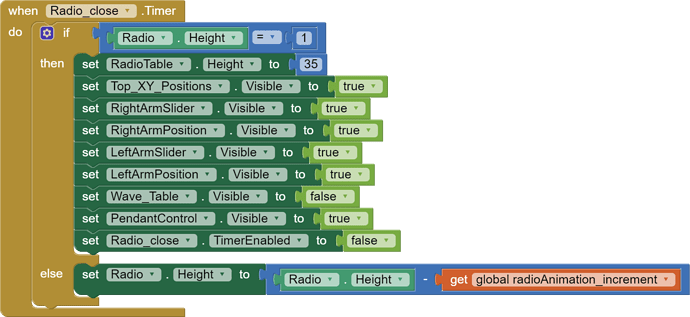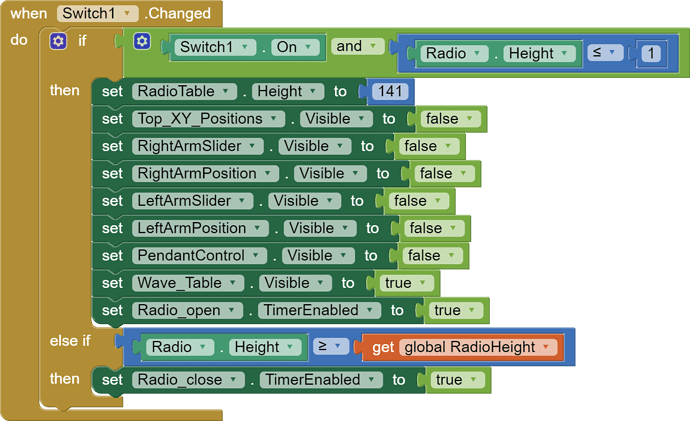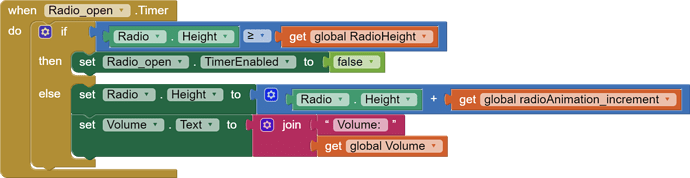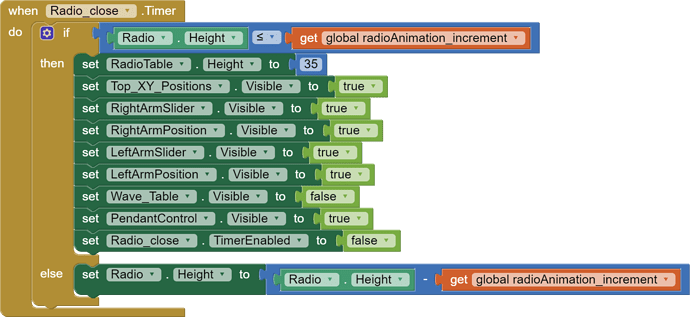Is there a way to update an extension or use something else in place of the out of date one? I'm clueless when it comes to extensions as well.
Yes, they can be updated and in an ideal world the developers of the extensions will keep them up to date. Sometimes there is an Android system change that can mean an extension cannot be up dated and sometimes the extension developer just disappears.
Regarding the Height problems, I see trouble in how you adjust the Radio Canvas Height at run time:
All those places where you compare Radio.Height against an upper or lower limit should be bolstered with <= or >= tests, to deal with overshoot. Doing an exact comparison against a numerical limit like 1 is a paper thin wall that can easily be crashed through, leaving the possibility of looping indefinitely after jumping the wall.
That is indeed the source of issue you have discovered ABG.
I have just tried running the App (APK) as before, but with the 2 'radio' Clock Timers disabled and the 2 calls to them disabled.
Result - error messages at startup have gone!
So the Clock timers potentially change the 'radio' height, the 'radio' is an Arrangement and on that Arrangement is a Canvas.
There is another Timer, 'DC' that refreshes the screen every 3000 milliseconds.
Not sure what the fix would be - I can't see why the height of components is changed by timers except for graphical effect.
Awesome! Thank you both!
Could someone provide an example of how I should alter the Radio Height blocks?
What are they for Chad?
Three ways:
Every place you update the Radio.Height, update it with abs(the new value). This might oscillate at the bottom, but never go negative.
Change the if/then test to take into account what the updated value would be, and do not let it go negative
When subtracting from the Height, subtract min(Height, what you want to subtract)
To be totally honest, I don't know what the function of the radio even is. There are a few sections of the app that I am unclear what they do since there aren't instructions ![]()
Essentially, I created the hardware setup based on the instructions included with a 3d model that I printed. Now, this app is supposed to provide remote control of the Wall-E. I know that it has 2 dc motors for movement. 8 servos for head and arm animations, and a speaker to broadcast some audio clips(I think this is what the radio is for...but I'm not positive) I'm largely just hoping for movement at this point. I'd like to get the parts of the app that control movement and the head/arm animations to work.
Thannnnnk You!!!!!
You might be better off creating your own App from scratch, perhaps a lot less snazzy and a lot more understandable (and reliable).
I knew I had seen something like this before:
That would be ideal. I'd really like to understand how to create/code it. I don't quite understand how to associate certain blocks with the motors or with the pca9685 to trigger any of the servos. It seems strange to just label something and then it somehow know what it's supposed to trigger/activate lol
Or how to connect the app with the ESP32 in the first place ![]()
I would imagine it would be fairly simple and I don't care what it looks like, just that it functions as I intend...
The solution given:
"Setting the phone to standard resolution eliminates the above-mentioned error."
Hmm ![]()
Apologies for the delayed response but nevertheless you got bunch of answers from powerusers, good job guys..
Well, you should have a script to be compiled and uploaded to the ESP32. Your App sends simple commands to the ESP32 and it's script basically uses those to trigger the servos/motors on - off. You might have speed control in there too, plus a list of things for Wall-E to say, or perhaps and ability to send a short sentence to be read out loud by the Robot.
This is their Script:
/*
-------------------------------------------------------------------
Electronic Parts:
-------------------------------------------------------------------
- 100RPM Bringsmart JGA25-310 High Torque 12V DC Gear Motor from AliExpress https://www.aliexpress.com/item/32855856821.html
255 fastest speed - 220 slowest speed
- 7 Servos (MG92B Robot 13.8g 3.5KG Torque Metal Gear Digital Servos from Banggood.com)
- PCA9685 16-Channel 12-bit PWM Servo Module (from Banggood.com)
- ESP32 Development Board - DOIT ESP32 DEVKIT V1 Board (Banggood.com)
- L298N Dual H Bridge Stepper Motor Driver Board ((Banggood.com))
- 5 Amp Adjustable DC-DC Step Down Module Power Supply Converter - Buck Converter (set to 5v to 5.5v) (from Banggood.com)
- DFPlayer module (from Banggood.com)
- Micro SD card (to store MP3 files on)
- Ywrobot speaker module Speaker 8ohm 0.5 watt 50mm diameter Note: I did not use the module, just the speaker. (from Banggood.com)
- 100K - 1M ohm resistor on DFPlayer (I am using a 220ohm resistor that seems to work fine)
- 330ohm resistor for LED
- 5mm Red LED
- Voltage Sensor for Arduino DC 0-25V
- 3S LIPO battery (or other approx 12v power supply)
- SSD1306 OLED display 12C module (from Banggood.com) Geekcreit 0.96 Inch 4Pin White IIC I2C OLED Display Module 12864
0.96 Inch
Resolution: 128x64
VCC: 3.3V-5.5V
- Power switch (ON /OFF) I used a 10amp switch
// -------------------------------------------------------------------
// Key Command List
// -------------------------------------------------------------------
// Left head tilt = l
// Right head tilt = r
// Sad head = i
// Neutral head = n
// Eyes Raise = e
// Alarm looped w/ LED Flashing = A
// Reset ESP32 = Z
// Forwards = w
// Backwards = s
// Turn Left = a
// Turn Right = d
// stop motors = q
// Move left arm = L+(number between 0-100)
// Move right arm = R+(number between 0-100)
// Move head rotation = H+(number between 0-100)
// Move neck bottom (To look up or down) = B+(number between 0-100)
// Move neck top (To look up or down) = N+(number between 0-100)
// Move eye left = E+(number between 0-100)
// Move eye right = U+(number between 0-100)
---------------------------------------------
Note: MP3 track play the order they are saved to the microSD card
---------------------------------------------
// Play Sound Track = T+(number between 0-100) allows to have up to 100 sound tracks to play from micro SD card
// Play music clip as Loop = C
// Volume Control = V+(number between 0-30)
// Pause Audio = P
---------------------------------------------
Multi Moves in single Serial string:
---------------------------------------------
H0\nN100\nB0\n = Head forward left
H0\nN100\nB100\n = Neck up left
H100\nN100\nB0\n = Head forward right
H100\nN100\nB100\n = Neck up right
H0\nB0\nN25\n = Look left
H100\nB0\nN25\n = Look right
H50\nB0\nN25\nn\n = Center Head
H50\nB0\nN100\nn\n = Look down
H50\nB100\nN0\nn\n = Look up
*/
// -------------------------------------------------------------------
////////Libraries/////////
// -------------------------------------------------------------------
#include <Arduino.h>
#include <analogWrite.h>
#include <Wire.h>
#include <Adafruit_PWMServoDriver.h>
#include <Adafruit_GFX.h>
#include <Adafruit_SSD1306.h>
#include "DFRobotDFPlayerMini.h"
#include "BluetoothSerial.h"
#if !defined(CONFIG_BT_ENABLED) || !defined(CONFIG_BLUEDROID_ENABLED)
#error Bluetooth is not enabled! Please run `make menuconfig` to and enable it
#endif
#define SCREEN_WIDTH 128 // OLED display width, in pixels
#define SCREEN_HEIGHT 64 // OLED display height, in pixels
//See OLED datasheet for Address; normally 0x3D for 128x64, 0x3C for 128x32 (2 color display (yellow top 25%, blue bottom) 128x64 uses 0x3C)
#define SCREEN_ADDRESS 0x3C
// Declaration for an SSD1306 display connected to I2C (SDA = pin 21, SCL = pin 22 on ESP32 that I am using)
Adafruit_SSD1306 display(SCREEN_WIDTH, SCREEN_HEIGHT, &Wire, -1);
// Servo shield controller class - assumes default address 0x40
Adafruit_PWMServoDriver pwm = Adafruit_PWMServoDriver();
//Motor Inputs to L298 for motor controller
#define ENA 13 // Right Motor
#define ENB 25 // Left Motor
// Left Track
#define IN1 12
#define IN2 14
//Right Track
#define IN3 27
#define IN4 26
// Sound Track Selection
byte Track;
// Setting PWM properties
const int freq = 30000;
const int pwmChannel_A = 0; // Channel for Right Motor
const int pwmChannel_B = 1; // Channel for Left Motor
const int resolution = 8;
int rightMotorSpeed = 220; // Starting-Lowest Motor Speed
int leftMotorSpeed = 220; // Starting-Lowest Motor Speed
#define SR_OE 23 // Servo shield output enable pin
// Voltage Sensor Pin
const int Analog_channel_pin = 36;
// Floats for ADC voltage & Input voltage
float adc_voltage = 0.0;
float in_voltage = 0.0;
// Floats for resistor values in divider (in ohms)
float R1 = 30000.0;
float R2 = 7500.0;
// Float for Reference Voltage
float ref_voltage = 3.3;
// Integer for ADC value
int adc_value = 0;
//Used to make voltage reading more accurate (my acutal voltage was reading exactly 0.5volts higher then the ESP32 ADC output which is not very accurate)
// Test your voltage and adjust this variable accordingly
float voltageCorrection = 0.5;
// Define other constants
#define FREQUENCY 10 // Time in milliseconds of how often to update servo and motor positions
#define SERVOS 7 // Number of servo motors
#define THRESHOLD 1 // The minimum error which the dynamics controller tries to achieve
#define MOTOR_OFF 7000 // Turn servo motors off after 6 seconds
#define MAX_SERIAL 18 // Maximum number of characters that can be received before buffer is cleared
// Bluetooth serial
BluetoothSerial SerialBT;
// DFPlayer serial
HardwareSerial mySoftwareSerial(1);
DFRobotDFPlayerMini myDFPlayer;
byte volume = 20;
// Runtime Variables
unsigned long lastTime = 0;
unsigned long motorTimer = 0; //used in manageServos() function - uninterrupted delay used to Disable servos if robot is not moving
unsigned long motorTime = 0; //used to track time in motorSpeed() function - motor increasing speed delay
unsigned long motorDelay = 100; //delay amount for uninterrupted delay motor to increase speed
unsigned long updateTimer = 0;
unsigned long batteryTimer = 0; //used to track time for checking voltage
unsigned long batteryDelay = 15000; //checks voltage only once every 15 secs
const int ledPin = 15; //LED connected to digital pin 15
// Serial Parsing
char firstChar;
char serialBuffer[MAX_SERIAL];
uint8_t serialLength = 0;
// ****** SERVO MOTOR CALIBRATION *********************
// Servo Positions: Low,High
int preset[][2] = {
{468, 122}, // head rotation
{135, 558}, // neck top
{230, 610}, // neck bottom
{225, 410}, // eye right
{490, 350}, // eye left
{495, 220}, // arm left
{260, 528} // arm right
};
// *****************************************************
// Servo Control - Position, Velocity, Acceleration
// -------------------------------------------------------------------
// Servo Pins: 0, 1, 2, 3, 4, 5, 6
// Joint Name: head,necT,necB,eyeR,eyeL,armL,armR
float curpos[] = { 248, 560, 140, 475, 270, 250, 290}; // Current position (units)
float setpos[] = { 248, 560, 140, 475, 270, 250, 290}; // Required position (units)
float curvel[] = { 0, 0, 0, 0, 0, 0, 0}; // Current velocity (units/sec)
float maxvel[] = { 500, 400, 500, 2400, 2400, 600, 600}; // Max Servo velocity (units/sec)
float accell[] = { 450, 300, 480, 1800, 1800, 500, 500}; // Servo acceleration (units/sec^2)
// ------------------------------------------------------------------
// SETUP Configuration:
// ------------------------------------------------------------------
void setup() {
// Output Enable (EO) pin for the servo motors
pinMode(SR_OE, OUTPUT);
digitalWrite(SR_OE, HIGH);
// Communicate with servo shield (Analog servos run at ~60Hz)
pwm.begin();
pwm.setPWMFreq(60);
// Turn off servo outputs
for (int i = 0; i < SERVOS; i++) pwm.setPin(i, 0);
// Initialize serial communication
mySoftwareSerial.begin(9600, SERIAL_8N1, 16, 17); // speed, type, RX, TX (for DFPlayer communication)
Serial.begin(115200); // Serial monitor interface for testing (diagnostics)
SerialBT.begin("WALL-E"); // Bluetooth device name
// SSD1306_SWITCHCAPVCC = generate display voltage from 3.3V internally
if (!display.begin(SSD1306_SWITCHCAPVCC, SCREEN_ADDRESS)) {
Serial.println(F("SSD1306 allocation failed"));
for (;;);
}
display.clearDisplay();
display.display();
delay(10);
// Soft start the servo motors
digitalWrite(SR_OE, LOW);
// sets the pins as outputs for motor control
pinMode(IN1, OUTPUT);
pinMode(IN2, OUTPUT);
pinMode(IN3, OUTPUT);
pinMode(IN4, OUTPUT);
pinMode(ENA, OUTPUT);
pinMode(ENB, OUTPUT);
// Red Alert LED
pinMode(ledPin, OUTPUT);
// configure LED PWM functionaly for Both Channels (for Motor Control)
ledcSetup(pwmChannel_A, freq, resolution);
ledcSetup(pwmChannel_B, freq, resolution);
// attach the channel to the GPIO to be controlled by PWM Channels (for Motor Control)
ledcAttachPin(ENA, pwmChannel_A);
ledcAttachPin(ENB, pwmChannel_B);
Serial.println(F("--------------------"));
Serial.println(F("Initializing DFPlayer ... (May take 3~5 seconds)"));
if (!myDFPlayer.begin(mySoftwareSerial)) { //Use softwareSerial for ESP32 to communicate with DFPlayer module.
Serial.println(myDFPlayer.readType(), HEX);
Serial.println(F("Unable to begin:"));
Serial.println(F("1.Please recheck the connection!"));
Serial.println(F("2.Please insert the SD card!"));
while (true);
}
Serial.println(F("DFPlayer Mini online."));
//----Set volume----
myDFPlayer.volume(volume); //Set volume value (0~30)
myDFPlayer.setTimeOut(500); //Set serial communicataion time out 500ms
//----Set device we use SD as default----
myDFPlayer.outputDevice(DFPLAYER_DEVICE_SD);
PowerStartup ();
//----Read information----
Serial.print(F("Volume Level: "));
Serial.println(myDFPlayer.readVolume()); //read current volume
Serial.print(F("Detected Sound Files: "));
Serial.println(myDFPlayer.readFileCounts()); //read all file counts in SD card
myDFPlayer.playFolder(33, 1); // plays startup sound clip (first clip in folder /33)
// Set head to neutral state on startup
setpos[4] = int(0.4 * (preset[4][1] - preset[4][0]) + preset[4][0]);
setpos[3] = int(0.4 * (preset[3][1] - preset[3][0]) + preset[3][0]);
// Set arms to lowest point on startup
setpos[5] = int(0 * 0.01 * (preset[5][1] - preset[5][0]) + preset[5][0]);
setpos[6] = int(0 * 0.01 * (preset[6][1] - preset[6][0]) + preset[6][0]);
delay(1200);
voltageReading (); // Used to add the voltage reading to the Variable before the loop starts so there is no delay on actual voltage reading when booting up the ESP32
}
// -------------------------------------------------------------------
// MAIN PROGRAM LOOP
// -------------------------------------------------------------------
void loop() {
checkBatteryLevel();
// Read any new incoming serial data
// -- -- -- -- -- -- -- -- -- -- -- -- -- --
if (SerialBT.available() > 0) { //Serial.read(); to use Serial Montior input control
readSerial();
}
// Move Servos and wheels at regular time intervals
// -- -- -- -- -- -- -- -- -- -- -- -- -- --
if (updateTimer < millis()) {
updateTimer = millis() + FREQUENCY;
unsigned long newTime = micros();
float dt = (newTime - lastTime) / 1000.0;
lastTime = newTime;
manageServos(dt);
}
}
// ------------------------------------------------------------------
// FUNCTIONS
// ------------------------------------------------------------------
// Note: the positive and negative wires to motors connected to the L298 motor controller affect the direction of the motors and what direction the Inputs (IN1 to IN4) control.
// -------------------------------------------------------------------
// Move Forward
// -------------------------------------------------------------------
void forward() {
digitalWrite(IN3, 0); // turn off
digitalWrite(IN2, 0); // turn off
digitalWrite(IN1, 1); // turn on Left track
digitalWrite(IN4, 1); // turn on Right track
motorSpeed();
}
// -------------------------------------------------------------------
// Move Backwards
// -------------------------------------------------------------------
void backwards() {
digitalWrite(IN1, 0); // turn off
digitalWrite(IN4, 0); // turn off
digitalWrite(IN2, 1); // turn on Left track
digitalWrite(IN3, 1); // turn on Right track
motorSpeed();
}
// -------------------------------------------------------------------
// Turn Left
// -------------------------------------------------------------------
void left() {
digitalWrite(IN2, 0); // turn off
digitalWrite(IN4, 0); // turn off
digitalWrite(IN1, 1); // turn on Left track (forward direction)
digitalWrite(IN3, 1); // turn on Right track (backwards direction)
motorSpeed();
}
// -------------------------------------------------------------------
// Turn Right
// -------------------------------------------------------------------
void right() {
digitalWrite(IN1, 0); // turn off
digitalWrite(IN3, 0); // turn off
digitalWrite(IN2, 1); // turn on Left track (backwards direction)
digitalWrite(IN4, 1); // turn on Right track (forward direction)
motorSpeed();
}
// -------------------------------------------------------------------
// Stop motors
// -------------------------------------------------------------------
void stopMotors() {
digitalWrite(IN1, 0); // turn off
digitalWrite(IN3, 0); // turn off
digitalWrite(IN2, 0); // turn off
digitalWrite(IN4, 0); // turn off
rightMotorSpeed = 220; // Reset Motor Speed to lowest
leftMotorSpeed = 220; // Reset Motor Speed to lowest
}
// -------------------------------------------------------------------
// Gradually increases motor speed from lowest to max speed
// -------------------------------------------------------------------
void motorSpeed() {
while (rightMotorSpeed <= 255 || leftMotorSpeed <= 255) {
ledcWrite(pwmChannel_A, rightMotorSpeed);
ledcWrite(pwmChannel_B, leftMotorSpeed);
Serial.print("Forward A: ");
Serial.println(rightMotorSpeed);
Serial.print("Forward B: ");
Serial.println(leftMotorSpeed);
unsigned long currentMillis = millis();
// Create uninterrupted delay for increasing speed controlled by motorDelay variable
if (currentMillis - motorTime > motorDelay) {
motorTime = currentMillis;
rightMotorSpeed = rightMotorSpeed + 5;
leftMotorSpeed = leftMotorSpeed + 5;
}
}
}
// -------------------------------------------------------------------
// READ INPUT FROM SERIAL
// -------------------------------------------------------------------
void readSerial() {
// Read incoming byte
char inchar = SerialBT.read(); //Serial.read(); to use Serial Montior input control
// If the string has ended, evaluate the serial buffer
if (inchar == '\n' || inchar == '\r') {
if (serialLength > 0)
evaluateSerial();
serialBuffer[0] = 0;
serialLength = 0;
}
// Otherwise add to the character to the buffer
else {
if (serialLength == 0) firstChar = inchar;
else {
serialBuffer[serialLength - 1] = inchar;
serialBuffer[serialLength] = 0;
}
serialLength++;
// To prevent overflows, evaluate the buffer if it is full then reset buffer
if (serialLength == MAX_SERIAL) {
evaluateSerial();
serialBuffer[0] = 0;
serialLength = 0;
}
}
}
// -------------------------------------------------------------------
// EVALUATE INPUT FROM SERIAL
// -------------------------------------------------------------------
void evaluateSerial() {
// Evaluate integer number in the serial buffer
int number = atoi(serialBuffer);
Serial.print(firstChar); Serial.println(number);
// -------------------------------------------------------------------
// Manual servo control
// -------------------------------------------------------------------
if (firstChar == 'L' && number >= 0 && number <= 100) { // Move left arm
setpos[5] = int(number * 0.01 * (preset[5][1] - preset[5][0]) + preset[5][0]);
}
else if (firstChar == 'R' && number >= 0 && number <= 100) { // Move right arm
setpos[6] = int(number * 0.01 * (preset[6][1] - preset[6][0]) + preset[6][0]);
}
else if (firstChar == 'B' && number >= 0 && number <= 100) { // Move neck bottom
setpos[2] = int(number * 0.01 * (preset[2][1] - preset[2][0]) + preset[2][0]);
}
else if (firstChar == 'N' && number >= 0 && number <= 100) { // Move neck top
setpos[1] = int(number * 0.01 * (preset[1][1] - preset[1][0]) + preset[1][0]);
}
else if (firstChar == 'H' && number >= 0 && number <= 100) { // Move head rotation
setpos[0] = int(number * 0.01 * (preset[0][1] - preset[0][0]) + preset[0][0]);
}
else if (firstChar == 'E' && number >= 0 && number <= 100) { // Move eye left
setpos[4] = int(number * 0.01 * (preset[4][1] - preset[4][0]) + preset[4][0]);
}
else if (firstChar == 'U' && number >= 0 && number <= 100) { // Move eye right
setpos[3] = int(number * 0.01 * (preset[3][1] - preset[3][0]) + preset[3][0]);
}
// -------------------------------------------------------------------
// Manual Movements with WASD
// -------------------------------------------------------------------
else if (firstChar == 'w') { // Forward movement
forward();
}
else if (firstChar == 's') { // Backward movement
backwards();
}
else if (firstChar == 'a') { //Turn left
left();
}
else if (firstChar == 'd') { // Turn right
right();
}
else if (firstChar == 'q') { // Stop movement & Pause/Sounds
stopMotors();
}
// -------------------------------------------------------------------
// Manual Eye Movements
// -------------------------------------------------------------------
else if (firstChar == 'l') { // Left head tilt
setpos[4] = preset[4][0];
setpos[3] = preset[3][1];
}
else if (firstChar == 'r') { // Right head tilt
setpos[4] = preset[4][1];
setpos[3] = preset[3][0];
}
else if (firstChar == 'i') { // Sad head
myDFPlayer.playFolder(33, 5); // Plays sad sound clip
setpos[4] = preset[4][0];
setpos[3] = preset[3][0];
}
else if (firstChar == 'n') { // Neutral head
setpos[4] = int(0.4 * (preset[4][1] - preset[4][0]) + preset[4][0]);
setpos[3] = int(0.4 * (preset[3][1] - preset[3][0]) + preset[3][0]);
}
else if (firstChar == 'e') { // Eye Raise
setpos[4] = int(99 * 0.01 * (preset[4][1] - preset[4][0]) + preset[4][0]);
setpos[3] = int(99 * 0.01 * (preset[3][1] - preset[3][0]) + preset[3][0]);
myDFPlayer.playFolder(33, 6); // Play suprised sound clip
}
// -------------------------------------------------------------------
// Audio
// -------------------------------------------------------------------
else if (firstChar == 'V' && number > 0 && number < 30) {
volume = number;
myDFPlayer.volume(volume); //Set volume value (0~30)
Serial.println(myDFPlayer.readVolume()); //read current volume
}
else if (firstChar == 'T' && number >= 0 && number <= 99) {
Track = number;
myDFPlayer.pause();
myDFPlayer.playFolder(33, Track);
Serial.println(F("Now Playing Track:"));
Serial.println(myDFPlayer.readCurrentFileNumber()); //read current play file number
}
else if (firstChar == 'C') {
myDFPlayer.loop(7); //Loop a music clip - mp3 (7)means it was the 7th MPS saved to the microSD card.
}
else if (firstChar == 'P') { // Pause Audio
myDFPlayer.pause();
}
else if (firstChar == 'A') {
myDFPlayer.playFolder(33, 4); //Play Alarm clip (save to folder named 33 and is 4th file saved to the SD card)with LED flashing delay (adjusted delay to sync with time to sound clip)
for (int i = 0; i < 3; i++) {
digitalWrite(ledPin, HIGH);
delay(570);
digitalWrite(ledPin, LOW);
delay(570);
}
}
// -------------------------------------------------------------------
// Reset ESP32 with Bluetooth / Serial command (used as ESP32 does not seem to allow device to reconnect after a a disconnect to via Bluetooth)
// -------------------------------------------------------------------
else if (firstChar == 'Z') {
ESP.restart(); // Reset ESP32
}
}
// -------------------------------------------------------------------
// MANAGE THE MOVEMENT OF THE SERVO MOTORS
// -------------------------------------------------------------------
void manageServos(float dt) {
// SERVO MOTORS
// - - - - - - - - - - - - -
bool moving = false;
for (int i = 0; i < SERVOS; i++) {
float posError = setpos[i] - curpos[i];
// If position error is above the threshold
if (abs(posError) > THRESHOLD && (setpos[i] != -1)) {
digitalWrite(SR_OE, LOW);
moving = true;
// Determine motion direction
bool dir = true;
if (posError < 0) dir = false;
// Determine whether to accelerate or decelerate
float acceleration = accell[i];
if ((curvel[i] * curvel[i] / (2 * accell[i])) > abs(posError)) acceleration = -accell[i];
// Update the current velocity
if (dir) curvel[i] += acceleration * dt / 1000.0;
else curvel[i] -= acceleration * dt / 1000.0;
// Limit Velocity
if (curvel[i] > maxvel[i]) curvel[i] = maxvel[i];
if (curvel[i] < -maxvel[i]) curvel[i] = -maxvel[i];
float dP = curvel[i] * dt / 1000.0;
if (abs(dP) < abs(posError)) curpos[i] += dP;
else curpos[i] = setpos[i];
pwm.setPWM(i, 0, curpos[i]);
} else {
curvel[i] = 0;
}
}
// Disable servos if robot is not moving
// This prevents the motors from overheating
if (moving) motorTimer = millis() + MOTOR_OFF;
else if (millis() > motorTimer) {
//digitalWrite(SR_OE, HIGH);
for (int i = 0; i < SERVOS; i++) {
pwm.setPin(i, 0);
}
}
}
// -------------------------------------------------------------------
// VOLTAGE reading - Reads the Analog Input of Voltage sensor and output to actual voltage.
// -------------------------------------------------------------------
void voltageReading () {
adc_value = analogRead(Analog_channel_pin);
// Determine voltage at ADC input
adc_voltage = (adc_value * ref_voltage) / 4095.0;
// Calculate voltage at divider input
in_voltage = adc_voltage / (R2 / (R1 + R2));
in_voltage = in_voltage + voltageCorrection;
Serial.print("Input Voltage = ");
Serial.println(in_voltage, 1); // Sends Voltage reading out to Arduino Serial Monitor
SerialBT.println(in_voltage, 1); // Sends Voltage reading in text format out to Bluetooth App
}
// -------------------------------------------------------------------
// Checks Voltage Reading every 15seconds set by batteryDelay variable
// -------------------------------------------------------------------
void checkBatteryLevel() {
unsigned long currentMillis = millis();
// Checks voltage only once every 15 secs
if (currentMillis - batteryTimer > batteryDelay) {
batteryTimer = currentMillis;
voltageReading ();
}
BatteryDisplay();
}
// -------------------------------------------------------------------
// Displays number of bars on OLED display based on the Voltage reading (10 bars=100%, 5 Bars=50%, 1 Bar=10%)
// -------------------------------------------------------------------
void BatteryDisplay() {
if (in_voltage >= 12.2) {
Battery_100p();
}
else if (in_voltage < 12.2 && in_voltage >= 11.8) {
Battery_90p();
}
else if (in_voltage < 11.8 && in_voltage >= 11.5) {
Battery_80p();
}
else if (in_voltage < 11.5 && in_voltage >= 11.2) {
Battery_70p();
}
else if (in_voltage < 11.2 && in_voltage >= 11) {
Battery_60p();
}
else if (in_voltage < 10.8 && in_voltage >= 10.6) {
Battery_50p();
}
else if (in_voltage < 10.6 && in_voltage >= 10.4) {
Battery_40p();
}
else if (in_voltage < 10.4 && in_voltage >= 10.3) {
Battery_30p();
}
else if (in_voltage < 10.3 && in_voltage >= 10.1) {
Battery_20p();
}
// If voltage goes Below 10.1 voltage Alarm sounds the Red LED flashed and OLED flashes the 10%(bottom) bar.
// Lipo Battey should be recharged to prevent damage at this point
else if (in_voltage < 10.1) {
myDFPlayer.playFolder(33, 4); //Play Alarm clip (save to folder named 33 and is 4th file saved to the SD card)with LED flashing delay (adjusted delay to sync with time to sound clip)
for (int i = 0; i < 3; i++) { //make LED & OLED flash
display.clearDisplay();
display.display();
digitalWrite(ledPin, HIGH);
delay(570);
digitalWrite(ledPin, LOW);
Battery_10p();
delay(570);
}
}
}
// -------------------------------------------------------------------
// Draws Rectangle Bars on OLED display
// -------------------------------------------------------------------
void Battery_10p() {
display.clearDisplay();
display.fillRect(108, 0, 16, 64, WHITE); // 10% percent
display.display();
}
void Battery_20p() {
display.clearDisplay();
display.fillRect(108, 0, 16, 64, WHITE);
display.fillRect(96, 0, 7, 64, WHITE); // 20% percent
display.display();
}
void Battery_30p() {
display.clearDisplay();
display.fillRect(108, 0, 16, 64, WHITE);
display.fillRect(96, 0, 7, 64, WHITE);
display.fillRect(84, 0, 7, 64, WHITE); // 30% percent
display.display();
}
void Battery_40p() {
display.clearDisplay();
display.fillRect(108, 0, 16, 64, WHITE);
display.fillRect(96, 0, 7, 64, WHITE);
display.fillRect(84, 0, 7, 64, WHITE);
display.fillRect(72, 0, 7, 64, WHITE); // 40% percent
display.display();
}
void Battery_50p() {
display.clearDisplay();
display.fillRect(108, 0, 16, 64, WHITE);
display.fillRect(96, 0, 7, 64, WHITE);
display.fillRect(84, 0, 7, 64, WHITE);
display.fillRect(72, 0, 7, 64, WHITE);
display.fillRect(60, 0, 7, 64, WHITE); // 50% percent
display.display();
}
void Battery_60p() {
display.clearDisplay();
display.fillRect(108, 0, 16, 64, WHITE);
display.fillRect(96, 0, 7, 64, WHITE);
display.fillRect(84, 0, 7, 64, WHITE);
display.fillRect(72, 0, 7, 64, WHITE);
display.fillRect(60, 0, 7, 64, WHITE);
display.fillRect(48, 0, 7, 64, WHITE); // 60% percent
display.display();
}
void Battery_70p() {
display.clearDisplay();
display.fillRect(108, 0, 16, 64, WHITE);
display.fillRect(96, 0, 7, 64, WHITE);
display.fillRect(84, 0, 7, 64, WHITE);
display.fillRect(72, 0, 7, 64, WHITE);
display.fillRect(60, 0, 7, 64, WHITE);
display.fillRect(48, 0, 7, 64, WHITE);
display.fillRect(36, 0, 7, 64, WHITE); // 70% percent
display.display();
}
void Battery_80p() {
display.clearDisplay();
display.fillRect(108, 0, 16, 64, WHITE);
display.fillRect(96, 0, 7, 64, WHITE);
display.fillRect(84, 0, 7, 64, WHITE);
display.fillRect(72, 0, 7, 64, WHITE);
display.fillRect(60, 0, 7, 64, WHITE);
display.fillRect(48, 0, 7, 64, WHITE);
display.fillRect(36, 0, 7, 64, WHITE);
display.fillRect(24, 0, 7, 64, WHITE); // 80% percent
}
void Battery_90p() {
display.clearDisplay();
display.fillRect(108, 0, 16, 64, WHITE);
display.fillRect(96, 0, 7, 64, WHITE);
display.fillRect(84, 0, 7, 64, WHITE);
display.fillRect(72, 0, 7, 64, WHITE);
display.fillRect(60, 0, 7, 64, WHITE);
display.fillRect(48, 0, 7, 64, WHITE);
display.fillRect(36, 0, 7, 64, WHITE);
display.fillRect(24, 0, 7, 64, WHITE);
display.fillRect(12, 0, 7, 64, WHITE); // 90% percent
display.display();
}
void Battery_100p() {
display.clearDisplay();
display.fillRect(108, 0, 16, 64, WHITE);
display.fillRect(96, 0, 7, 64, WHITE);
display.fillRect(84, 0, 7, 64, WHITE);
display.fillRect(72, 0, 7, 64, WHITE);
display.fillRect(60, 0, 7, 64, WHITE);
display.fillRect(48, 0, 7, 64, WHITE);
display.fillRect(36, 0, 7, 64, WHITE);
display.fillRect(24, 0, 7, 64, WHITE);
display.fillRect(12, 0, 7, 64, WHITE);
display.fillRect(0, 0, 7, 64, WHITE); // 100% percent
display.display();
}
// -------------------------------------------------------------------
// Animates OLED bars as ESP32 boots up
// -------------------------------------------------------------------
void PowerStartup () { // Power up battery level animated
Battery_10p(); delay (500);
Battery_20p(); delay (500);
Battery_30p(); delay (400);
Battery_40p(); delay (400);
Battery_50p(); delay (350);
Battery_60p(); delay (200);
Battery_70p(); delay (200);
Battery_80p(); delay (150);
Battery_90p(); delay (100);
Battery_100p(); delay (10);
}
A lot of "else if" in there, probably neater to use switch...case.
I semi-understand the code, but the part that feels like a huge mystery to me is how do I tie certain buttons to certain parts of code. Like If the user presses a red button on the screen, how do I code so that it transmits something to the esp that says "do ____ with servo 4" or how does it know that the joystick icon is meant to control the dc motors function?. Is that all found within the blocks?
Based on the notes on that code, it looks like certain keyboard buttons perform certain things within the code, so how am I converting those keys to a graphic interface?
I realize these are suuuuuuper basic questions, if it would be easier, is there like a course or guide that I should read?
My current goal is to make it so I have an ESP32 connected to a pca9685 with 8 servos and a l298n h bridge to run 2 dc motors and control that with a phone app.
Next I would want to have a view from a camera mounted in one of the eyes that I can view within the app
The rest of the stuff like the voltage display and mp3stuff, I am perfectly happy without for the time being. Those are just bells and whistles at the moment.
I'm virtually blank on coding the esp32 as well as the app as I have only ever copied what others have provided.
I think it would save your hair from going grey if you did some of the MIT tutorials first. After that, Power User Juan Antonio has some excellent guides on how your App Inventor App can control hardware like the ESP32, including using an on board camera.
Also, prepare for failure! Actually a fair amount of learning comes from making mistakes - we have all been there and done that. So plan what you are going to do on paper first, and let yourself enjoy the challenge. It's frustrating when something doesn't work, but when it finally does - brilliant!
Far easier than the Project you have been given - App Inventor has button components for a graphical interface.
really basic description:
App Button touched or clicked ---> App event Block sends bluetooth signal to esp32 ---> esp32 drives servo motor
EDIT: This is a sample Sketch that (nearly) drives a potted flower watering machine. The User (App) sends a simple 1 character code to the microcontroller (esp32, Arduino etc) via Bluetooth. The Serial.read() function receives that character "IncomingValue". Depending on the character, a servo command is executed or a sensor value is read. That's pretty simple, right?
#include<Servo.h>
Servo servomotor1;
//833 air
//632 water
//vars
char IncomingValue = 0;
const int AirValue = 833; //you need to change this value that you had recorded in the air
const int WaterValue = 632; //you need to change this value that you had recorded in the water
int intervals = (AirValue - WaterValue) / 3;
int soilMoistureValue = 0;
unsigned long lgUpdateTime;
void setup()
{
servomotor1.attach(12);
Serial.begin(9600); // open serial port, set the baud rate to 9600 bps
lgUpdateTime = millis();
}
void loop()
{
//Excute loop every 10 seconds
if((millis() - lgUpdateTime) > 10000)
{
lgUpdateTime = millis();
if(Serial.available() > 0)
{
IncomingValue = Serial.read();
switch (IncomingValue)
{
case '1':
servomotor1.write(0);//watering
break;
case '0':
servomotor1.write(120);//original position
break;
case 'M':
soilMoistureValue = analogRead(A0);
Serial.print(soilMoistureValue);
Serial.println();
break;
}
}
}
}