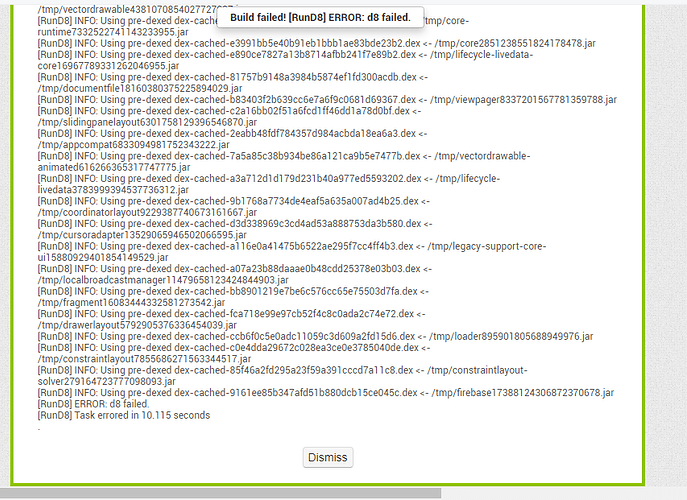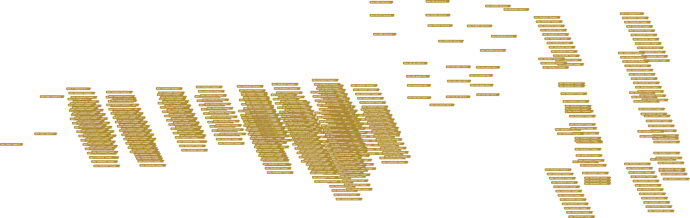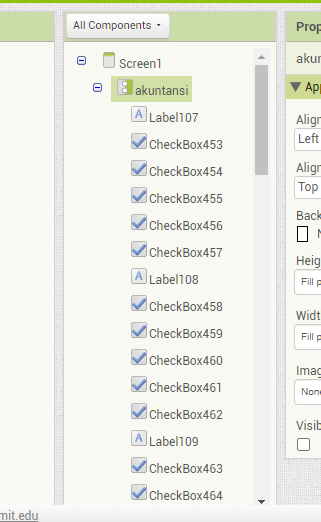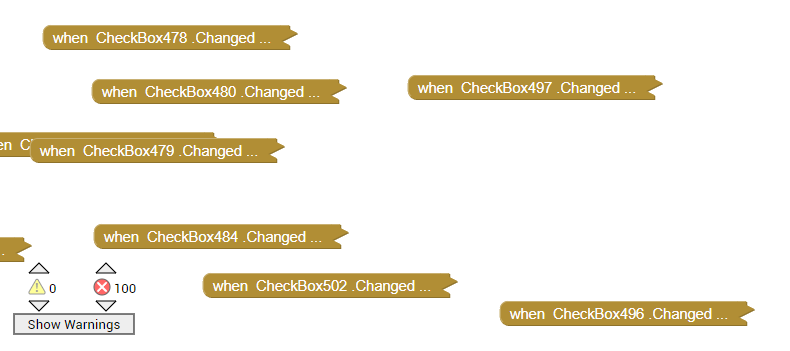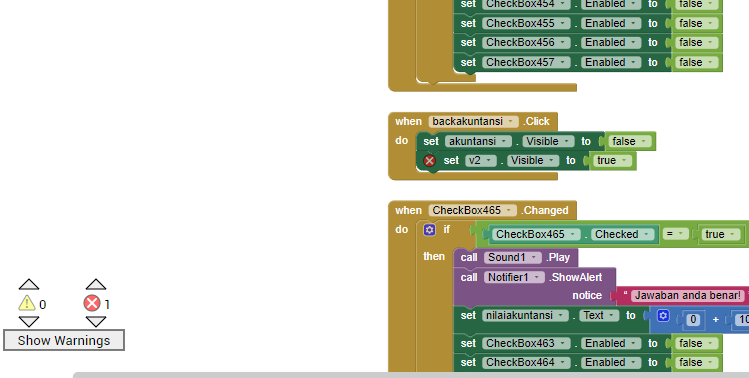Just for my understanding.
Do you mean that (appart from your Keystore, which you export from the regular server and import on the test server), the server itself also signs the compiled app with its own key?
Or that the Keystore is not yours (belongs to the programmer), but it changes with the app beeing compiled?
O that it needs to be updated every time you create a new app?
Each AI2 account receives its own (unique) keystore. All apps created through this AI2 account are signed with the same keystore.
(Note: Signing is performed during compilation.)
i had the exact same problem but after some error compilating and changing the theme to random i could it worked (i had 10 000 blocks)
Thanks Anke.
That matches what I thought: That the Keystore identifies the programmer account.
Now I also know that I need to uninstall from the device the former app (compiled with the regular server), before installing the version compiled with the test server.
But I don't know why.
Have you imported the keystore from the main server to the test server?
As I already explained, you need to import the keystore from your AI2 account into your AI2 test account.
I believe I díd it years ago.
But I will do again to make sure, and let you know
If you haven't changed your AI2 account, it should work. However, you should be sure and not just believe it.
You both were right.
I just imported my Keystore in the test server, and now I can install in the device the app compiled in it (without need of uninstalling the one previously compiled in the regular server).
Mi mistake is I saw that I already had some projects on the test server, and thought I already imported it.
Now every thing is clear.
Thanks a lot.
I'm a little slow. But I finally understood:
The server automatically creates a key for the new user (app programmer), which is different every time.
For both servers having the same key for this user, the user itself has to export the key from one server and import it to the other.
This way, both servers sign the app with the same key, and there is no conflict when updating a new version of the app on a device. Or publishing it.
May be in the test server there is something else different, that afects old Android versions?
I compile my app and install it succesfully in 2 different devices.
It works fine in the device with Android 11, but as soon as I start it on the device with Android4.4.4 it displays "AppName se ha detenido" and app stops.
Or may be something has changed lately regarding Web .ResponseFileName? (which is nearly the only change I made in my app recently)
Maybe there is an extension that does not work on Andriod < 5.
There aren't any extensions in this app.
Post the aia or send it to me via PM.
Hi there!,
I just faced this issue today and after finding this post I exported the .aia file from the ai2.appinventor.mit.edu server and uploaded it to ai2-test.appinventor.mit.edu (as it has been suggested here) and I could compile the app without problems.
Thank you!
Thank you very much for offering to investigate it Anke, but I wouldn't dare give you so much work, because there are 8600 blocks.
When I have some time, I'll try to simplify them with just the starter ones, to see what's going on.
By the way, the same thing happens to me with other apps that I made long ago. If I compile them again, they don't start on my old tablets and phones (with Android 4).
Did you read through the entire topic above for possible fixes ?
i already try to rename all the things, also i already double check to make sure the components have different name.
I have a technique that can be used to divide up your work into separate Projects, one per subject, if you are pressed for time.
Here is one of your subjects, as a separate project, with a dangling return hook:
geografi.aia (22.1 KB)
Here is how to copy it out of your base project:
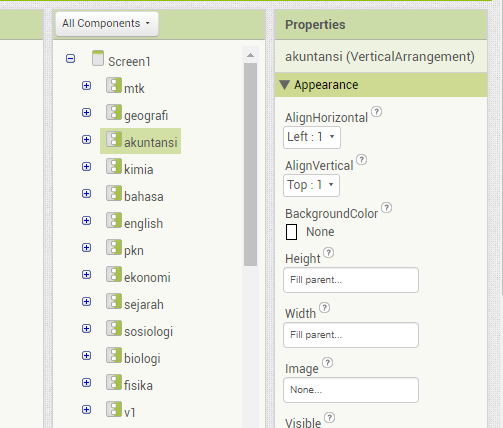
In the Designer, collapse everything down to the subject level and select one of the Arrangements, in this case akuntansi
Press Ctrl-C to copy that entire Arrangement and all its contained components and their event blocks to the clipboard.
Start a new Project and call it akuntansi (the subject name)
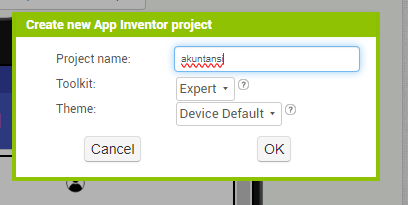
In the new project's Designer, select Screen1 in the component hierarchy (on the right).
Press Ctrl-V to paste in the clipboard contents
Now you have all the components for that subject.
Switch to the Blocks Editor to see what was lost ...
100 errors.
Not to worry, that's from two missing components:
After an Expand Blocks and a Cleanup blocks, we see
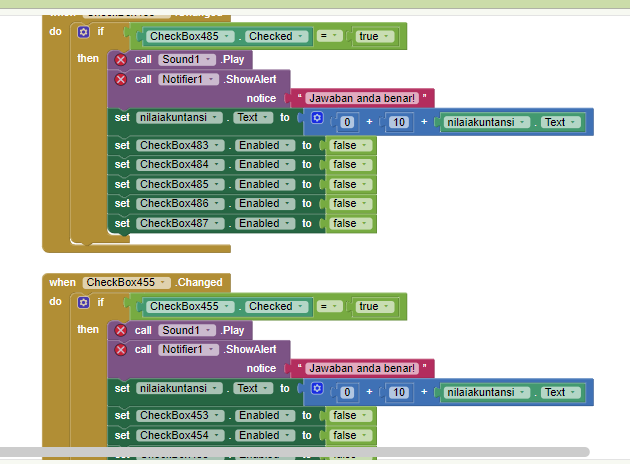
So go into the Designer and add the missing components.
You may need to give the Blocks Editor a moment to catch up and refresh its error counts.
I did not bring along any Media files in this process.
I also did not wire any way to cross from app to app, which you would need the Activity Starter for.
There is a price to gluttony.
Learn to code your content in a file and load it at run time, for the long term solution.