Use logcat as taifun suggested for your other posts within the ito thread.
Yes I tried the debug as suggested from @Taifun
While connecting the phone to the USB cable But didn't open I dunno why
Obviously you didnt follow the tutorial how to use logcat. You cant just doubleclick adb! Read the tutorial! All is described there.
the issue is in the firebase so when i replaced it with another new firebase it worked but the issue is when building the app, it is removing the link and back to the default with no reason and when i add the link again and build the app its stopping again, so where is the issue in?
its weired and its the first time happening with me
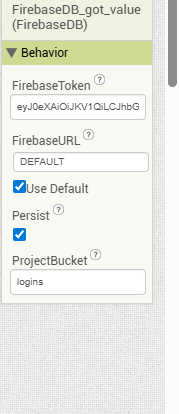
this is a sample file
app.aia (7.3 MB)
Suggestions:
-
Rename the Firebase component back to FirebaseDB1 (perhaps the "_got_value" is causing a problem ?)
-
Ensure you completely remove the Firebase token when you set your own firebase url. It can and should remain empty once you do this.
-
Ensure you change the ProjectBucket to the one in your firebase project
-
Ensure DEFAULT is unticked
5.Try with Persist unticked
-
Check you are not setting the Firebase component to any default settings in your blocks (url/projectBucket/etc.)
-
Is this the only Firebase component you have in your project ? Check the settings for any others if you have more than one (why have more than one?)
adding only one firebase didn't work
changing the firebase name didn't work as well
the app is still stopping
lets check the sample file when you get a chance please
What about items 2,3,4,5 and 6 ?
i didn't get you,
But i tried now, the app is only working when i mark the firebase url as default but not working when i add my firebase link!
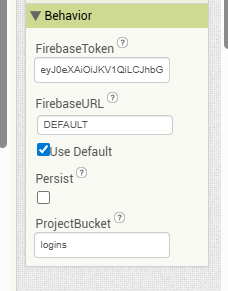
Because you forgot to open a DOS window
Next, shell to DOS and CD to folder that you installed ADB:
See also a more detailed description by Gemini below
Taifun
Here's how a Windows user can open a DOS window (also known as the Command Prompt) using a few different methods.
Using the Start Menu
- Click the Start Menu button.
- Type "cmd" in the search bar.
- Click on the Command Prompt app that appears in the search results.
Using the Run Dialog Box
- Press the Windows key + R on your keyboard to open the Run dialog box.
- In the "Open" field, type "cmd".
- Press Enter or click OK.
Navigating Through the Start Menu
- Click the Start Menu button.
- Click on All Apps or All Programs.
- Find and click the Windows System folder.
- Inside this folder, you'll find and can click on Command Prompt.
Once the window opens, you'll see a black screen with white text. This is the Command Prompt, the modern version of the old DOS window, where you can type various commands to interact with your computer's operating system.
Did you set any rules in your firebase? review your rules and your app wont autoclose
thanks, yes removing the firebase rules make it working again