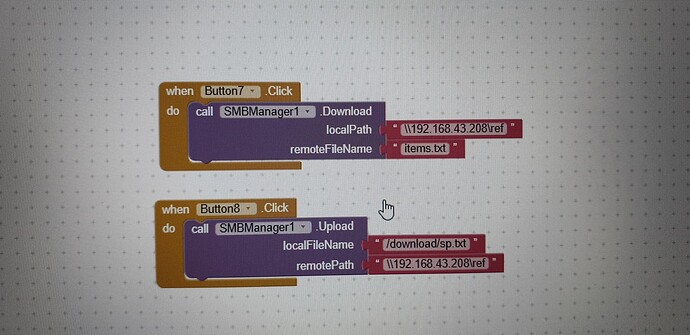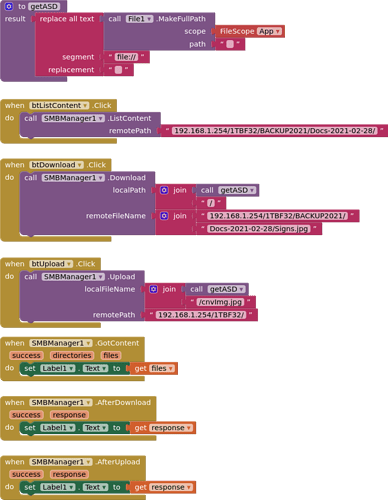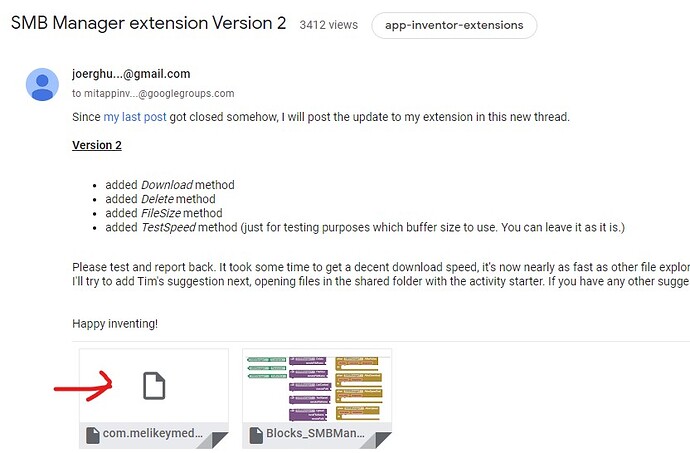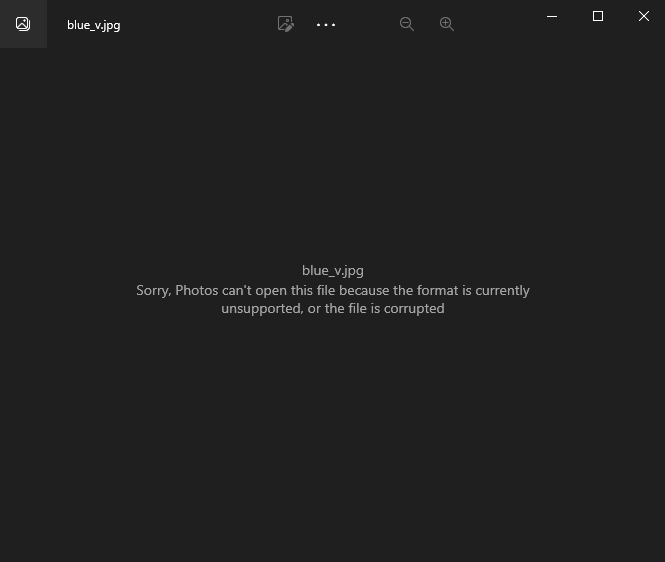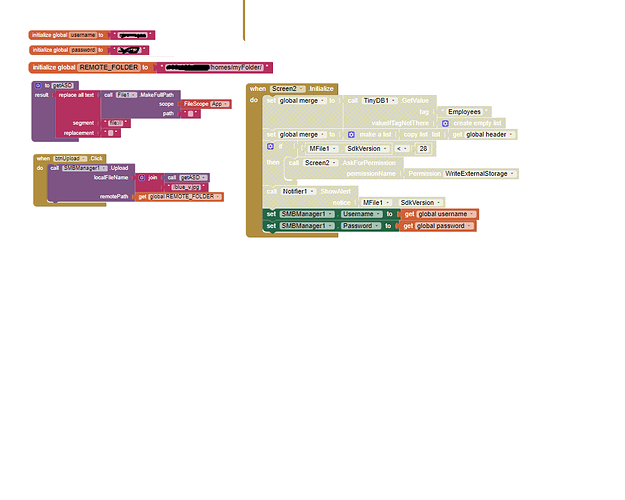Hello
how to use smb download file from computer
to phone
Example:
\192.168.1.100\folder1\items.txt
and upload file from phone to \192.168.1.100\folder1\
SMB Manager Extension by Jörg Hüneburg
to list all files and folders of smb share (windows shared folder) and to copy a local file to smb share
taken from the extensions directory App Inventor Extensions | Pura Vida Apps
Taifun
Did you find the latest version (about half way down that topic)
For your download your local path is wrong, as is your remote FileName, this will need a full path to the file
Also try listContent first, this will demo the connection for you.
For me, this path works to connect to a USB HDD connected to my router, which is an smb/cifs share:
192.168.1.254/1TBUSB/Folder1/
ip address/device name/folder
Is there a sample as you taught me with some examples? Thank you very much😇
Thank you 
I can not continue the topic in this thread, apparently it was closed.
tell me, can you give me the file .aia
https://groups.google.com/g/mitappinventortest/c/ilbNL4dnZx0/m/lqmvJEKnAgAJ
I try to make blocks, do tests, debug each process in the inscription, but writes that there is an answer to the address of the connection in the form of smb ://@192.168.0.16 then I specify any root directory that does not exist and also write smb ://@192.168 .0.16/safdf/
changed the slash (/) in the other direction, writes that there is no connection at all.
I think that your file will give answers to all my problems and questions
just click onto the file to download the extension at https://groups.google.com/g/mitappinventortest/c/ilbNL4dnZx0/m/lqmvJEKnAgAJ
for further questions please ask in the community
Taifun
I did just that, do you have your own example of using this application? file .aia (block file) so I can understand how all functions work
See Tim's example here
Taifun
Hello
I have tested Tim's blocks (just modified the IP and path) and failed. The files are in the local directory (viewable with Total Commander app), but always empty (0 Bytes).
The file- and directory-list function of SMBManager works and the rights on den NAS are set to r/w.
Second question: My NAS resgistered SMB1. How I can use at least SMB2?
thanks for Input!
Tim
Please show your relevant blocks
Also show the url you use in your OS's File Manager to access the NAS
Also advise of your OS
Don't have any answers on moving to SMB2. Does your NAS support it, mine doesn't (it is ancient)
[EDIT]
After renewed testing, I am also getting zero byte files when attempting a download from either of my smb/cifs shares.
Think I found the problem/solution, there is an update to version 2 further down the page on google groups. Use this version of the extension.
https://groups.google.com/g/mitappinventortest/c/ilbNL4dnZx0/m/YqrpWKHcAAAJ
@Taifun, you may want to amend the link on your page to this version 
Thanks Tim!
With the version it runs!
Important:
- SMBv1 must be allowed on the NAS/server. On most current server systems this has been disabled by default for a long time.
- Furthermore the authentication protocol NTLMv1 must be enabled in most cases.
However, all users should be aware that these two things make the systems involved in the communication vulnerable in terms of security!
Greetings TimD
Good morning everyone, have a nice day ahead!
I am also having a problem with uploading image to a network folder. I already downloaded the latest version of the extension. When I tried to upload an image to the network folder, the image was uploaded successfully but when I opened the image it says:
same with uploading a csv file, when I open the file it is empty.
Blocks:
Android Version: 8
Are you certain you used the updated V2 from the link I posted?
Also see
Hello @TIMAI2 , have a nice day ahead!
I already downloaded the updated version of the extension. I found out that the problem was with the local file name of the data that I want to upload to the network folder. I edited my blocks this way:
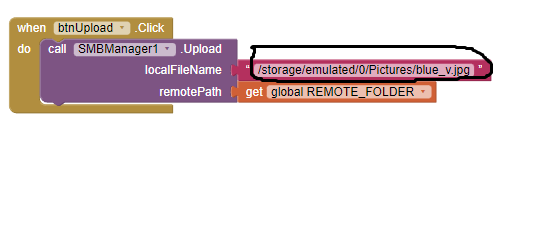
the picture was uploaded and can be viewed successfully. Thank you so much @TIMAI2 for your help. God bless you as always.
Output: