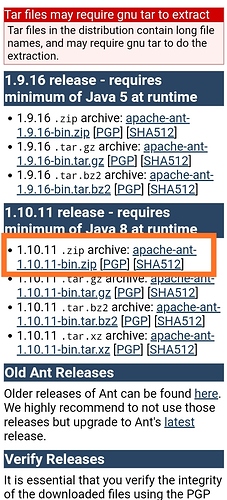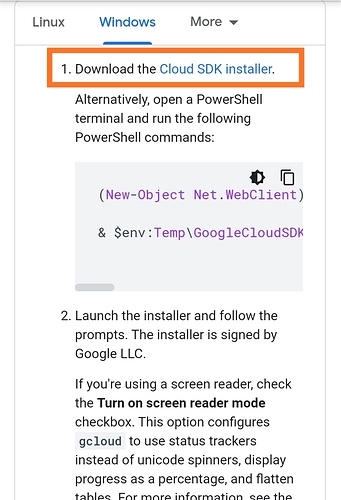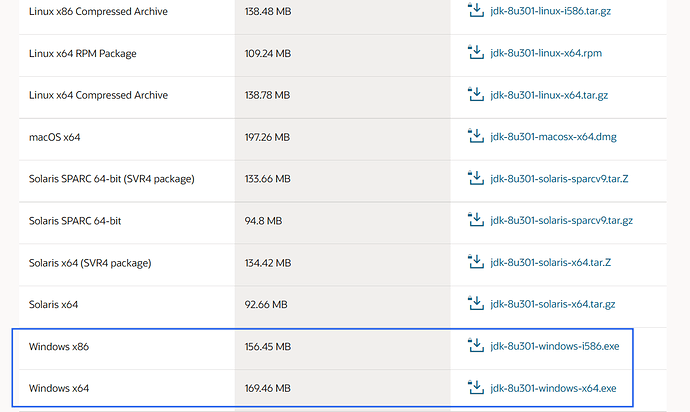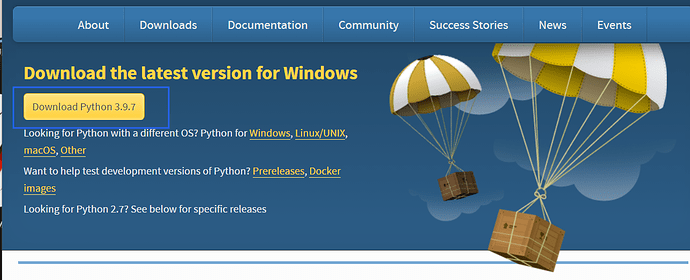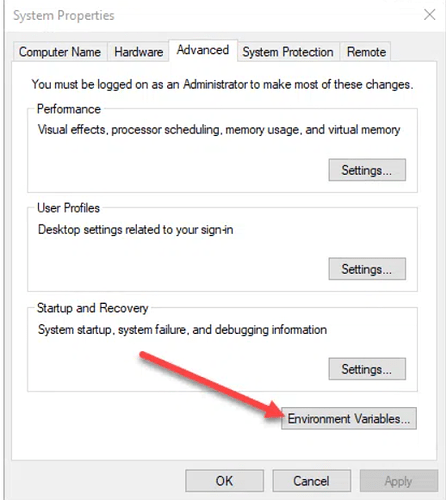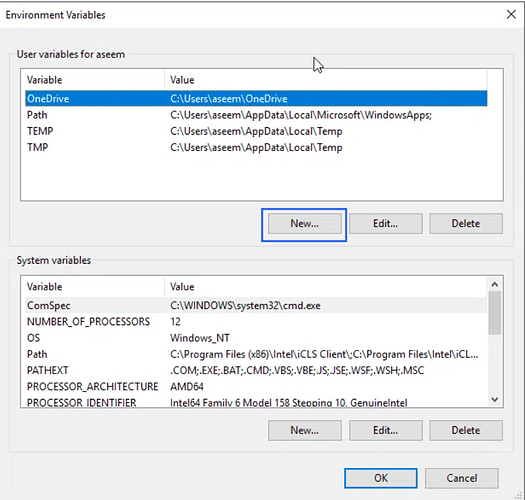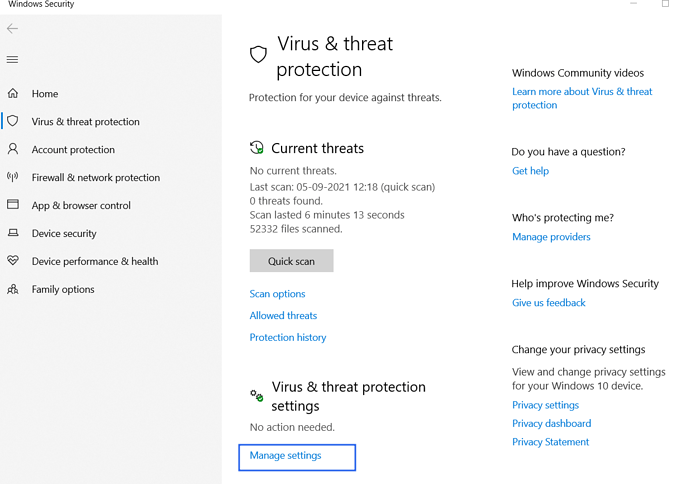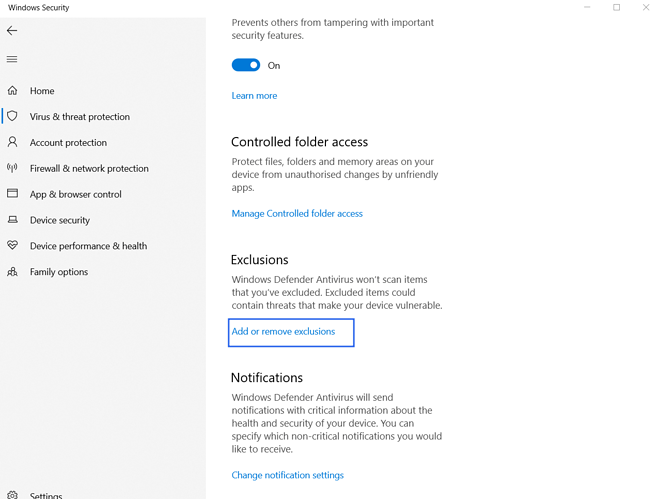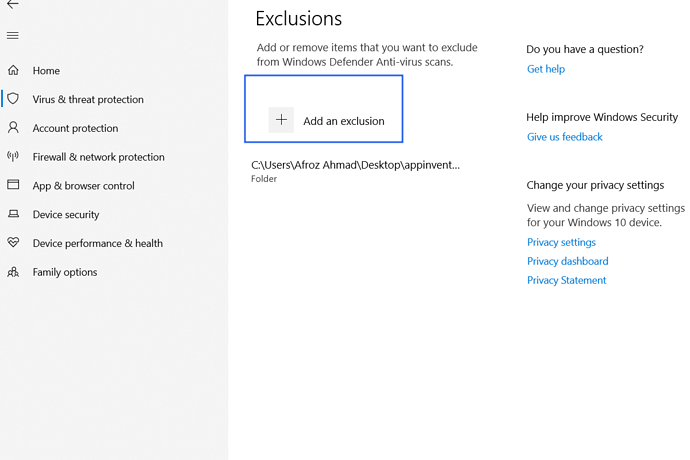In this guide I tell you How to create own appinventor
Note:- git must be installed in computer
What you need to create own appinventor
- Clone of appinventor sources
- Apache ant
- Google cloud sdk
- Java jdk 8
- Python
Download link
1.Clone of appinventor sources - open git and type git clone https://github.com/mit-cml/appinventor-sources.git and enter
2.Apache ant-Apache Ant - Binary Distributions
3.Google cloud sdk- Install the gcloud CLI | Google Cloud
4.Java JDK 8-https://www.oracle.com/in/java/technologies/javase/javase-jdk8-downloads.html
Download any from these two
5.Python-Download Python | Python.org
Setting environment variable
- Open File Explorer
- Right click on This PC
- Click on properties
- Click on advance system variable that is in left side
- In variable name type JAVA_OPTIONS
- In variable value type -Xmx1024M
- Click on Ok
- Click on New
- In variable name type CLASSPATH
- In variable value type %ANT_HOME%\lib;%JAVA_HOME%\lib
- Click on OK
- Click on New
- In variable name type JAVA_HOME
- In variable value paste your java jdk 8 directory like mine is C:\Program Files\Java\jdk1.8.0_291
- Click on OK
- Then find Path in User variable
- If you do not get Path in User variable then create a new whose variable name is Path
- If you get Path then click on Edit
- In blank area type %JAVA_HOME%\jre\bin
- In another blank area type %ANT_HOME%\bin
- In another blank area type %JAVA_HOME%\bin
- Click on Ok
- Now we edit in system variable
- Click on New
- In variable name type ANT_HOME
- In variable value paste your apache ant bin directory like mine is C:\Users\Afroz Ahmad\Downloads\apache-ant-1.10.11-bin\apache-ant-1.10.11\bin
- Click on ok
- Click on New
- In variable name type ANT_OPTS
- In variable value type -Xmx1024M
- Then find Path in System variable
- If you do not get Path in System variable then create a new whose variable name is Path
- If you get Path then click on Edit
- now find C:\Program Files (x86)\Common Files\Oracle\Java\javapath
- If you do not get then paste C:\Program Files (x86)\Common Files\Oracle\Java\javapath in blank area
- Click on Ok
- Click on ok
- Now your variable goes complete
Whitelisting appinventor-sources file
- Open Virus and threat protection
- Scroll down
-
- Click on Folder
- Select appinventor-sources folder
Building appinventor
- Open cmd(commmand prompt)
- type cd and paste you appinventor directory like mine is C:\Users\Afroz Ahmad\Desktop\appinventor-sources
- Now enter
- type git pull origin master
- when git pull origin master done then type git submodule deinit --all
- when git submodule deinit --all done then type git submodule update --init
- when all done type cd appinventor
- then type ant MakeAuthKey
- when done type ant
- when done close cmd
- open google cloud sdk shell
- type cd and paste your appinventor-sources\appinventor directory like mine is C:\Users\Afroz Ahmad\Desktop\appinventor-sources\appinventor
- Click enter
- type java_dev_appserver.cmd --port=8888 --address=0.0.0.0 appengine/build/war/
- enter and wait for some time till it say that Dev App Server is now running
- If it say that This action requires installation of a component(app-engine-java) then open google cloud sdk shell and paste gcloud install component app-engine-java and then click Y and when done then re-run java_dev_appserver.cmd --port=8888 --address=0.0.0.0 appengine/build/war/
- now open cmd
- type type cd your appinventor-sources\appinventor\build-server directory like mine is C:\Users\Afroz Ahmad\Desktop\appinventor-sources\appinventor\buildserver
- Type ant RunLocalBuildServer
- Click enter when it goes succesfull
- open http://localhost:8888/