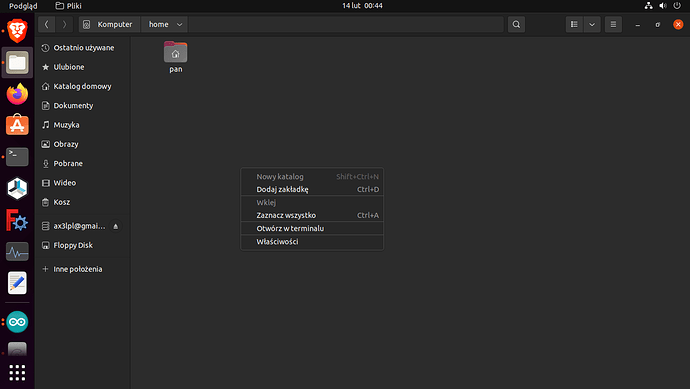Follow this, see how you get on:
nothing. I've already done it. Nothing happens and nothing starts.
This is not helpful....
Explain / show what you see...at each step...
I typed this into the terminal, did some work and finished the installation. And nothing. No command starts either the emulator or anything. I also installed through the package manager (filetype .deb *) after installing it also can't start.
Why?
Please show the terminal output for each stage in the process....
now i have something what not was yesterday.
I dont know what to do, what paste in terminal. LINUX IS FOR PROGRAMMERS - and i'm not so i want learn with blocks. But.. i must learn programming to install app to learn programming. XDDDDDDDD
You have already been advised once about using capitals in your posts. Please do not do this. You have formatting such as bold/italic/title available to emphasis text.
Installation Commands required:
cd
sudo rm -rf /usr/google/appinventor
sudo rm -rf ~/.appinventor
sudo apt-get update
sudo apt-get upgrade
sudo apt-get install lib32z1
sudo apt-get install lib32stdc++6 >> "latest version already installed"
cd Downloads
sudo dpkg -i appinventor2-setup_2.3_all.deb
cd
/usr/google/appinventor/commands-for-Appinventor/aiStarter &
To install AI2 Starter on Linux requires no programming knowledge, you just have to type some commands into a terminal to execute them. All the commands are done in the terminal to avoid having to keep switching between various GUI programs in order to complete the task.
When you first open a terminal in linux (Windows key + T) or click on an icon in your menu
It will open at your logged in users home directory, e.g. /home/OMGlinuxIS
When you type just cd and press Enter, the terminal will take you directly to this location:
username@computername:~$
It is from here you will enter each of the commands needed, and press Enter. You do these one at a time. If administrator (sudo) permission rights are needed, you prefix the command with sudo, and on the first occasion linux will ask you for a your password.
Just carefully work your way through each line in the list, one by one. If you get any errors reported, note these down (or copy them) and report back here.
~ $ cd
sudo rm -rf / usr / google / appinventor
sudo rm -rf ~ / .appinventor
sudo apt-get update
sudo apt-get upgrade
sudo apt-get install lib32z1
sudo apt-get install lib32stdc ++ 6 >> "latest version already installed"
cd Downloads
sudo dpkg -i appinventor2-setup_2.3_all.deb
cont
/ usr / google / appinventor / commands-for-Appinventor / aiStarter &
[sudo] password for the pan user:
Old: 1 http://en.archive.ubuntu.com/ubuntu impish InRelease
Download: 2 http://security.ubuntu.com/ubuntu impish-security InRelease [110 kB]
Old: 3 http://en.archive.ubuntu.com/ubuntu impish-updates InRelease
Old: 4 http://en.archive.ubuntu.com/ubuntu impish-backports InRelease
Download: 5 http://security.ubuntu.com/ubuntu impish-security / main amd64 DEP-11 Metadata [11.7 kB]
Download: 6 http://security.ubuntu.com/ubuntu impish-security / universe amd64 DEP-11 Metadata [2608 B]
125 kB downloaded in 1s (166 kB / s)
Reading package lists ... Done
Reading package lists ... Done
Building a dependency tree ... Done
Reading status information ... Done
Calculating the update ... Done
0 upgraded, 0 newly installed, 0 removed and 0 not updated.
Reading package lists ... Done
Building a dependency tree ... Done
Reading status information ... Done
lib32z1 is already the newest version (1: 1.2.11.dfsg-2ubuntu7).
0 upgraded, 0 newly installed, 0 removed and 0 not updated.
bash: cd: Downloads: There is no such file or directory
dpkg: error: no access to the archive "appinventor2-setup_2.3_all.deb": **No such file or directory**
[1] 47019
not working.
If you are asking a question, please, be patient and stay polite.
Looks to me like you ran all the commands at once ? This can work, but it is better to do them one at a time. The cd to Downloads assumes a Downloads folder in your home directory (this should be there by default). It also assumes that you have downloaded the appinventor2-setup_2.3_all.deb file, in order to be able to install it. If it is in your home directory then you do not need to change to another directory to run the dpkg command.
how? I asked how to install and run the inventor app step by step ', several people wrote, but none of them has NO CONCEPT of how it is done, they just thoughtlessly copied the code to be pasted in the terminal. why do such people write to me? I don't know something, I don't say anything.
This is the third time you have been informed about using capitals. Did you read Tim's previous post?
can you tell step by step where to put this file? I really asked one question:
Can anyone explain step by step how to install and run it? I write in capital letters to emphasize important information, but as I see everyone does not care. I asked for a step by step explanation of what to do, is there anyone who knows app inventor on Linux?
If you get cross with the world, it is likely that the world will just stop trying to help you ![]()
Stay calm, work through the steps, and all should become clear, and hopefully the installation process will work.
I am one of a several people on the community who uses linux, I have been using linux with AppInventor since 2013.
As I indicated in a previous post, the commands indicated worked for me (and subsequently other users) to get the AI2 emulator up and running on Linux
It is (although you could also try Stack Overflow, but they will likely point you back here...)
And you are in the MIT AppInventor community
If you get cross with the
world, it is likely that theworldwill just stop trying to help you
Stay calm, work through the steps, and all should become clear, and hopefully the installation process will work.
no, no working. I dont know what i have to do.
I am one of a several people on the community who uses linux, I have been using linux with AppInventor since 2013.
if so, how to install step by step?
As I indicated in a previous post, the commands indicated worked for me (and subsequently other users) to get the AI2 emulator up and running on Linux
4 me - not.
- Open a terminal (as described above)
- Type
cdand press Enter - You should now be in your home directory
- Type
sudo rm -rf /usr/google/appinventorand press Enter (you may be asked for your password) - Type
sudo rm -rf ~/.appinventorand press Enter - Type
sudo apt-get updateand press Enter - Type
sudo apt-get upgradeand press Enter - Type
sudo apt-get install lib32z1and press Enter - Type
sudo apt-get install lib32stdc++6and press Enter
Now locate the directory that contains the deb file: appinventor2-setup_2.3_all.deb
You will need to cd to that directory or copy the file to your home directory
- Type
sudo dpkg -i appinventor2-setup_2.3_all.deband press Enter - Type
cdand press Enter - Type
/usr/google/appinventor/commands-for-Appinventor/aiStarter &and press Enter to start the AI2 Emulator Starter
Once this is running you can go to http://ai2.appinventor.mit.edu/ in your browser, open a project, then click on Connect then Emulator to commence connection
If you get any errors after running any of the commands, report these back here.
how? I can't paste anything into "home" directory, there is no option "paste" in this directory. It is impossible.
"wklej" in menu is "paste". I cant do it.
Is pan your username ?
If so double click on that to open that folder (which is your home directory)
then you should be able to paste?
so paste in computer/home directory or in my computer/home/username directory?
can you be precise and explain where should i paste this file exactly?
in your computer/home/username directory