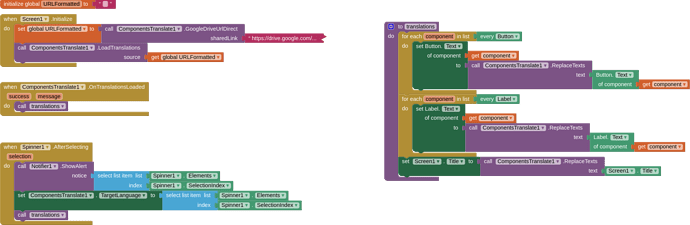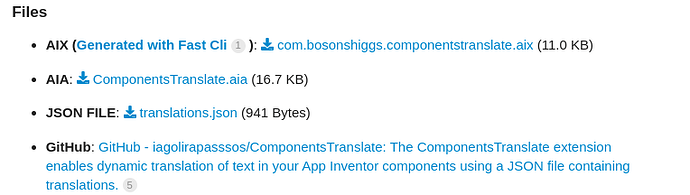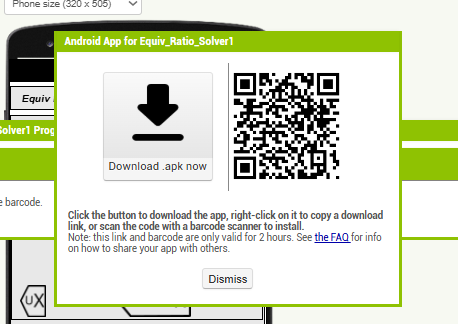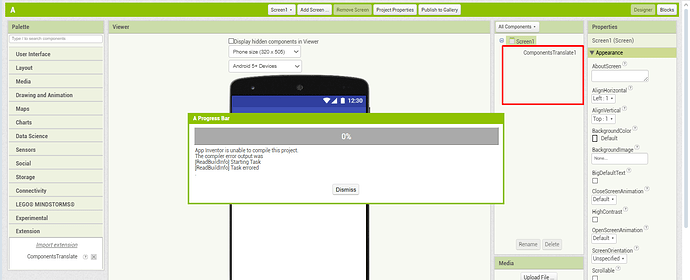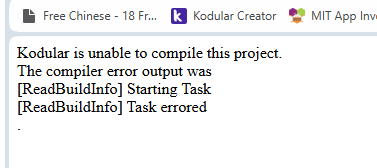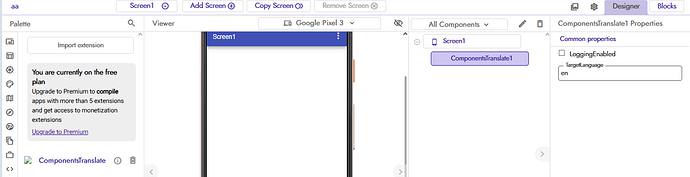ComponentsTranslate Extension
The ComponentsTranslate extension enables dynamic translation of text in your App Inventor components using a JSON file containing translations. The extension supports multiple languages and allows you to switch between languages seamlessly.
Features
- Translate text in components dynamically.
- Support for multiple languages using a JSON file.
- Switch between languages without restarting the app.
- Automatically map translated text back to its original content.
How to Use
1. Load the JSON File
- Create a JSON file with translations.
- Add the file to your Assets in App Inventor.
Example JSON file (translations.json):
{
"Welcome to the App": {
"en": "Welcome to the App",
"es": "Bienvenido a la Aplicación",
"fr": "Bienvenue dans l'Application",
"pt": "Bem-vindo ao Aplicativo"
},
"Submit": {
"en": "Submit",
"es": "Enviar",
"fr": "Soumettre",
"pt": "Enviar"
},
"Cancel": {
"en": "Cancel",
"es": "Cancelar",
"fr": "Annuler",
"pt": "Cancelar"
}
}
2. Add the Extension
- Download the
.aixfile of the extension and import it into your App Inventor project.
3. Initialize the Extension
Use the LoadTranslations block to load the JSON file:
When Screen1.Initialize
Call ComponentsTranslate.LoadTranslations("translations.json")
Call ComponentsTranslate.TargetLanguage("pt")
4. Translate Text Dynamically
Translate a given text using the ReplaceTexts function:
When Button1.Click
Set Label1.Text to Call ComponentsTranslate.ReplaceTexts("Welcome to the App")
The text will be translated based on the current target language.
Block Details
LoadTranslations
- Description: Loads a JSON file with translations from the app's assets.
- Parameters:
fileName(String) - The name of the JSON file in the assets.
ReplaceTexts
- Description: Translates the given text based on the loaded translations.
- Parameters:
text(String) - The text to be translated. - Returns: Translated text (String).
TargetLanguage
- Description: Sets or retrieves the target language for translations.
- Parameters:
language(String) - The language code (e.g.,en,pt,fr).
Error Handling
If a translation is not found, the original text will be returned. Events such as OnTranslationsLoaded and OnJsonLoadError provide feedback on the loading process.
Example Usage
Workflow in App Inventor
-
Set the Target Language:
Call ComponentsTranslate.TargetLanguage("es") -
Translate Text:
Call ComponentsTranslate.ReplaceTexts("Submit") -
Switch Languages:
Call ComponentsTranslate.TargetLanguage("fr")
Result
- For
es:"Enviar" - For
fr:"Soumettre"
Developer Notes
Persistent Storage
The extension uses SharedPreferences to map translated text back to its original content dynamically. This ensures translations work regardless of the current language.
JSON File Format
- Each key represents the original text.
- Each value contains a mapping of language codes to translations.
Blocks
ComponentsTranslate
Extension to translate components using a JSON file with translations.
Events:
OnTranslationsLoaded
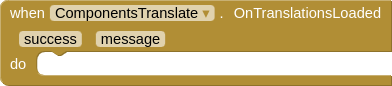
Event fired when translations are successfully loaded.
| Parameter | Type |
|---|---|
| success | boolean |
| message | text |
OnJsonLoadError
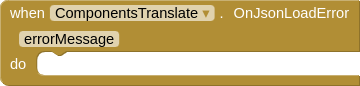
Event fired when there is an error loading the JSON file.
| Parameter | Type |
|---|---|
| errorMessage | text |
Methods:
LoadTranslations

Load translations from a JSON file named 'translations.json' located in the assets directory.
| Parameter | Type |
|---|---|
| fileName | text |
ReplaceTexts

Translate a given text based on the loaded JSON file.
| Parameter | Type |
|---|---|
| text | text |
Return Type: text
Properties:
TargetLanguage
![]()
Set the target language for translations (e.g., 'en' for English, 'es' for Spanish).
TargetLanguage
![]()
Set the target language for translations (e.g., 'en' for English, 'es' for Spanish).
This documentation was generated using Akshat Developer's Documentation Generator.
Files
-
AIX (Generated with Fast Cli ): com.bosonshiggs.componentstranslate.aix (80.3 KB)
-
AIA: ComponentsTranslate.aia (84.2 KB)
-
JSON FILE: translations.json (941 Bytes)
Contributing
Contributions are welcome! Feel free to open issues or submit pull requests to improve the functionality or documentation.
License
This extension is licensed under the MIT.