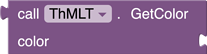🧩 ThMLT
 Specifications
Specifications
ThMLT (Theme & Multilanguage Translation) is an advanced extension for App Inventor 2 (AI2) that streamlines theme management (colors & fonts) and enables seamless multilanguage support across your AI2 project.
 Overview
Overview
 Blocks
Blocks
Methods

Initialize
Purpose: Initializes and loads data for color themes, fonts, and translations.
| Parameter | Type |
|---|---|
| colorThemes | text |
| fonts | text |
| translations | text |
![]() Need help configuring your Translations, Fonts, or Colors?
Need help configuring your Translations, Fonts, or Colors?
![]() Follow the official Data Configuration Guide → to set up your JSON schemas correctly.
Follow the official Data Configuration Guide → to set up your JSON schemas correctly.

ApplyFormatting
Purpose: Applies formatting to a layout using the active theme and language.
| Parameter | Type |
|---|---|
| layout | component |

ApplyCustomizedFormatting
Purpose: Applies formatting to a layout using a specific theme and language.
| Parameter | Type |
|---|---|
| layout | component |
| themeMode | text |
| languageCode | text |

Get
Purpose: Retrieves a list of values for a given data category.
| Parameter | Type |
|---|---|
| data | All (helper enums) |
Return: list
Why: Returns the complete list of items for enums like PrimitiveKeys, SemanticKeys, ThemeModes, FontTags, FontShortTags, TranslationKeys, SupportedLanguages.

GetTranslation
Purpose: Returns a translation for a given key using the active language.
| Parameter | Type |
|---|---|
| translationKey | text |
Return: text
Why: Returns the corresponding translation string, or Not Found if missing.

GetFont
Purpose: Returns a font name for a given key using the tag.
| Parameter | Type |
|---|---|
| tag | text |
Return: text
Why: Returns the corresponding font name, or Font not found if missing.

GetTranslationForLanguage
Purpose: Returns a translation for a key in a specific language.
| Parameter | Type |
|---|---|
| translationKey | text |
| languageCode | text |
Return: text
Why:
- Returns the translation string if found.
- Returns
Not Foundif the key is missing. - Returns
'languageCode' is not supportedif the languageCode is invalid.

GetPrimitiveColor
Purpose: Retrieves a primitive color as an integer value.
| Parameter | Type |
|---|---|
| key | text |
Return: number
Why:
- Returns the integer color value if key exists.
- Returns
-1if not found (error condition).

GetSemanticColorSource
Purpose: Retrieves the source reference of a semantic color for the active theme.
| Parameter | Type |
|---|---|
| key | text |
Return: text
Why:
- Returns the primitive color key.
- Returns a detailed error if the theme or key doesn't exist.

GetSemanticColor
Purpose: Retrieves a semantic color value (int) for the active theme mode.
| Parameter | Type |
|---|---|
| key | text |
Return: number
Why:
- Returns resolved color as int if found.
- Returns
-1if theme mode or color key is invalid.

GetSemanticColorByThemeMode
Purpose: Retrieves a semantic color value for a specific theme mode.
| Parameter | Type |
|---|---|
| key | text |
| themeMode | text |
Return: number
Why:
- Returns resolved color as int if key exists in the given mode.
- Returns
-1for missing theme/key.
Properties
 Setters
Setters

FontRegular
Sets the regular font.
| Input | Type |
|---|---|
| font | text |

FontBold
Sets the bold font.
| Input | Type |
|---|---|
| font | text |

FontMaterial
Sets the material icon font.
| Input | Type |
|---|---|
| font | text |

ColorPrimary
Sets the primary color.
| Input | Type |
|---|---|
| color | number |

ColorSecondary
Sets the secondary color.
| Input | Type |
|---|---|
| color | number |

ColorAccent
Sets the accent color.
| Input | Type |
|---|---|
| color | number |

Language
Sets the active translation language.
| Input | Type |
|---|---|
| code | text |

ThemeMode
Sets the active theme mode (e.g.,
light,dark).
| Input | Type |
|---|---|
| mode | text |
 Getters
Getters

FontRegular
Gets the regular font.
| Return | Type |
|---|---|
| font | text |

FontBold
Gets the bold font.
| Return | Type |
|---|---|
| font | text |

FontMaterial
Gets the material font.
| Return | Type |
|---|---|
| font | text |

ColorPrimary
Gets the primary color.
| Return | Type |
|---|---|
| color | number |

ColorSecondary
Gets the secondary color.
| Return | Type |
|---|---|
| color | number |

ColorAccent
Gets the accent color.
| Return | Type |
|---|---|
| color | number |

Language
Gets the current language code.
| Return | Type |
|---|---|
| code | text |

ThemeMode
Gets the current theme mode.
| Return | Type |
|---|---|
| mode | text |
 Usage
Usage
Get started with ThMLT in just 3 simple steps — initialize once, format anywhere, and apply your style across the app.

 Initialize ThMLT (One-Time Setup)
Initialize ThMLT (One-Time Setup)
Set up ThMLT with a single block — no repeated calls needed.
Use the Initialize block on any screen (commonly Screen1). ThMLT handles global data sync across all screens automatically.
Best Practice: Call it inside the
Screen.Initializeblock for consistent behavior across the app.
![]() Need help configuring your Fonts, Colors, or Translations?
Need help configuring your Fonts, Colors, or Translations?
![]() Follow the official Data Configuration Guide → to set up your JSON schemas correctly.
Follow the official Data Configuration Guide → to set up your JSON schemas correctly.

 Format Your TextViews with Style
Format Your TextViews with Style
Use ThMLT's format syntax to apply translation, font, and color in one go — directly within a text string.
[tag1,tag2,tag3]Visible Fallback Text
 Example
Example
[name,regular,label]Welcome Back!
| Tag | Purpose |
|---|---|
name |
|
regular |
shortFontTag in your Fonts JSON) |
label |
Semantic section) |
Welcome Back! |
# is used |
 Partial Formatting Control with
Partial Formatting Control with #
You can skip specific formatting layers by using # in any of the tag slots inside your [tag1,tag2,tag3] syntax.
[#,#,#]Text
Each # tells ThMLT to ignore that particular formatting layer:
| Tag Position | Meaning | Example | Result |
|---|---|---|---|
1st (#) |
Skip Translation | [#,bold,label]Hello |
Won’t translate; applies font & color. Applies fallback text |
2nd (#) |
Skip Font | [greeting,#,label]Hi |
Uses translation & color, skips font |
3rd (#) |
Skip Color | [greeting,bold,#]Hi |
Applies translation & font, no color |

[#,regular,label]Welcome Back!
Skips translation → keeps visible text → applies font + color.
This gives you fine-grained control over how text is styled — even dynamically.

 Apply Formatting Block
Apply Formatting Block
Use the ApplyFormatting block to automatically scan all TextViews inside an Arrangement and apply formatting wherever the syntax is detected.
How it works:
- Loops through all text components
- Detects text components that starts with
[tag1,tag2,tag3]patterns- Applies font, color, and translation instantly
 Important Notice
Important Notice
Version 3.0.0 introduces significant breaking changes. Please follow this guide carefully to avoid project breaking issues.
Use chrome extension
 Features
Features
 Streamlined Project Control: Create, manage, and review projects effortlessly
Streamlined Project Control: Create, manage, and review projects effortlessly Intelligent Color Management: Define primitives, map semantics, and switch theme modes to ensure consistent, flexible design
Intelligent Color Management: Define primitives, map semantics, and switch theme modes to ensure consistent, flexible design Easy JSON Export: Share project data with a single click
Easy JSON Export: Share project data with a single click Text Formatter: Edit texts directly from AI2 Builder
Text Formatter: Edit texts directly from AI2 Builder Project Management: Import/export JSON data and manage multiple projects
Project Management: Import/export JSON data and manage multiple projects
Video Tutorial
v1
V1 - com.hridoy.thmlt.aix (13.0 KB)
AIA - ThMLT_Test.aia (267.6 KB)
v3.0.0 Latest ![]()
AIX: com.hridoy.thmlt.aix (26.7 KB)
AIA: ThMLT_3_0_0.aia (317.4 KB)
Open Source
Chrome Extension source