Hello sir , my quation was in blocks what we add in -
- activity class
2.activity pacakge
?
or not need of that just only we have to add the "action" ? in the activity starter
Hello sir , my quation was in blocks what we add in -
Action and DataUri
First try in your PC Browser, example:
192.168.1.7:81/stream
this is block diagram of my projcet
but we not yet decide the wifi module but at last any wifi modul used ,i got the camera stream on serial monitor like-http//192.168.1.92
so how i acces this on my app .
according to ur say that this camera stream not opened in webviewr so i used activity starter .
but my quation was i need to connect my mobile phone wifi with the wifi module or it is without connect wifi is connectivity done through activity starter beacuse i have to make just protocol of this app how streaming i will done and then after some days i do practictly it is..!
this is i do for utube video insted of that i just add for http//192.168.1.92 camera video stream
and i have to make another app through wifi i have to controles the led of controoler
so by using web url like http // 192.168.9.21 if i got after run the program on serial monitor then in this in app wifi conncetivity i have to add the ip addres of wifi module ? or not
To view the cam in the app, try:
To turn LEDs on/off, see:
sir if i used the activity starter i just want like when we acces the link through web in case of wifi or activity starter
there is connection done through entering ip addres in text box is same for activity starter.?
in this sam,e as led on off is working witj entering ip addres in text box ..
but for video streaming throught activity starter is coonectivity do like this for wifi is working or not or just we have to acces only not need of wifi connectivity in textbox by entering ip addres!!
I have not tested it, but you can have the same web server for video transmission and to turn on / off the LED.
Example: TextBox1.Text: http://192.168.9.21
It depends on the code of the ESP32
OK thanks for ur guidence !
- Turn on/off LED4 of the ESP32-CAM.
p247i_ESP32_Cam.aia (2.3 KB)
The ESP32-CAM module has a high luminosity LED, we are going to turn it on/off from an application.
We are going to use the library that we saw in one of the previous post:
https://github.com/yoursunny/esp32cam
The Clock has an Interval of 800 ms, every that time a CAPTURE will be made.
Through the Buttons we send an on/off order to LED4.
We can also see the video in Stream, to turn it off we must wait about 35 seconds.
#include <esp32cam.h>
#include <WebServer.h>
#include <WiFi.h>
const char* WIFI_SSID = "my-ssid";
const char* WIFI_PASS = "my-pass";
WebServer server(80);
static auto loRes = esp32cam::Resolution::find(320, 240);
static auto hiRes = esp32cam::Resolution::find(800, 600);
void handleBmp()
{
if (!esp32cam::Camera.changeResolution(loRes)) {
Serial.println("SET-LO-RES FAIL");
}
auto frame = esp32cam::capture();
if (frame == nullptr) {
Serial.println("CAPTURE FAIL");
server.send(503, "", "");
return;
}
Serial.printf("CAPTURE OK %dx%d %db\n", frame->getWidth(), frame->getHeight(),static_cast<int>(frame->size()));
if (!frame->toBmp()) {
Serial.println("CONVERT FAIL");
server.send(503, "", "");
return;
}
Serial.printf("CONVERT OK %dx%d %db\n", frame->getWidth(), frame->getHeight(), static_cast<int>(frame->size()));
server.setContentLength(frame->size());
server.send(200, "image/bmp");
WiFiClient client = server.client();
frame->writeTo(client);
}
void serveJpg()
{
auto frame = esp32cam::capture();
if (frame == nullptr) {
Serial.println("CAPTURE FAIL");
server.send(503, "", "");
return;
}
Serial.printf("CAPTURE OK %dx%d %db\n", frame->getWidth(), frame->getHeight(), static_cast<int>(frame->size()));
server.setContentLength(frame->size());
server.send(200, "image/jpeg");
WiFiClient client = server.client();
frame->writeTo(client);
}
void handleJpgLo()
{
if (!esp32cam::Camera.changeResolution(loRes)) {
Serial.println("SET-LO-RES FAIL");
}
serveJpg();
}
void handleJpgHi()
{
if (!esp32cam::Camera.changeResolution(hiRes)) {
Serial.println("SET-HI-RES FAIL");
}
serveJpg();
}
void handleJpg()
{
server.sendHeader("Location", "/cam-hi.jpg");
server.send(302, "", "");
}
void handleMjpeg()
{
if (!esp32cam::Camera.changeResolution(hiRes)) {
Serial.println("SET-HI-RES FAIL");
}
Serial.println("STREAM BEGIN");
WiFiClient client = server.client();
auto startTime = millis();
int res = esp32cam::Camera.streamMjpeg(client);
if (res <= 0) {
Serial.printf("STREAM ERROR %d\n", res);
return;
}
auto duration = millis() - startTime;
Serial.printf("STREAM END %dfrm %0.2ffps\n", res, 1000.0 * res / duration);
}
void setup()
{
Serial.begin(115200);
Serial.println();
{
using namespace esp32cam;
Config cfg;
cfg.setPins(pins::AiThinker);
cfg.setResolution(hiRes);
cfg.setBufferCount(2);
cfg.setJpeg(80);
bool ok = Camera.begin(cfg);
Serial.println(ok ? "CAMERA OK" : "CAMERA FAIL");
}
WiFi.persistent(false);
WiFi.mode(WIFI_STA);
WiFi.begin(WIFI_SSID, WIFI_PASS);
while (WiFi.status() != WL_CONNECTED) {
delay(500);
}
Serial.print("http://");
Serial.println(WiFi.localIP());
Serial.println(" /cam.bmp");
Serial.println(" /cam-lo.jpg");
Serial.println(" /cam-hi.jpg");
Serial.println(" /cam.mjpeg");
server.on("/cam.bmp", handleBmp);
server.on("/cam-lo.jpg", handleJpgLo);
server.on("/cam-hi.jpg", handleJpgHi);
server.on("/cam.jpg", handleJpg);
server.on("/cam.mjpeg", handleMjpeg);
server.begin();
}
void loop()
{
server.handleClient();
}
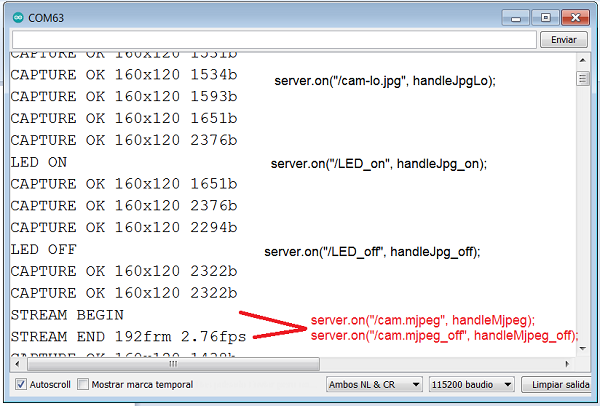
- ESP32-CAM captures images and uploads them to Google Drive. (I)
Previously, it is interesting to carry out this example of @TIMAI2 to upload and update files in Google Drive:
To carry out this example I will follow this tutorial in Spanish:
ESP32-Cam: Subir fotos a Google Drive – Software | IoT
We download the necessary files to a folder:
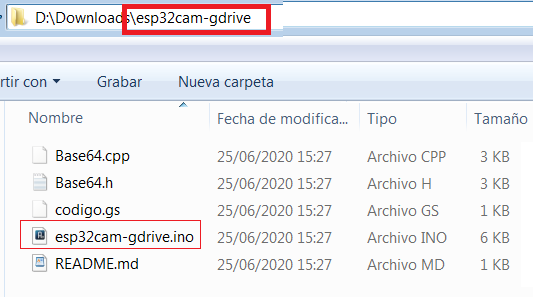
Note that the name of the Sketch is the same as its directory and that the Base64 Library is in the same directory.
You copy the content of the codigo.gs in Google Script.
ESP32-CAM will capture an image every minute, convert it to Base64, and upload it to Google Drive.
This tutorial in Spanish:
http://kio4.com/arduino/247_Wemos_WebCam.htm#drive
- ESP32-CAM capture image and update that image in Google Drive (II).
We are going to change the Script code, we will use part of the @TIMAI2 code to update the image that we will call capture.jpg
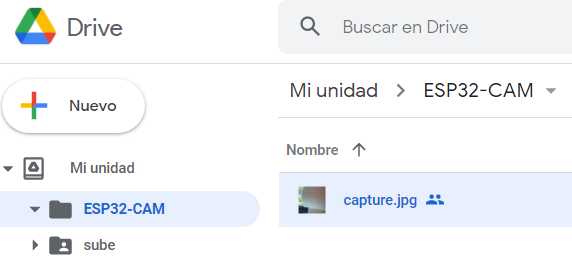
function doPost(e) {
var data = Utilities.base64Decode(e.parameters.data);
// var nombreArchivo = Utilities.formatDate(new Date(), "GMT-3", "yyyyMMdd_HHmmss")+".jpg";
var filename = "capture.jpg";
var blob = Utilities.newBlob(data, e.parameters.mimetype, filename);
var folder, folders = DriveApp.getFoldersByName("ESP32-CAM");
if (folders.hasNext()) {
folder = folders.next();
} else {
folder = DriveApp.createFolder("ESP32-CAM");
}
var existing = folder.getFilesByName(filename);
if (existing.hasNext()) {
var file = existing.next();
if (file.getName() == filename) {
fileID = file.getId();
// Drive.Files.update({title: filename, mimeType: mimetype}, fileID, blob);
Drive.Files.update({title: filename, mimeType: file.getMimeType()}, fileID, blob);
}
} else {
blob = Utilities.newBlob(data, e.parameters.mimetype, filename);
fileID = folder.createFile(blob).getId();
}
// var file = folder.createFile(blob);
return ContentService.createTextOutput("Completo.")
}
hello sir,
my quation was by using esp 32 cam module can i controlled other 6 leds through mit app through wifi connecetivity and configuring esp32 cam as web server meanse in local area network ..... beacuse esp32 cam having 10 gpios but some are used for the camera in bulid module so can u help me in this?
In this tutorial you can see the ESP32-CAM pinout:
The following pins are internally connected to the microSD card reader:
but if you don't have SdCard, maybe you can use it, I haven't tried it.
These pins can be connected to a 16-Channel CD74HC4067 multiplexer module and get 16 outputs.
https://www.google.com/search?q=CD74HC4067+16-Canal&sxsrf=ALeKk02nyZymtm4jNuuL9XKUVE1jdBLBeQ:1623309859467&source=lnms&tbm=isch&sa=X&ved=2ahUKEwibo6K8xIzxAhWrzoUKHRQYATYQ_AUoAXoECAEQAw&biw=1280&bih=611
- Loading the Sketch using an Arduino UNO.
Instead of loading the Sketch through an FTDI module, we can load it with an Arduino UNO.
But, attention, the Arduino IDE must be less than 1.8.13, if it is equal to or greater, the Programmer will not work: "No programmers available for this board"
Set this configuration:
In this video it is well explained:
https://www.youtube.com/watch?v=q-KIpFIbRMk
- Add a button to the web page to turn on/off LED4, flash led.
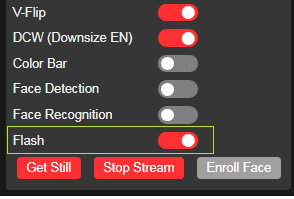
We consult the following tutorial:
- Another Video Streamer with the WebViewer component.
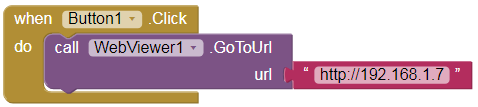
It can transmit with HTTP and RTSP.
#ifdef ENABLE_WEBSERVER
WebServer server(80);
#endif
#ifdef ENABLE_RTSPSERVER
WiFiServer rtspServer(8554);
#endif
hi there, i had some question, in your esp code there is no led, and if i add a led 4 from http://kio4.com/arduino/247_Wemos_WebCam.htm#led4, when streaming the led button doesnt work, how to make the led button work when streaming?, thanks...
Try with this code:
#include <esp32cam.h>
#include <WebServer.h>
#include <WiFi.h>
const char* WIFI_SSID = "my-ssid";
const char* WIFI_PASS = "my-pass";
#define LED4 4 // LED4 is a Built-in Flash LED.
WebServer server(80);
static auto loRes = esp32cam::Resolution::find(160, 120); // Cambio resolución.
static auto hiRes = esp32cam::Resolution::find(800, 600);
void handleBmp()
{
if (!esp32cam::Camera.changeResolution(loRes)) {
Serial.println("SET-LO-RES FAIL");
}
auto frame = esp32cam::capture();
if (frame == nullptr) {
Serial.println("CAPTURE FAIL");
server.send(503, "", "");
return;
}
Serial.printf("CAPTURE OK %dx%d %db\n", frame->getWidth(), frame->getHeight(), static_cast<int>(frame->size()));
if (!frame->toBmp()) {
Serial.println("CONVERT FAIL");
server.send(503, "", "");
return;
}
Serial.printf("CONVERT OK %dx%d %db\n", frame->getWidth(), frame->getHeight(), static_cast<int>(frame->size()));
server.setContentLength(frame->size());
server.send(200, "image/bmp");
WiFiClient client = server.client();
frame->writeTo(client);
}
void serveJpg()
{
auto frame = esp32cam::capture();
if (frame == nullptr) {
Serial.println("CAPTURE FAIL");
server.send(503, "", "");
return;
}
Serial.printf("CAPTURE OK %dx%d %db\n", frame->getWidth(), frame->getHeight(), static_cast<int>(frame->size()));
server.setContentLength(frame->size());
server.send(200, "image/jpeg");
WiFiClient client = server.client();
frame->writeTo(client);
}
void handleJpgLo()
{
if (!esp32cam::Camera.changeResolution(loRes)) {
Serial.println("SET-LO-RES FAIL");
}
serveJpg();
}
void handleJpgHi()
{
if (!esp32cam::Camera.changeResolution(hiRes)) {
Serial.println("SET-HI-RES FAIL");
}
serveJpg();
}
////////////////// Modified. KIO4.COM
void handleJpg_on()
{
Serial.println("LED ON");
digitalWrite(LED4,HIGH);
serveJpg();
}
void handleJpg_off()
{
Serial.println("LED OFF");
digitalWrite(LED4,LOW);
serveJpg();
}
void handleMjpeg_off()
{
handleMjpeg();
}
///////////////////////////
void handleMjpeg()
{
if (!esp32cam::Camera.changeResolution(hiRes)) {
Serial.println("SET-HI-RES FAIL");
}
Serial.println("STREAM BEGIN");
WiFiClient client = server.client();
auto startTime = millis();
int res = esp32cam::Camera.streamMjpeg(client);
if (res <= 0) {
Serial.printf("STREAM ERROR %d\n", res);
return;
}
auto duration = millis() - startTime;
Serial.printf("STREAM END %dfrm %0.2ffps\n", res, 1000.0 * res / duration);
}
void setup()
{
Serial.begin(115200);
Serial.println();
pinMode(LED4, OUTPUT);
{
using namespace esp32cam;
Config cfg;
cfg.setPins(pins::AiThinker);
cfg.setResolution(hiRes);
cfg.setBufferCount(2);
cfg.setJpeg(80);
bool ok = Camera.begin(cfg);
Serial.println(ok ? "CAMERA OK" : "CAMERA FAIL");
}
WiFi.persistent(false);
WiFi.mode(WIFI_STA);
WiFi.begin(WIFI_SSID, WIFI_PASS);
while (WiFi.status() != WL_CONNECTED) {
delay(500);
}
Serial.print("http://");
Serial.println(WiFi.localIP());
Serial.println(" /cam.bmp");
Serial.println(" /cam-lo.jpg");
Serial.println(" /cam-hi.jpg");
Serial.println(" /cam.mjpeg");
server.on("/cam.bmp", handleBmp);
server.on("/cam-lo.jpg", handleJpgLo);
server.on("/cam-hi.jpg", handleJpgHi);
server.on("/cam.mjpeg", handleMjpeg);
server.on("/cam.mjpeg_off", handleMjpeg_off); // KIO4
server.on("/LED_on", handleJpg_on); // KIO4
server.on("/LED_off", handleJpg_off); // KIO4
server.begin();
}
void loop()
{
server.handleClient();
}