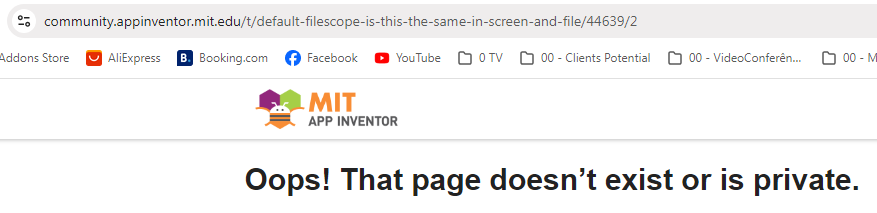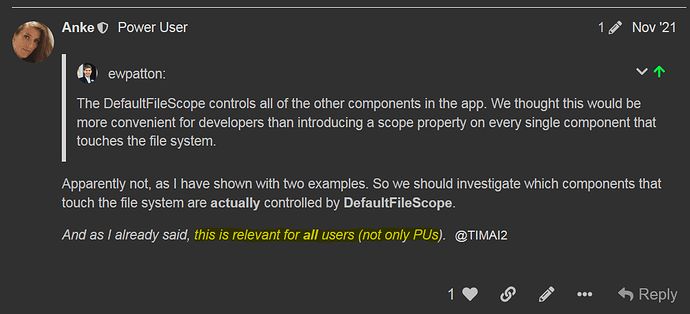It doesn't really matter, for example in a folder called "myphotos" in the root of the sdcard. Or are you asking for a specific reason?
Which Android version device are you targeting?
You cannot create a folder at that location with Android version > 9, it would need to be in one of the Shared Directories (e.g. Pictures, Download, Documents etc.)
By default, photos taken from within an AI2 app are also stored in different places, depending on the Android version.
Android version > 10
See also here: https://community.appinventor.mit.edu/t/default-filescope-is-this-the-same-in-screen-and-file/44639/2
Okay, let's say we want to create the folder in Documents. So, what would be the simplest way to create a subfolder and move the photo I take there?
Ups, sorry this was a topic only visible for power users.
Here is another one:
Use the File component for it. Create a new folder in /Documents first and then move the photo there. Storage permissions must only be requested on Android < 11.
The photo is stored in the ASD - application specific directory
To copy it to shared storage, use the file component and its Copy method
From scope is App
From filename is the image you get in the AfterPicture event
To scope is Shared
To filename is for example /Download/myPictures/myPicture.jpg
Just try something and if you got stuck, post a screenshot of your relevant blocks
See also Some basics on Android storage system
Taifun
To make sure we're talking about the same thing, first take a look at the guide @Taifun mentioned (especially regarding "External Storage": SD card, removable/micro SD card, ...).
@Anke Thank you for clarifying...
There are several topics that are restricted to PUs only...
https://community.appinventor.mit.edu/t/learning-discourse/55/6
It is quite frustrating to come across this. The poor self-taught user, who is not formulating insipid questions with each step or with each challenge and seeks information on the Forum, finds out that he cannot advance because there is privileged or elitized information to which he does not in access. Sad.
@>-->---
Well, there are good reasons why some topics are not posted publicly, but are discussed/clarified internally within the PUs to avoid additional confusion among users.
But you are right in that there are also topics where the result of an internal PU discussion would have been helpful for other users as well.
What exactly prevents you from following my suggestion?
Taifun
Nothing.
@>-->---
...if the DefaultFileScope is set to "App". If it is set to "Shared" the picture is saved in the Shared folder /Pictures.
Ok, great...
So in case you need more help, then just provide a screenshot of your relevant blocks
Taifun
Now moved to General Discussion, so should be visible to all. (As PU you could have done this)
(We will never be able to find it again now ![]() )
)
As I said
And I won't do anything like that without the OP's (author's) permission. ![]()
I tried this, I don't really know how to use the Copy method because it says in the documentation that it is a boolean and I joined it in a conditional block without having much idea why. By the way, the link to Anke's tutorial is very good. I would be in the case of a microsd. I have tried several folder managers, but they have me a little confused because they say that the root of my microsd is /storage/6539-3263/ but if I go to the root of the file system, inside /storage there is only one folder, which is emulated/ I don't really know why?
Anyway, these are the blocks I have tried and the error I got:
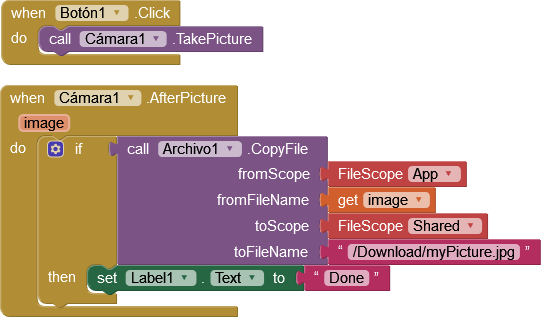
Because your microsd is not in your device's root file system