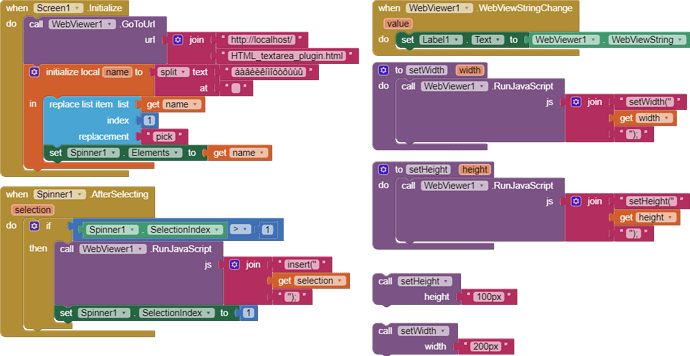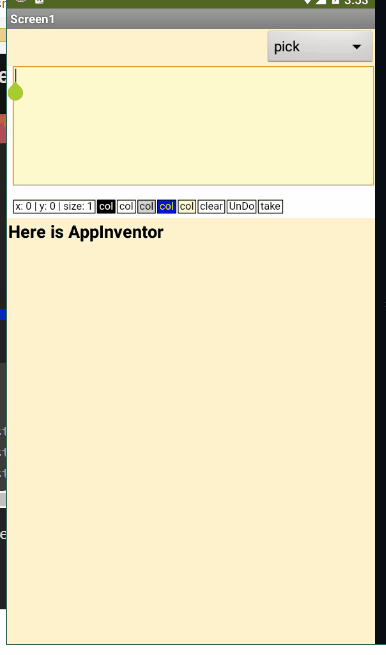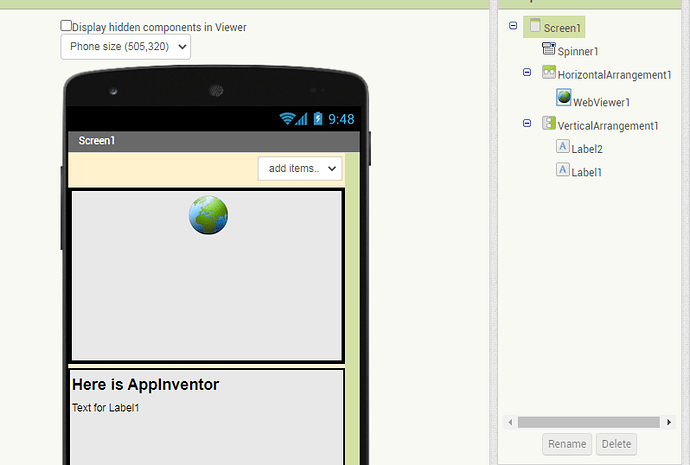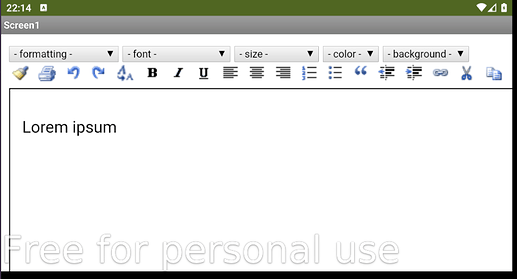A slightly more comfortable textbox/input. Perhaps this helps, short code, often not more is needed. No extension, simply lean code using a HTML/JS script.
The AppInventor code uses a Webviewer component. Then you can use HTML functions for selection, copy, insert, cut........ For example: Add a textbox and paste selected text from the Webviewer if needed.
"take" sends the content to AppInventor
TEMPLATE_Textarea_2022.aia (3.8 KB)
HTML_Textarea_plugin.txt (1.8 KB)
3 Likes
ABG
February 20, 2022, 9:03pm
2
If you don't mind, I will extract parts of your sample and post them here for easy reading.
It will help me and others understand the JavaScript flow.
The html file:
<!DOCTYPE html>
<html>
<head>
<style>
p{ float:left;
margin-right:2px;padding-left:2px;padding-right:2px;
border-color:black;border-style:solid;border-width:1px;
font-size:12px;font-family:arial;text-align:center}
</style>
</head>
<body>
<textarea id="ta" style="width:100%;height:150px;" onclick="textInfo()" oninput="textInfo()">
</textarea>
<p id="x">x: | y: | size:</p>
<p id="c1" style="background-color:black;color:white" onclick="changeColor(this)">col</p>
<p id="c2" style="background-color:white;color:black" onclick="changeColor(this)">col</p>
<p id="c3" style="background-color:lightgray;color:black" onclick="changeColor(this)">col</p>
<p id="c4" style="background-color:blue;color:yellow" onclick="changeColor(this)">col</p>
<p id="c5" style="background-color:lemonchiffon;color:black" onclick="changeColor(this)">col</p>
<p id="b1" onclick="undo=ta.value;ta.value=''">clear</p>
<p id="b2" onclick="UnDo()">UnDo</p>
<p id="b3" onclick="window.AppInventor.setWebViewString(ta.value)">take</p>
<script>
let ta=document.getElementById("ta");
let undo="";
function UnDo(){if(undo!=""){ta.value=undo;undo=""}ta.focus()}
function setWidth(w){ta.style.width=w}
function setHeight(h){ta.style.height=h}
function changeColor(this_){
ta.style.backgroundColor=this_.style.backgroundColor;
ta.style.color=this_.style.color}
function elem(id){return document.getElementById(id)}
function textInfo(){
let pos=ta.value.substring(0,ta.selectionStart).split("\n").length;
let x="x: "+ta.selectionStart+" | ";
let y="y: "+(pos-1)+" | ";
elem("x").innerHTML=x+y+"size: "+ta.value.length}
function insert(insertText){
let pos=ta.selectionStart;
ta.focus()
ta.setRangeText(insertText,pos,pos,"end");
textInfo()}
textInfo();
</script>
</body>
</html>
Here is a sample run ...
Designer:
Thanks for the JavaScript lesson!
2 Likes
TIMAI2
February 20, 2022, 10:14pm
3
See also
In HTML, any element can be editable. By using some JavaScript event handlers, you can transform your web page into a full and fast rich text editor. This article provides some information about this functionality.
textedit.html.txt (12.3 KB)
1 Like
Hello ABG,
Very interesting, thanks for posting.
1 Like
i modified the html code, the problem is all buttons working fine but the undo button is not working
body {
font-family: Arial, sans-serif;
}
#container {
display: flex;
flex-wrap: wrap;
justify-content: center;
gap: 5px;
}
textarea {
width: 100%;
height: 150px;
resize: none;
padding: 5px;
border: 1px solid black;
font-size: 15px;
font-family: Arial, sans-serif;
text-align: left;
opacity: 0;
transform: translateY(-20px);
transition: opacity 1s, transform 1s;
animation: slideInTop 1s forwards;
}
.button {
padding: 8px 15px;
border: 1px solid black;
border-radius: 5px;
font-size: 14px;
font-family: Arial, sans-serif;
cursor: pointer;
transition: background-color 1s, color 1s;
opacity: 0;
transform: translateY(20px);
}
#c1 {
background-color: black;
color: white;
animation: slideInTopLeft 1s forwards;
}
#c2 {
background-color: white;
color: black;
animation: slideInTopRight 1s forwards;
}
#c3 {
background-color: lightgray;
color: black;
animation: slideInBottomLeft 1s forwards;
}
#c4 {
background-color: blue;
color: yellow;
animation: slideInBottomRight 1s forwards;
}
#b1 {
background-color: #ff3333;
color: white;
animation: slideInBottom 1s forwards;
}
#b2 {
background-color: #3f51b5;
color: white;
animation: slideInBottom 1s forwards;
}
#b3 {
background-color: #3f51b5;
color: white;
animation: slideInBottom 1s forwards;
}
q {
display: block;
text-align: center;
font-size: 30px;
margin-top: 20px;
padding: 10px;
border: 1px solid black;
border-radius: 5px;
transition: background-color 1s, color 1s;
cursor: pointer;
opacity: 0;
transform: translateY(20px);
animation: slideInBottom 1s forwards;
}
q:hover {
background-color: #333;
color: white;
}
.label {
text-align: center;
font-size: 14px;
margin-top: 10px;
font-style: italic;
opacity: 0;
transform: scale(0.2);
animation: zoomIn 2s forwards;
}
.title {
text-align: center;
font-size: 30px;
font-weight: bold;
color: black;
opacity: 0;
animation: flipIn 2s forwards;
}
.code-label {
text-align: center;
font-size: 18px;
font-weight: bold;
color: black;
opacity: 0;
animation: flipIn 2s forwards;
}
@keyframes slideInTop {
from {
opacity: 0;
transform: translateY(-20px);
}
to {
opacity: 1;
transform: translateY(0);
}
}
@keyframes slideInTopLeft {
from {
opacity: 0;
transform: translate(-20px, -20px);
}
to {
opacity: 1;
transform: translate(0, 0);
}
}
@keyframes slideInTopRight {
from {
opacity: 0;
transform: translate(20px, -20px);
}
to {
opacity: 1;
transform: translate(0, 0);
}
}
@keyframes slideInBottomLeft {
from {
opacity: 0;
transform: translate(-20px, 20px);
}
to {
opacity: 1;
transform: translate(0, 0);
}
}
@keyframes slideInBottomRight {
from {
opacity: 0;
transform: translate(20px, 20px);
}
to {
opacity: 1;
transform: translate(0, 0);
}
}
@keyframes slideInBottom {
from {
opacity: 0;
transform: translateY(20px);
}
to {
opacity: 1;
transform: translateY(0);
}
}
@keyframes zoomIn {
from {
opacity: 0;
transform: scale(0.2);
}
to {
opacity: 1;
transform: scale(1);
}
}
@keyframes flipIn {
from {
transform: perspective(400px) rotateX(90deg);
opacity: 0;
}
to {
transform: perspective(400px) rotateX(0deg);
opacity: 1;
}
}
</style>
Code Explainer
The code you want explained:
Explain the code!
Made by Pralaya
let ta = document.getElementById("ta");
let undoCodeValue = "";
function undoCode() {
if (undoCodeValue !== "") {
ta.value = undoCodeValue;
undoCodeValue = "";
}
ta.focus();
}
function changeColor(element) {
ta.style.backgroundColor = element.style.backgroundColor;
ta.style.color = element.style.color;
}
function textInfo() {
let pos = ta.value.substring(0, ta.selectionStart).split("\n").length;
let x = "x: " + ta.selectionStart + " | ";
let y = "y: " + (pos - 1) + " | ";
elem("x").innerHTML = x + y + "size: " + ta.value.length;
}
function clearCode() {
ta.value = "";
undoCodeValue = "";
ta.focus();
}
function elem(id) {
return document.getElementById(id);
}
textInfo();
</script>