Is there a way to save it in the gallery?
Total Commander - file manager
Android version of the desktop file manager Total Commander (www.ghisler.com)...
FreeIs there a way to save it in the gallery?
Copy it to shared storage then and use the GalleryRefresh method from the tools extension
Taifun
Can you give me some further explanation, because this is my first app and the save button is the only thing I need?
to take a screenshot and store it in ASD
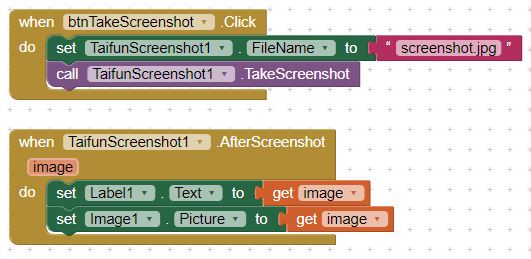
to copy it to EDIT: shared storage, for example /Download use the Copy method from the file component
Taifun
Thank you! This is the code to save it in the ASD right? How can I save it in the Gallery of the mobile phone or the files, so the user can access it anytime he wants?
As already mentioned
Taifun
PS: see also the EDIT in my last answer
How can I do that? Can you show me the code, if that is not a problem? The code you wrote works but I didn't understand how the user can access the screenshot in his gallery or the files of his phone. What do you mean by:
Copy it to shared storage
? What is the shared storage and how can I copy the screenshot there, so that the user can find it?
Read this Some basics on Android storage system
and use the file component together with the Copy method
And if you got stuck, post a screenshot of your relevant blocks
Taifun
where in the device will the user be able to find the screenshot?
Well, we already talked about this several times meanwhile... the screenshot will be saved in ASD...
And if you take a look at Label2.Texf, there you get the complete path to the taken screenshot...
Example taken from the documentation at App Inventor Extensions: Take Screenshot | Pura Vida Apps
Taifun
Do I find this in the settings of the phone? Where is the storage?
How can the user access the ASD? Is it possible to move something from the ASD to the gallery of the phone?
How can the user access the ASD?
The user can't access the ASD
Is it possible to move something from the ASD to the gallery of the phone?
The gallery app can display all images, which are stored in shared storage.. therefore as already said you have to copy the file from ASD to shared storage...
Copy it to shared storage then and use the GalleryRefresh method from the tools extension
What abouf reading again the Some basics on Android storage system
Taifun
you have to copy the file from ASD to shared storage
How do I do that?
Where is the storage?
Use a good file manager, for example Total Comnander to access the ASD of your app
Android version of the desktop file manager Total Commander (www.ghisler.com)...
FreeTaifun
to access the ASD of your app
I have to do that before publishing the app or does the user have to do that in order to transfer the screenshots?
How do I do that?
Use the file component and it's Copy method
as already said...
It is now time for you to try something...
Taifun
Thank you very much! I just found it. You have helped me a lot! 
 Sorry for asking too many questions but it is my first app and I have to finish it for a school project.
Sorry for asking too many questions but it is my first app and I have to finish it for a school project.
This topic was automatically closed 7 days after the last reply. New replies are no longer allowed.