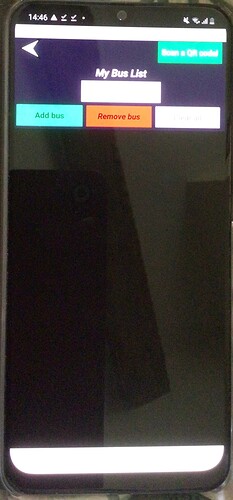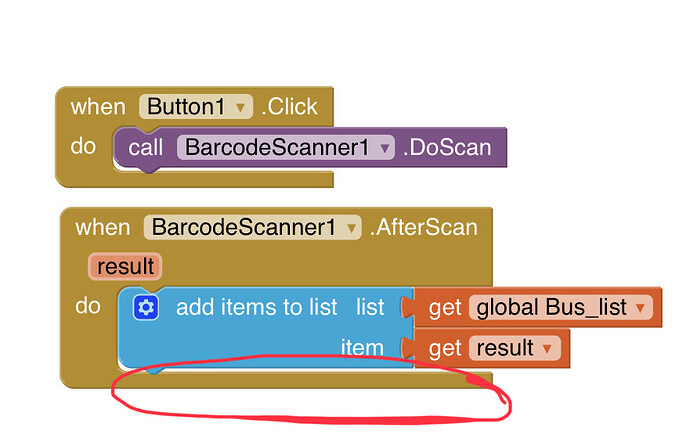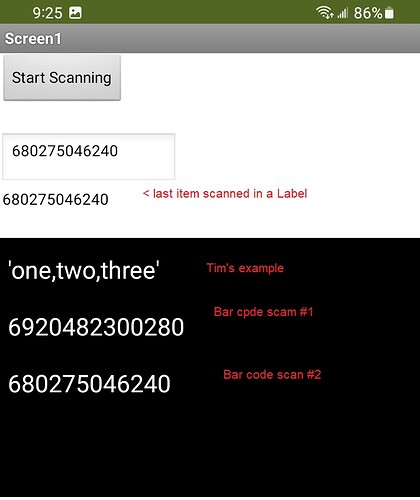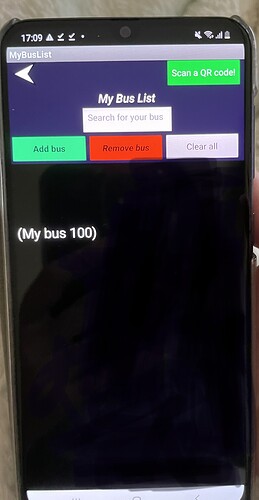So then what would I replace the label block with if I just wanted to see the results on my list view I have on my screen?
set ListView1.Elements to Bus_list might work. 
While you are wondering, you might learn some basics about App Inventor coding. Especially Programming Lists of Data
Here are some resources to help you learn to use the AI2 tools. A very good way to learn App Inventor is to read the free Inventor's Manual here in the AI2 free online eBook App Inventor 2 Book: Create Your Own Android Apps ... the links are at the bottom of the Web page. The book 'teaches' users how to program with AI2 blocks.
There is a free programming course here Course In A Box and the aia files for the projects in the book are here: App Inventor 2 Book: Create Your Own Android Apps
How to do a lot of basic things with App Inventor are described here: How do you...? .
Also look here App inventor español. Offline. Tutorial. Ejemplos. Instalación. Códigos. Juegos. Curso gratis de App inventor. and here Tutorial Index | Imagnity for more tutorials
Learn about components Component Reference
and visit the Library The MIT App Inventor Library: Documentation & Support Help>Library on the MENU
For my version of the app, the blocks would do the scanning and stuff, but the data then wouldn’t show up on the screen unless I use a label, which I don’t want to use because I want the item to be added to the list instead of on a separate label.
But, when I hit my “add bus button” on my screen, it adds what text was supposed to be there like this image below
Why so difficult ?
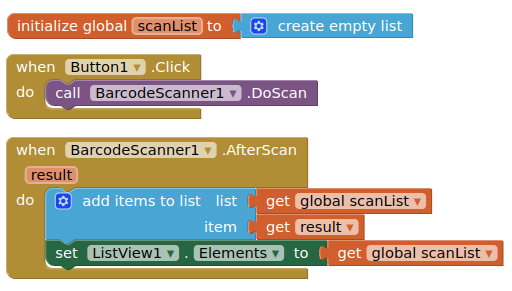
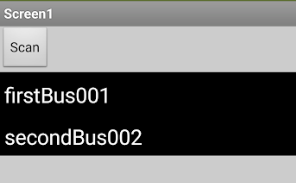
Hello, I'm trying to create a QR like yours and it's telling me that this API has been discontinued. Am I doing something wrong?
It still works
It seems that Google Chart QR code API, which has been deprecated before, indeed doesn't work anymore and is returning 404 Not Found. As an alternative, I found QuickChart and use it in my projects now:
https://quickchart.io/qr-code-api/
Your example would translate to:
https://quickchart.io/qr?size=200&text=yourdatahere