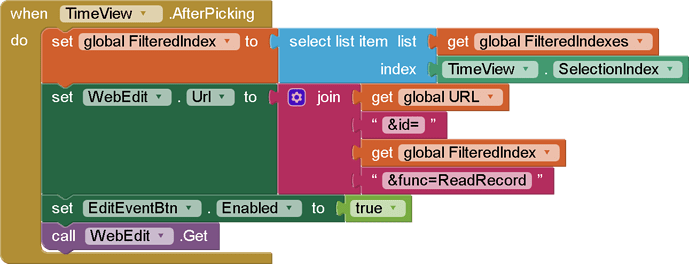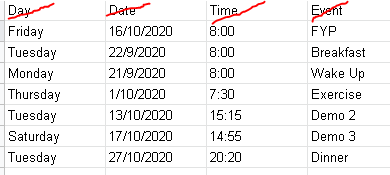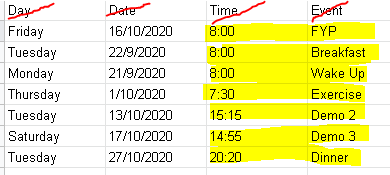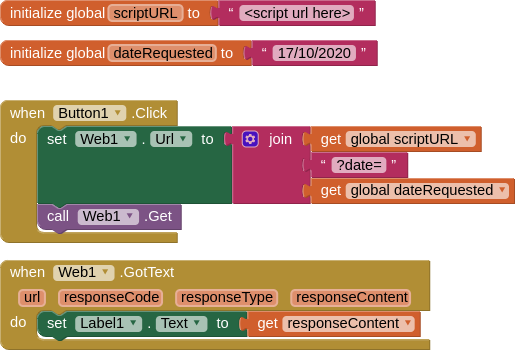Hello, so I have a schedule list where it will show you what events are being held on a specific date. I used a query function in google sheets web app script whilst also using the syntax "SELECT * WHERE B MATCHES 'date' in the blocks. So here is where the problem begins. These data should be able to be deleted or edited but in order to do that I need their original indexes. I had a project similar to this and tried to replicate it but unfortunately it didn't work. Because I can't exactly get the original index so even the queried data doesn't show up once I select a date to view what the events are held on that date... Please help...
This is my sheet data, all the formats are string:
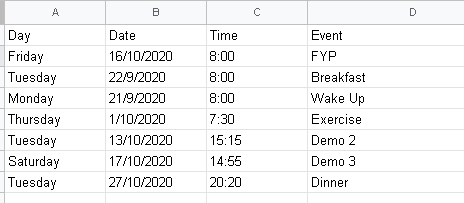
Here are my blocks:
The webview I placed it into when the screen is initialized
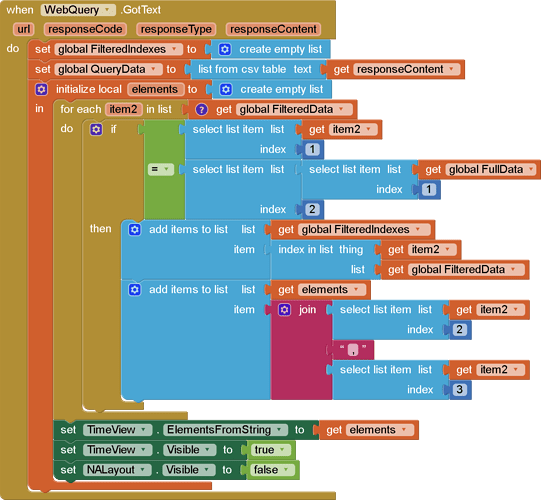
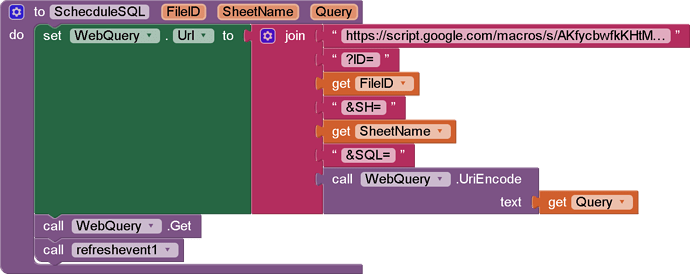
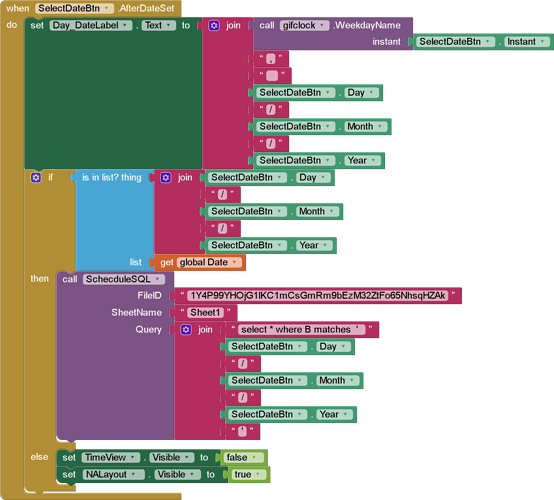
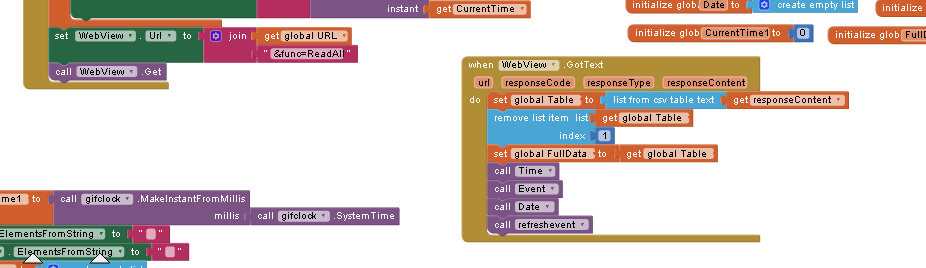
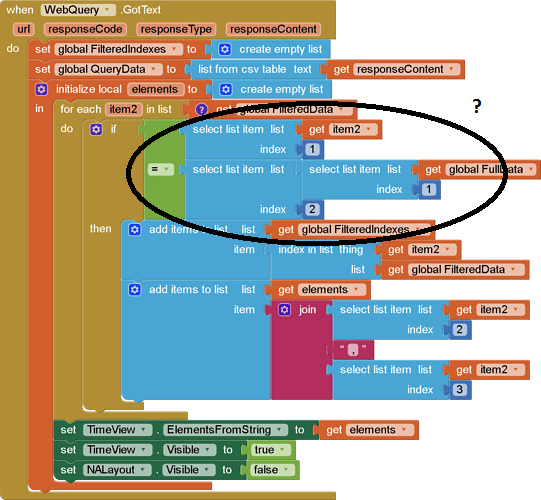 ?
?