You have to build the app to test it
Why are you using a timer interval of 500? Try 30000 as previously
Also add a Notifier.LogInfo block and check logcat
LogInfo(message)
Writes an information message to the Android log.
Taifun
You have to build the app to test it
Why are you using a timer interval of 500? Try 30000 as previously
Also add a Notifier.LogInfo block and check logcat
LogInfo(message)
Writes an information message to the Android log.
Taifun
Thanks, it works.
I build the app and magically it works.
Therefore, with the test from AI Companion it does not start the process.
Is there a way to test the process without building the app?
Thanks everyone and sorry for the waste of time
It is completely fine.
Itoo does not currently support running without building.
My friend, I am trying to donate to you using Paypal but I am getting an error. Could you send your email directly in my dm?
MANY THANKS!!!! This really motivates me to continue the project!
I'll send you the link in DM.
To clarify, in your example "Notification Every Second", could the "evaluate and discard result" be replaced by some other reference to the Clock component such as:
Second question: Is such a preparatory call required only before an "itoo.RegisterEvent" which makes reference to the component? Or are there other itoo calls that require a preparatory component reference/call?
Thanks,
Randal
@Kumaraswamy , Hi, I am planning to create an app that gives continous alarm sound until the user stops it. This alarm sound will be heard as a Notification to the new email that says 'New order Recieved from a Customer'.
You cannot use UI Components in the background.
You only need preparatory for before Itoo.RegisterEvent. If you have used any other block from that component, preparatory call isnt required.
It's because the component is only created when it's touched or accessed.
Nice idea
Opps! bad example...
... but thanks for answering the question I was trying to ask ![]()
...and a question that I did not ask, but I was wondering about.
Looking forward to learning about and using itoo.
Kind regards,
Randal
Hello,
I am an App Inventor user, and I want to record incoming calls in my application. However, I need to ensure that this process continues even when the application is closed. Therefore, I am considering creating a background service.
My Challenges:
Seeking a Solution:
I need assistance on how to approach this with App Inventor. So far, here are the steps I've taken:
However, it seems that the background process is not running when I close the application.
Points Where I Need Help:
Additional Information:
You can also use the images I provided to overcome this issue.
Thank you.
you forgot to create the PhoneCall component in the background before registering the event
also your procedure is save_call_logs and not save_call_logs_to_local
and f you want to store something in the background, let me suggest you to use the FetchProperty/StoreProperty blocks rather than a global variable/TinyDB
Taifun
Hi @bay_max, thanks for the details, here are my suggestions:
First get incoming call recording properly working normally without a background service.
You have actually missed out on a few core concepts which the extension works on.
You are not the only one and I dont fault you for this, I believe documentation isnt so beginner friendly (I'll have to work on a more comprehensive documentation when I get time).
So one of the things you can do right now is, go through the earlier posts in the topic or perhaps try some simple examples with Itoo, maybe you can try creating a background process that will play a music every 10 secs? You could also try guides related to extension — like the Battery Checker by @Taifun
Hello @Kumaraswamy ,
You have provided the AIA file codes for the application under the title "Battery checker reminding you to unplug when fully charged."
After I installed it on my phone, I realized that the application doesn't work when I close all the applications like in the pictures.
Isn't there a detailed training series about the Itoo extension? I'm new and can't understand it very well.
Thank you for your attention.
I would need more details, can you tell me about your Android version, device name and model? You actually have to click the Start Process button (which I assume you did)
Unfortunately there isnt any detailed training series on the extension. I can understand your problem, It's really hard for beginners to understand how the extension works...
Only thing you can do is look at what other's have done in the pasts by exploring previous posts.
You can also check at extension references below the first post:
You'll get some examples and guides demonstrating the use with Itoo extension there.
@Kumaraswamy
I pressed the start button in the battery charging application, of course. ![]()
It was working while the application was open. However, it didn't work when I closed all the applications.
And I'm sharing a screenshot of the information related to the phone. I will also examine the sample applications you sent.
Aha, it's Xiaomi ![]()
You may need to turn off some by default enabled battery optimizations on your device: Xiaomi | Don’t kill my app!
Check for device's battery optimization and app specific optimizations.
Do you see the notification still exist when you close the app?
no, when I close all apps, the notifications on the screen are turned off.
Can you please send me a short screen recording of that happening? You can message me privately by clicking on my profile.
Hi, @Kumaraswamy , I created an app that plays sound when new order is received as notification in our phone.
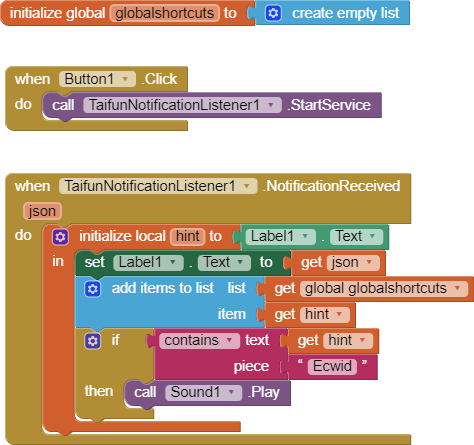
Now it is time to include Itoo extension as well. Can you give some tips?
My Plan: To create an app that gives continuous alarm sound whenever new-order-notification-email is received in phone. I am using ecwid.com to sell products online, so whenever new order is placed by customers, Ecwid will send new email notification about the order to me.
Give me some tips to use Itoo extension more efficiently in this app. Thankyou.