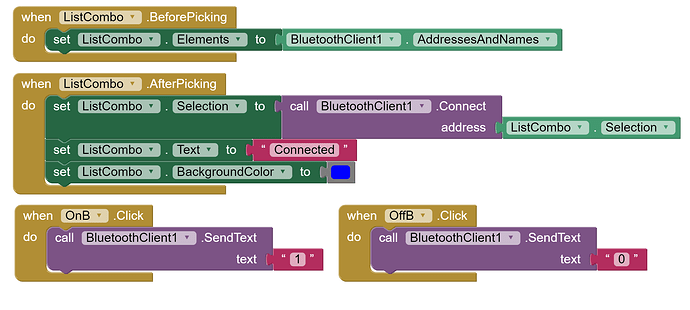All this is becoming too technical
This is the Waveshare Python code
#!/usr/bin/python
import time
import math
import smbus
============================================================================
Raspi PCA9685 16-Channel PWM Servo Driver
============================================================================
class PCA9685:
Registers/etc.
__SUBADR1 = 0x02
__SUBADR2 = 0x03
__SUBADR3 = 0x04
__MODE1 = 0x00
__PRESCALE = 0xFE
__LED0_ON_L = 0x06
__LED0_ON_H = 0x07
__LED0_OFF_L = 0x08
__LED0_OFF_H = 0x09
__ALLLED_ON_L = 0xFA
__ALLLED_ON_H = 0xFB
__ALLLED_OFF_L = 0xFC
__ALLLED_OFF_H = 0xFD
def init(self, address=0x40, debug=False):
self.bus = smbus.SMBus(1)
self.address = address
self.debug = debug
if (self.debug):
print("Reseting PCA9685")
self.write(self.__MODE1, 0x00)
def write(self, reg, value):
"Writes an 8-bit value to the specified register/address"
self.bus.write_byte_data(self.address, reg, value)
if (self.debug):
print("I2C: Write 0x%02X to register 0x%02X" % (value, reg))
def read(self, reg):
"Read an unsigned byte from the I2C device"
result = self.bus.read_byte_data(self.address, reg)
if (self.debug):
print("I2C: Device 0x%02X returned 0x%02X from reg 0x%02X" % (self.address, result & 0xFF, reg))
return result
def setPWMFreq(self, freq):
"Sets the PWM frequency"
prescaleval = 25000000.0 # 25MHz
prescaleval /= 4096.0 # 12-bit
prescaleval /= float(freq)
prescaleval -= 1.0
if (self.debug):
print("Setting PWM frequency to %d Hz" % freq)
print("Estimated pre-scale: %d" % prescaleval)
prescale = math.floor(prescaleval + 0.5)
if (self.debug):
print("Final pre-scale: %d" % prescale)
oldmode = self.read(self.__MODE1);
newmode = (oldmode & 0x7F) | 0x10 # sleep
self.write(self.__MODE1, newmode) # go to sleep
self.write(self.__PRESCALE, int(math.floor(prescale)))
self.write(self.__MODE1, oldmode)
time.sleep(0.005)
self.write(self.__MODE1, oldmode | 0x80)
def setPWM(self, channel, on, off):
"Sets a single PWM channel"
self.write(self.__LED0_ON_L+4channel, on & 0xFF)
self.write(self.__LED0_ON_H+4channel, on >> 8)
self.write(self.__LED0_OFF_L+4channel, off & 0xFF)
self.write(self.__LED0_OFF_H+4channel, off >> 8)
if (self.debug):
print("channel: %d LED_ON: %d LED_OFF: %d" % (channel,on,off))
def setServoPulse(self, channel, pulse):
"Sets the Servo Pulse,The PWM frequency must be 50HZ"
pulse = pulse*4096/20000 #PWM frequency is 50HZ,the period is 20000us
self.setPWM(channel, 0, int(pulse))
if name=='main':
pwm = PCA9685(0x40, debug=False)
pwm.setPWMFreq(50)
while True:
setServoPulse(2,2500)
pulse and degree
500 --- 0
500, 1000, 1500, 2000, 2500
2500 -- 180
pwm.setServoPulse(0,1500)
pwm.setServoPulse(1,1500)
time.sleep(5)
for i in range(450,2550,10):
pwm.setServoPulse(0,i)
time.sleep(1)
for i in range(2550,450,-10):
pwm.setServoPulse(1,i)
time.sleep(1)
for i in range(2550,450,-10):
pwm.setServoPulse(0,i)
time.sleep(1)
for i in range(450,2550,10):
pwm.setServoPulse(1,i)
time.sleep(1)
I will need to modify it to control the servo with the text: S1F, S1N, and S1B. (changing the number for each servo being rotated)
and this is the start from that binary updates video...
char Incoming_value = 0;
void setup()
{
Serial.begin(9600);
}
void loop()
{
if(Serial.available() > 0)
{
Incoming_value = Serial.read();
Serial.print(Incoming_value);
Serial.print("\n");
}
}
so I will need to combine the Python codes as well