Hi all.
as the picture attached, I need to place: call Base64Convertor1.FileToBase64Direct into the if-then block, the 'if' need a condation, 'then' don't have a nest to hold it, how should I do it?
thanks.
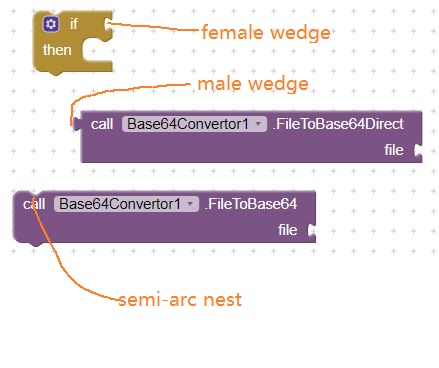
Hi all.
as the picture attached, I need to place: call Base64Convertor1.FileToBase64Direct into the if-then block, the 'if' need a condation, 'then' don't have a nest to hold it, how should I do it?
thanks.
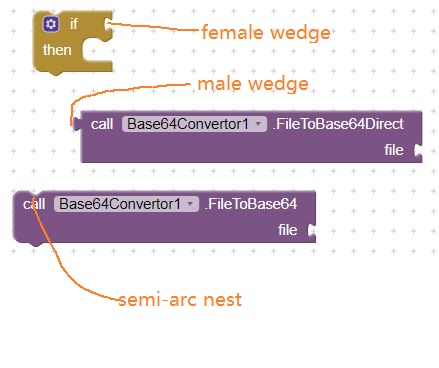
May be try like this if possible
if hasFilepath = true then
call Base64Converter1.FileToBase64Direct
else
call Base64Converter1.FileToBase64
end if
What's this Base64Convertor component?
Where did you get it?
and what logical true/false condition did you want to test?
thanks.
this is a general question, I met this situation often, and don't know how to deal with.
just like your code:
if hasFilepath = true then
call Base64Converter1.FileToBase64Direct
how to place a 'Base64Converter1.FileToBase64Direct' with wedge into if-then?
thanks.
specifically, I uploaded a jpg picture into APP say dog.jpg, and I like to Base64Convert it:
what's the difference between Base64Converter1.FileToBase64Direct and Base64Converter1.FileToBase64?
whatever the logical true/false condition is, can't fit a 'Base64Converter1.FileToBase64Direct' in?
I did it this way: set global.Base64String to call Base64Converter1.FileToBase64Direct file: global image, can't sure if it is a appropriate treatment method.
Just now read the code of the extension and i feel the develper @TIMAI2 may decide like this to do..
FileToBase64 and FileToBase64DirectFileToBase64:
AfterBase64Created with the Base64 string as an argument.FileToBase64Direct:
FileToBase64 when you want to decouple the conversion process from the handling of the result. This can be useful in more complex applications where you need to perform multiple operations in sequence.FileToBase64Direct when you want a straightforward conversion and immediate access to the result.To use these methods, you would typically follow these steps:
Using FileToBase64:
Base64Convertor component onto your screen from the palette.FileToBase64 method in your blocks code. You will need to specify the file path as an argument.AfterBase64Created event to handle the Base64 string once it is generated.Example in Blocks:
when Button1.Click do
call Base64Convertor1.FileToBase64 with filePath "/path/to/your/file"
end
when Base64Convertor1.AfterBase64Created with base64String do
// Handle the Base64 string here
set Label1.Text to base64String
end
Using FileToBase64Direct:
Base64Convertor component onto your screen.FileToBase64Direct method in your blocks code and specify the file path as an argument.Example in Blocks:
when Button1.Click do
set base64String to call Base64Convertor1.FileToBase64Direct with filePath "/path/to/your/file"
set Label1.Text to base64String
end
And i conclude that.,
For me, my extension appears to have stopped working, for some unknown reason. It may be working for you ?
EDIT - ignore, using a different version that was only for testing