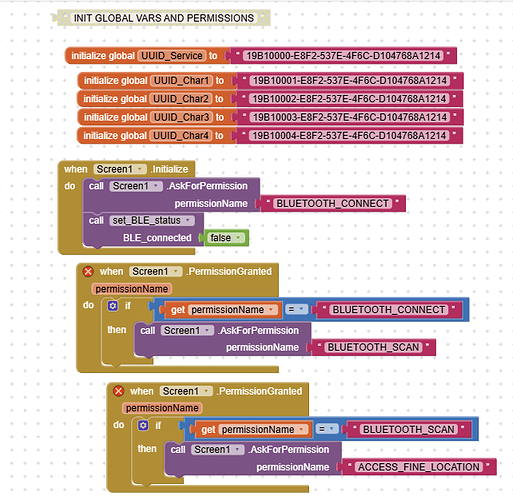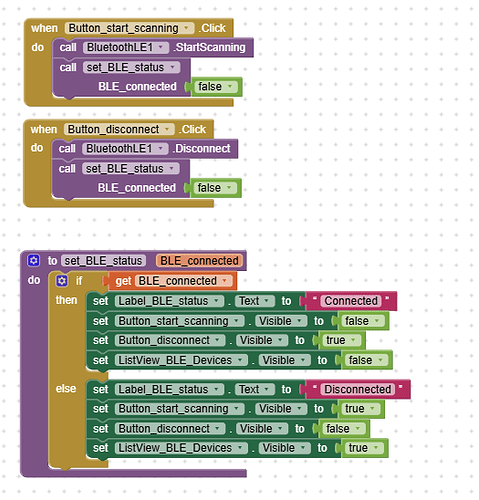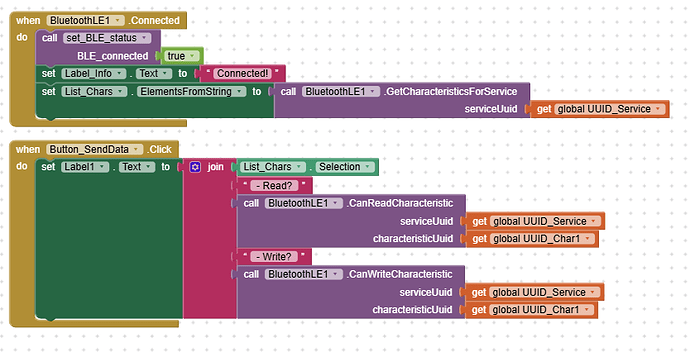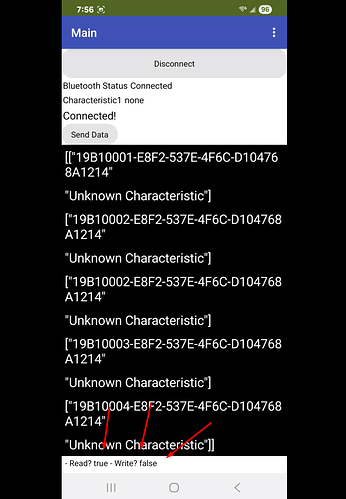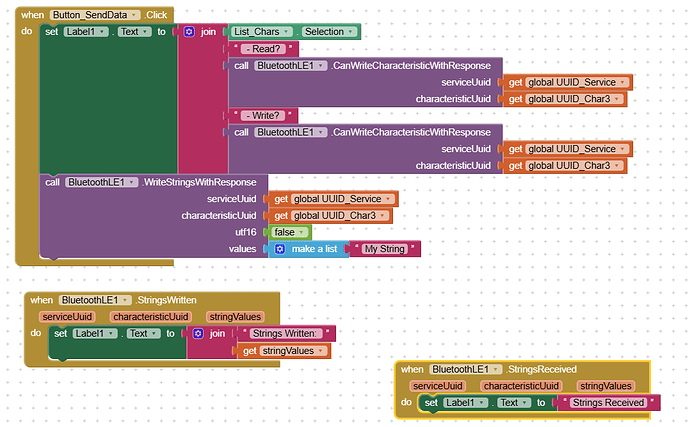Can someone please help me with an issue?
I'm using an Arduino R4 Wifi/BLE board and I am trying to connect and write to a Characteristic. with MIT App Inventor, using the BluetoothLE addon.
The Arduino script compiles and runs and with an app on my phone called LightBlue, I can connect and read/write all my Characteristics.
The app I wrote with the help of a few YouTube tutorials will connect and it "sees" the Characteristics but can not update them.
How I know this is when I try and write to them, the section in the Arduino script never writes to the Serial Monitor, so I used a code block from the BluetoothLE called .CanWriteCharacteristic and it reports False.
PC OS: Windows 10
Phone: Samsung Galaxy S21, Android v15 UI v7.0
Steps I took.
Made sure I had the latest version of the MIT add on module for BluetoothLE from this page:MIT App Inventor Extensions
Modified the default BLE example to include 4 different type Characteristics thinking it was a byte vs string issue.
My Arduino Code:
/*
LEDThis example creates a Bluetooth® Low Energy peripheral with service that contains a
characteristic to control an LED.The circuit:
- Arduino MKR WiFi 1010, Arduino Uno WiFi Rev2 board, Arduino Nano 33 IoT,
Arduino Nano 33 BLE, or Arduino Nano 33 BLE Sense board.You can use a generic Bluetooth® Low Energy central app, like LightBlue (iOS and Android) or
nRF Connect (Android), to interact with the services and characteristics
created in this sketch.This example code is in the public domain.
*/#include <ArduinoBLE.h>
#define SERVICE_UUID "19B10000-E8F2-537E-4F6C-D104768A1214"
#define CHARACTERISTIC1_UUID "19B10001-E8F2-537E-4F6C-D104768A1214"
#define CHARACTERISTIC2_UUID "19B10002-E8F2-537E-4F6C-D104768A1214"
#define CHARACTERISTIC3_UUID "19B10003-E8F2-537E-4F6C-D104768A1214"
#define CHARACTERISTIC4_UUID "19B10004-E8F2-537E-4F6C-D104768A1214"BLEService ledService(SERVICE_UUID); // Bluetooth® Low Energy LED Service
// Bluetooth® Low Energy LED Switch Characteristic - custom 128-bit UUID, read and writable by central
BLEByteCharacteristic switchCharacteristic(CHARACTERISTIC1_UUID, BLERead | BLEWrite);
BLEByteCharacteristic byteCharacteristic(CHARACTERISTIC2_UUID, BLERead | BLEWrite | BLENotify);
BLEIntCharacteristic intCharacteristic(CHARACTERISTIC2_UUID, BLERead | BLEWrite | BLENotify);
BLEStringCharacteristic strCharacteristic(CHARACTERISTIC3_UUID, BLERead | BLEWrite | BLENotify, 20);
BLEFloatCharacteristic floatCharacteristic(CHARACTERISTIC4_UUID, BLERead | BLEWrite | BLENotify);// This needs to be "2901", have no idea why
BLEDescriptor switchCharacteristicDescriptor("2901", "LED Switch");
BLEDescriptor byteCharacteristicDescriptor("2901", "Byte Char");
BLEDescriptor intCharacteristicDescriptor("2901", "Int Char");
BLEDescriptor strCharacteristicDescriptor( "2901", "String Char");const int ledPin = LED_BUILTIN; // pin to use for the LED
int value = 0;void setup() {
Serial.begin(9600);
while (!Serial);// set LED pin to output mode
pinMode(ledPin, OUTPUT);// begin initialization
if (!BLE.begin()) {
Serial.println("starting Bluetooth® Low Energy module failed!");while (1);}
// set advertised local name and service UUID:
BLE.setLocalName("Arduino LED");
BLE.setAdvertisedService(ledService);// add the descriptor to the characteristic
switchCharacteristic.addDescriptor(switchCharacteristicDescriptor);
byteCharacteristic.addDescriptor(byteCharacteristicDescriptor);
intCharacteristic.addDescriptor(intCharacteristicDescriptor);
strCharacteristic.addDescriptor(strCharacteristicDescriptor);// add the characteristic to the service
ledService.addCharacteristic(switchCharacteristic);
ledService.addCharacteristic(byteCharacteristic);
ledService.addCharacteristic(intCharacteristic);
ledService.addCharacteristic(strCharacteristic);
ledService.addCharacteristic(floatCharacteristic);// add service
BLE.addService(ledService);// set the initial value for the characteristic:
switchCharacteristic.writeValue(0);
intCharacteristic.writeValue(0);
strCharacteristic.writeValue("Nothing");
floatCharacteristic.writeValue(0);// start advertising
BLE.advertise();Serial.println("BLE LED Peripheral");
}void loop() {
// listen for Bluetooth® Low Energy peripherals to connect:
BLEDevice central = BLE.central();// if a central is connected to peripheral:
if (central) {
Serial.print("Connected to central: ");
// print the central's MAC address:
Serial.println(central.address());// while the central is still connected to peripheral: while (central.connected()) { // if the remote device wrote to the characteristic, // use the value to control the LED: // written: Query if the characteristic value has been written by another Bluetooth® Low Energy device.### Syntax if (switchCharacteristic.written()) { if (switchCharacteristic.value()) { // read any value other than 0 Serial.println("LED on"); digitalWrite(ledPin, HIGH); // will turn the LED on } else { // a 0 value Serial.println(F("LED off")); digitalWrite(ledPin, LOW); // will turn the LED off } } if(intCharacteristic.written()) { Serial.println("Integer Written: " + intCharacteristic.value()); Serial.print(intCharacteristic.value()); Serial.println(); } if(strCharacteristic.written()) { Serial.println("String Written:"); Serial.print(String(strCharacteristic.value())); Serial.println(); } if(floatCharacteristic.written()) { Serial.println("Float Written:"); Serial.print(floatCharacteristic.value()); Serial.println(); }// byteCharacteristic.setValue(value);
// intCounterCharacteristic.setValue(value);
// value++;
// delay(1000);
}// when the central disconnects, print it out: Serial.print(F("Disconnected from central: ")); Serial.println(central.address());}
}
My App Inventor blocks:
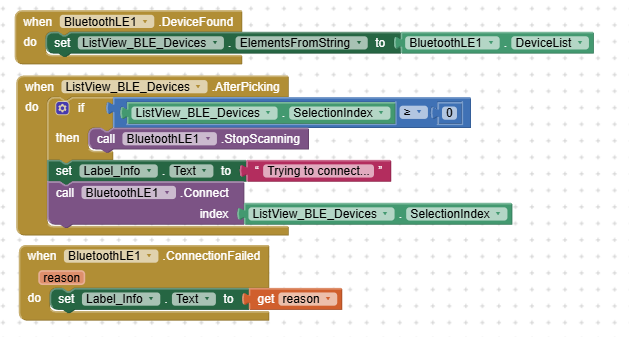
My Phone screenshot: