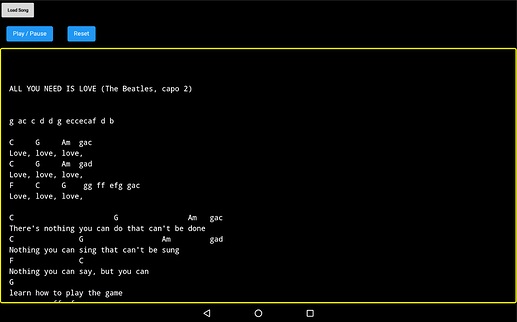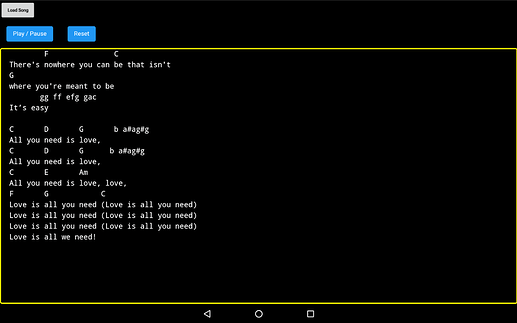With reference to:
Automatic Scrollbar by ScottFromScott and Scroll Automatique
here is my take on a lyric (with chords) scroller, using the webviewer, html and css animations:
LyricScroller.aia (6.1 KB)
Start:
Finish:
HTML
<!DOCTYPE html>
<html>
<meta name="viewport" content="width=device-width, initial-scale=1.0, maximum-scale=1.0, user-scalable=no">
<link href="https://www.w3schools.com/w3css/4/w3.css" rel="stylesheet">
<script src="https://kit.fontawesome.com/57b929fbcb.js" crossorigin="anonymous"></script>
<head>
<title>LyricScroll</title>
<style>
html {
background-color:black;
margin: auto;
}
#scroll-container {
background-color: black;
border: 3px solid yellow;
border-radius: 5px;
height: 90vh;
width: 100vw;
overflow: hidden;
}
#scroll-container::-webkit-scrollbar {
width: 0 !important;
}
#lyric-text {
margin: 0 20px 0;
height: auto;
text-align: left;
font-size: 1.2em;
color: white;
/* animation properties */
-webkit-animation-name: lyrics;
-webkit-transform: translateY(2%);
-webkit-animation-direction: up;
-webkit-animation-duration: <!--SONG LENGTH IN SECONDS HERE - e.g. 180s -->;
-webkit-animation-timing-function:linear;
-webkit-animation-fill-mode: forwards;
-webkit-animation-iteration-count: 1;
}
/* for Chrome */
@-webkit-keyframes lyrics {
from { -webkit-transform: translateY(2%); }
to { -webkit-transform: translateY(-77%); }
}
}
</style>
</head>
<body>
<script>
/* Toggle Animations */
function playPause() {
if( document.getElementById("lyric-text").style.animationPlayState == "paused" ){
document.getElementById("scroll-container").style.overflow = "hidden";
document.getElementById("lyric-text").style.animationPlayState = "running";
}else {
document.getElementById("lyric-text").style.animationPlayState = "paused";
document.getElementById("scroll-container").style.overflow = "auto";
}
}
function reset() {
location.reload();
}
</script>
<button id="play-pause" class="w3-btn w3-blue w3-margin w3-round" type="button" onclick="playPause()">Play / Pause</button>
<button id="reset" class="w3-btn w3-blue w3-margin w3-round" type="button" onclick="reset()">Reset</button>
<div id="scroll-container">
<div id="lyric-text">
<pre><code id="lyric-code">
<!--SONG LYRIC & CHORDS HERE (as text)-->
</code></pre>
</div>
</div>
<script>
/* Start Paused */
document.getElementById("lyric-text").style.animationPlayState = "paused";
document.getElementById("scroll-container").style.overflow = "auto";
</script>
</body>
</html>
Notes:
- This setup works well on a desktop (1980x1080 screen) and my Lenovo A10 tablet (Android 6) at (1232 x 800 screen). On a phone, it is unlikely to display the end of a song after scrolling, due to the screen height difference (landscape).
- Each song has its own html file
- You may need to make two adjustments in the html file, to get the scrolling "just right"
to { -webkit-transform: translateY(-77%); }- adjust by a few percentage points, up or down-webkit-animation-duration: 180s;- you would normally set the duration to the length of the song, e.g. here is 180s (3mins). You might try adjusting this value up or down.
- When the scrolling is paused, you can manually scroll through the song.
- To create a new song html file, simply make a copy of one of the existing files, replace the existing song text with the new song text between the
<pre><code>...</code></pre>tags, and change the song length value, in seconds, so for a 3 munites song, write180s. Save the new file with the name of the song, up load to your assets, and edit your lists to include the new title.