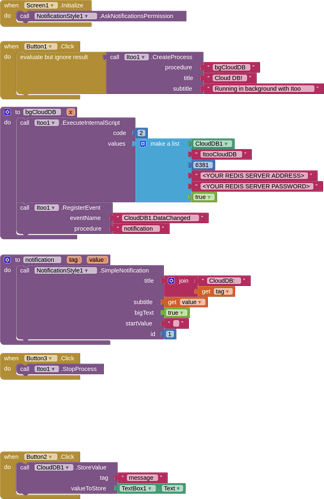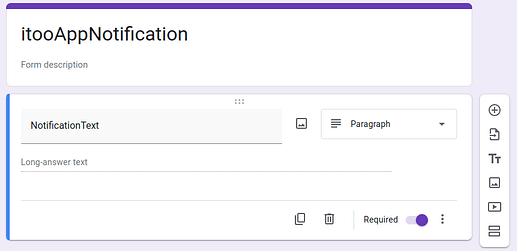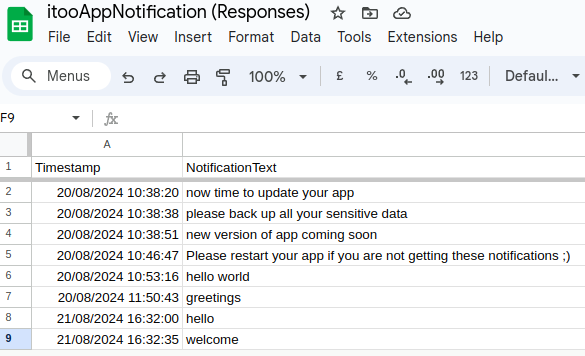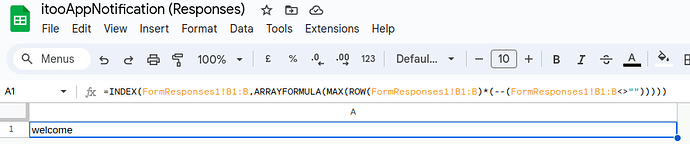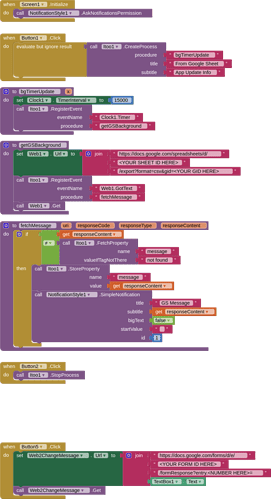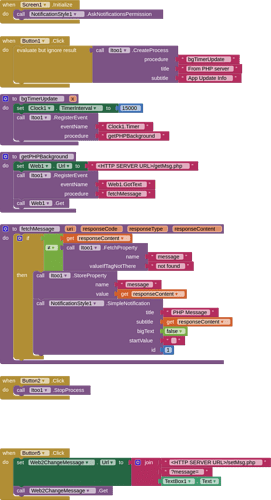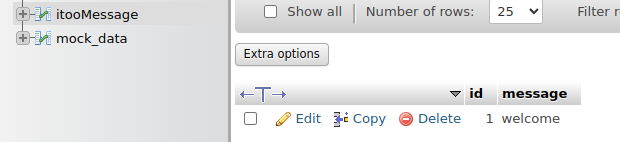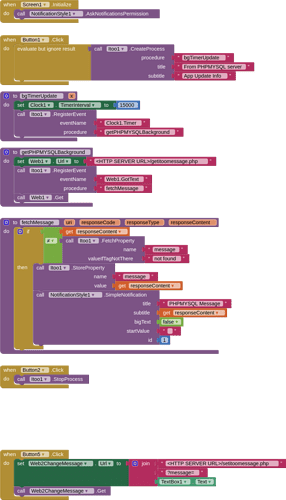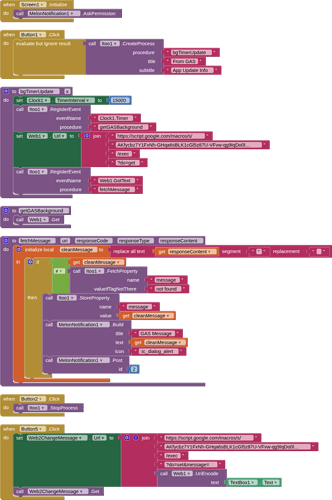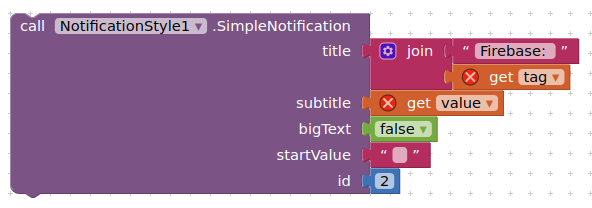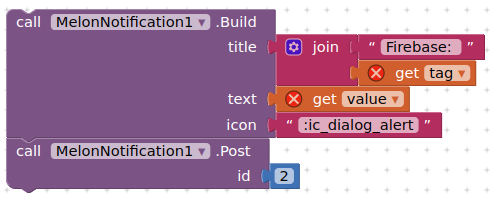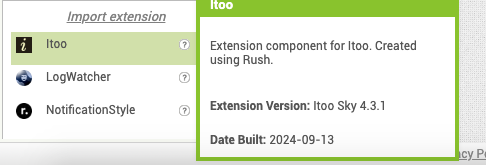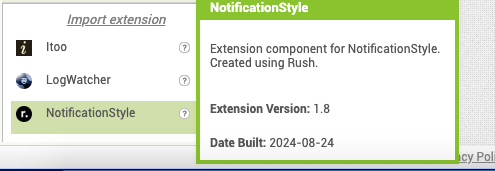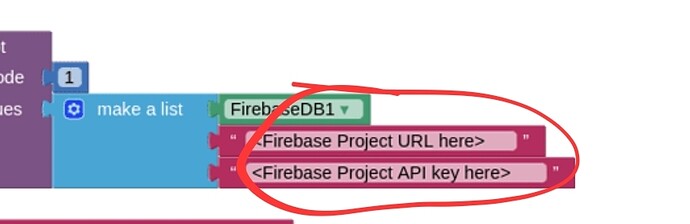EXAMPLE 3
CloudDB using own redis server (!important)
Prerequisites:
- you should setup your own redis server up and running with SSL, and configured to work with the CloudDB component for production purposes. See this guide on how you can do that. Also a "one click" solution by @Still_Learning
- a CloudDB component for the admin blocks
Setup:
-
enter your redis server details in the CloudDB properties in the designer (required for setting a message)
-
enter your redis server details in the blocks where indicated
-
please do not change the value for code. Code "2" is for CloudDB
Blocks
AIA
ItooCloudDB_blank.aia (115.2 KB)
Addendum
Setting up your own redis server may be somewhat onerous, if you just want to test this method out. Therefore if you do just want to test, you can setup the blocks to use the MIT provided redis server. If that is the case, in the Designer, set the RedisServer to DEFAULT, the Token will magically appear. In the blocks, replace the <YOUR REDIS SERVER ADDRESS> content with clouddb.appinventor.mit.edu, and the YOUR REDIS SERVER PASSWORD with the Token from the designer
DISCLAIMER: You should only use the MIT redis server for demo/testing purposes. Excessive or heavy use may result in your app/s being blocked. There is also no guarantee of data retention, the server data may be cleared without notice.