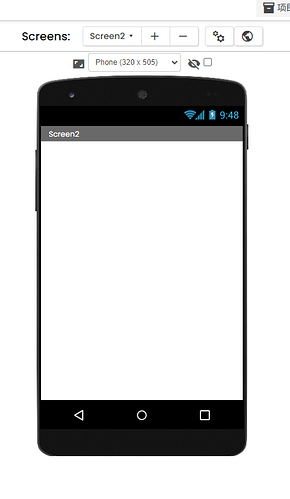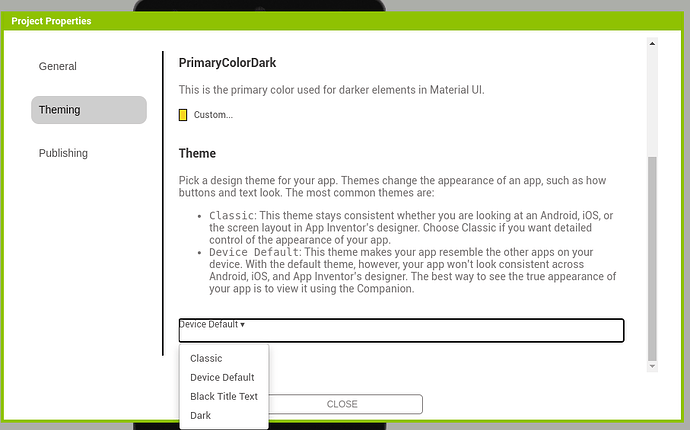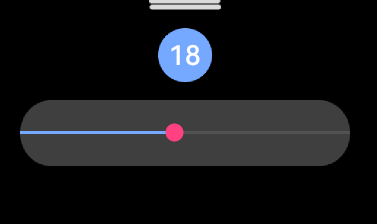Hi everyone,
I hope this message finds you well.
I’m experiencing an issue with App Inventor that I hope someone might be able to help me with. When I export an AIA file from an older version of App Inventor and import it into the latest version, the resulting APK still appears to use the old Android 4 SDK. Additionally, the UI elements, including screen titles, seem to reflect the outdated design of the previous version.
Here’s a brief overview of the problem:
- Exported AIA Files: Created using an older version of App Inventor.
- Imported into: The latest version of App Inventor.
- Issue: The application still uses Android 4 SDK and old UI elements when compiled.
I have tried re-creating the project from scratch in the new version, and everything works as expected. However, it would be ideal to update the old AIA files to be compatible with the new version's SDK and UI guidelines.
To illustrate the problem, I have attached screenshots below:
Screenshot 1:Title in the latest version of App Inventor (new project)
Description: This screenshot shows the title of a newly created screen in the latest version of App Inventor. The design and SDK are up-to-date.
Screenshot 2: Title of the screen imported from an old AIA fileDescription: This screenshot shows the title of a screen imported from an old AIA file into the latest version of App Inventor. Despite using the new version, the design and SDK appear to be outdated, reflecting the older version's style.
Does anyone have any suggestions on how to resolve this, or is there a known workaround for this issue? Any help or insights would be greatly appreciated.
Thank you very much for your time!
Best regards,
LouisHansen