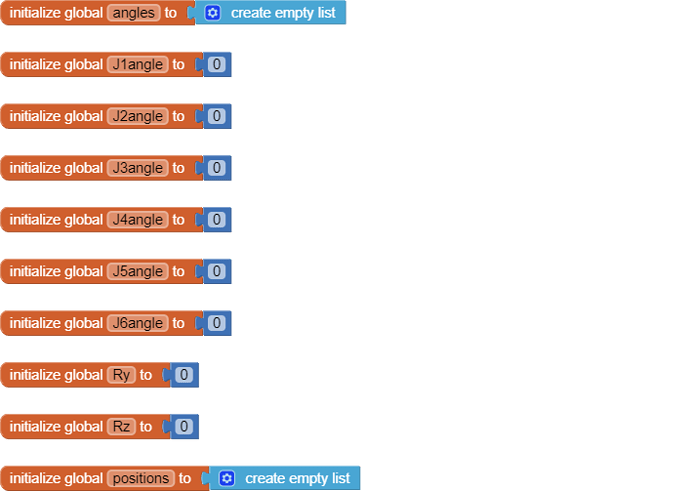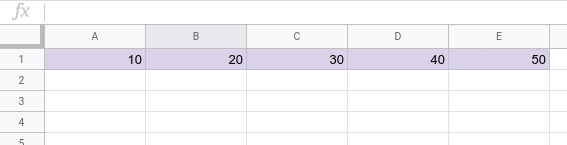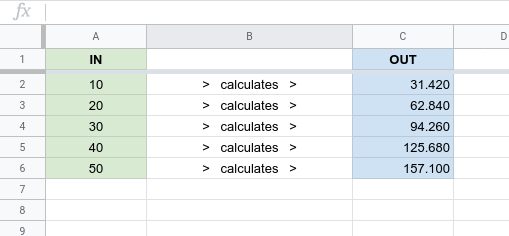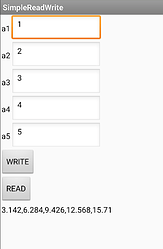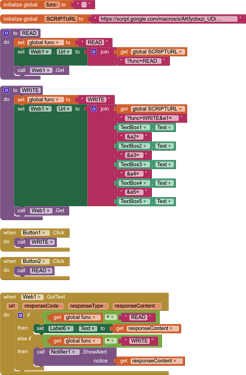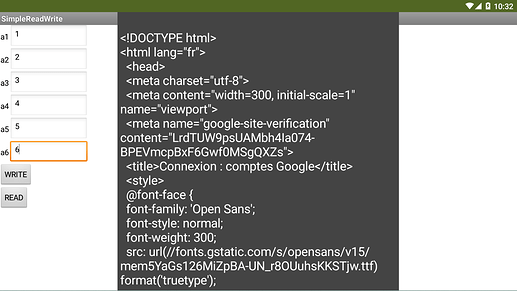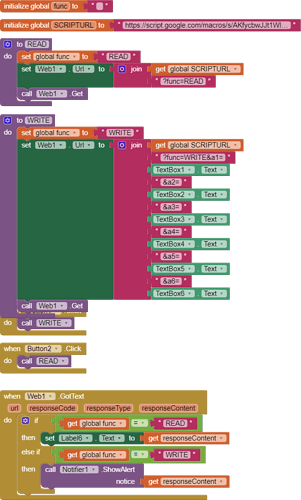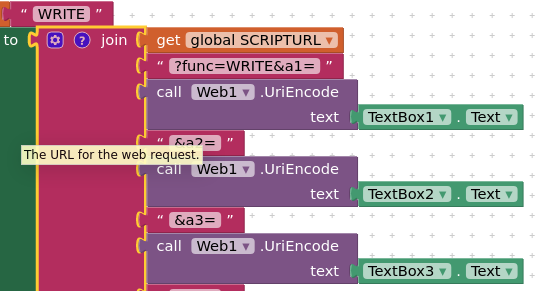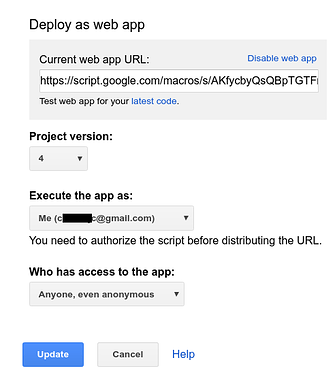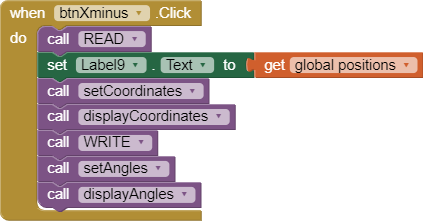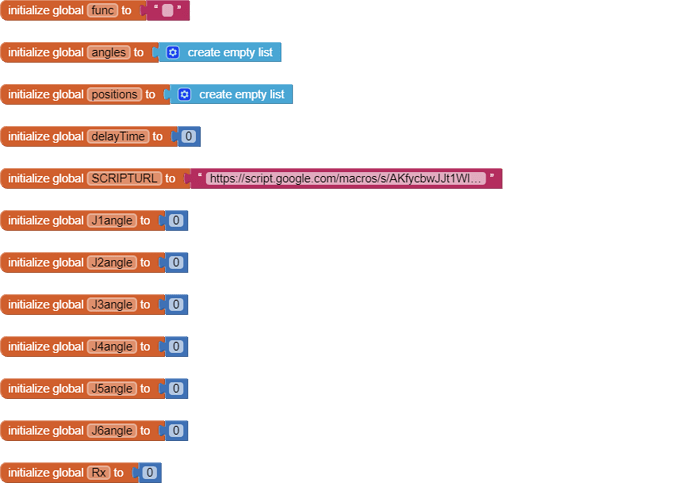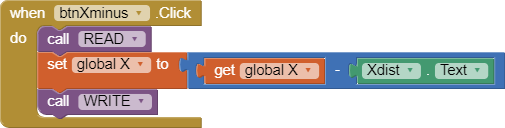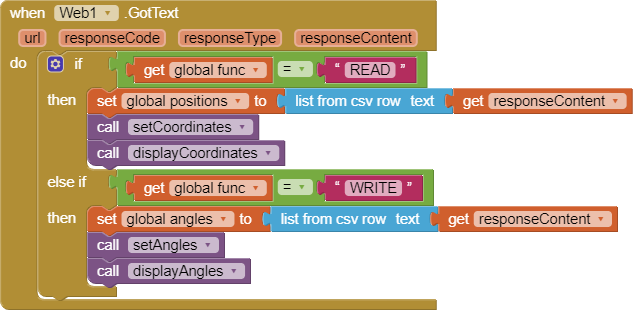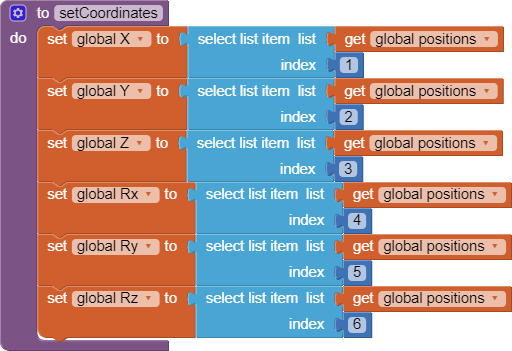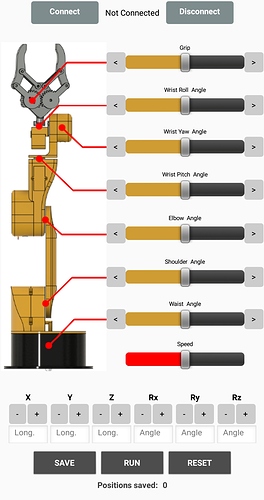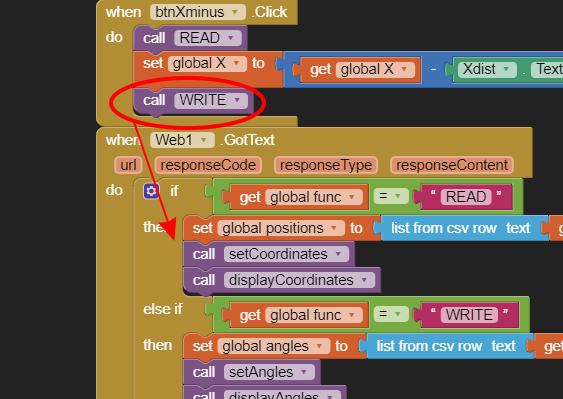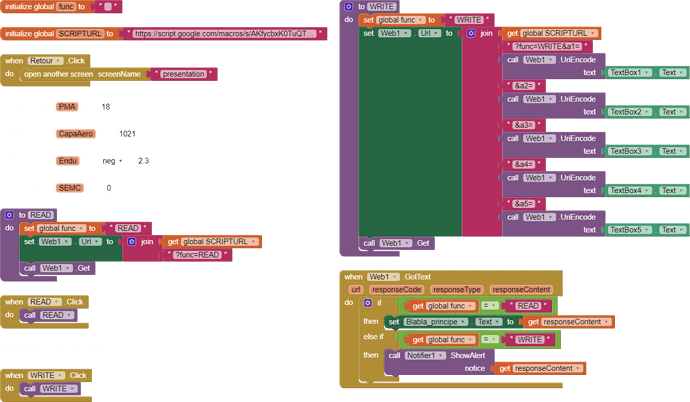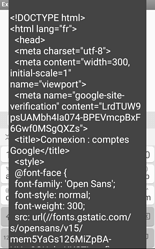Here is my Simple Read / Write example, for Ai2 and a Google Sheet.
SHEET
We set the google sheet up with two sheets (tabs), and the google apps script web app is bound to the spreadsheet (created by selecting Script Editor from the Tools Menu)
Sheet1 can be considered to be the workings sheet, with the calculations.
Sheet2 is just there to receive the data from AI2 (which is then transferred to Sheet1 by formulas)
The web app uses appendRow to pass the data into the google sheet on Sheet2. You will see that on each run of the “WRITE” part of the script it clears the contents of Sheet2. Nothing else should happen on this sheet apart from this activity.
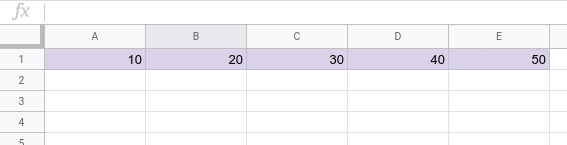
On Sheet1, Column A receives the values from Sheet2 by direct formula, e.g Sheet1!A2 contains the formula =Sheet2!A1 and Sheet1!A3 contains the formula =Sheet2!B1, and so on. These formulas need to be left alone!
Once Sheet2 gets new data, Sheet1 receives the data and can perform the calculations set, in this instance, in Column C, rows C2:C6. This range is used for AI2 to read the output data back into the app.
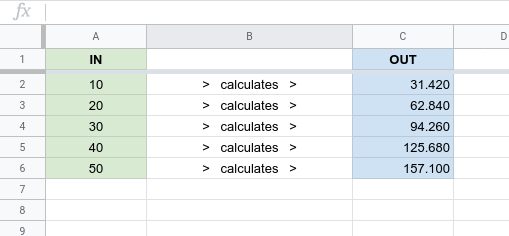
WEB APP
The google apps script web app handles the supply of new data and returns the calculations, depending on the contents of the “func” parameter. I included an option for the output, by default it is set as a csv row, but it can be set to a json / javascript array if preferred. The script uses doGet(e), so it can be tested in a computer browser using the script url and parameters if required. (I have not used the new V8 javascript setting for this project). When creating the apps script web app, if you make ANY changes, remember to republish the app to a new version.
function doGet(e) {
// ### Write INPUT to A1 to E1 on Sheet2 ###
if(e.parameter.func == "WRITE") {
var ss = SpreadsheetApp.getActive();
var sh = ss. getSheetByName("Sheet2");
sh.clearContents();
sh.appendRow([e.parameter.a1,e.parameter.a2,e.parameter.a3,e.parameter.a4,e.parameter.a5]);
return ContentService.createTextOutput("Data Successfully Written");
}
// ### Read OUTPUT from C2 to C6 on Sheet1 ###
else if(e.parameter.func == "READ") {
var ss = SpreadsheetApp.getActive();
var sh = ss.getSheetByName("Sheet1");
var rg = sh.getRange("C2:C6").getValues();
var outString = [];
for(var row=0; row<5 ; ++row){
outString.push(rg[row]);
}
return ContentService.createTextOutput(outString); // will return a1,a2,a3,a4,a5
//return ContentService.createTextOutput(JSON.stringify(outString)); // will return [[a1],[a2],[a3],[a4],[a5]]
}
}
The AI2 app is fairly straightforward, the user inputs values to five textboxes and presses WRITE, and receives a notification that the data was successfully written. If they press READ, then the calculated data is returned in a label.
SCREEN
BLOCKS
AIA
SimpleReadWrite.aia (3.4 KB)
SPREADSHEET
https://docs.google.com/spreadsheets/d/1syTIqvEi0GxWHMljmT_5VCTkBMHW_paFyT5JAjVX3Mc/edit#gid=0