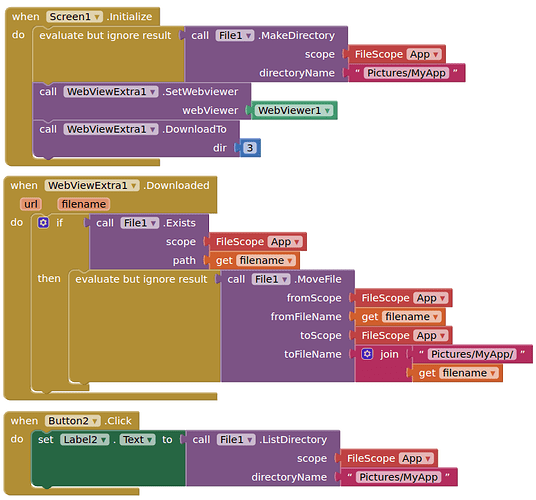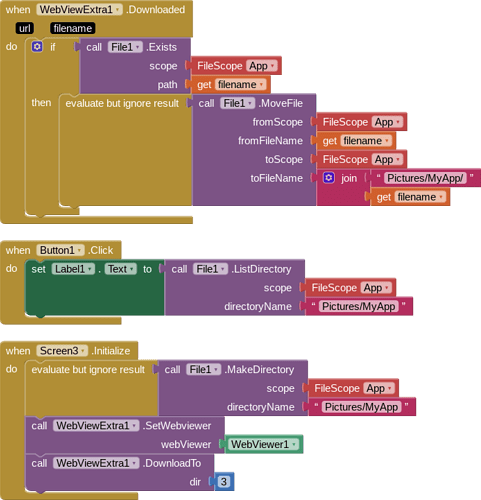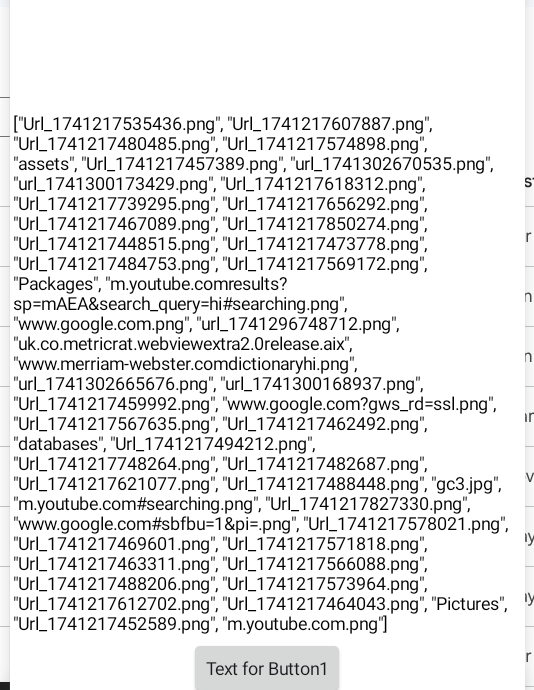Not going to lie I don't know what to do about this due to it being a local folder for each user.
Your app can create it (the folder) and provide the method (or automate) to copy downloaded files to that folder.
Can you please tell me how to do it please ![]()
Should look something like this:
You will need to compile your app for the Downloaded event to provide the filename. it will NOT work with companion app.
You may also need to set the correct file permissions to read/move the file, depending on your Android version.
I have to tell you that I don't see a folder in my files and also could it be a image instead of a webviewer
Did you try the method for saving to the ASD ?
and tested when compiled ?
I tested it and I looked in google, looked in my files (even Pictures) and saw nothing.
What does this return?
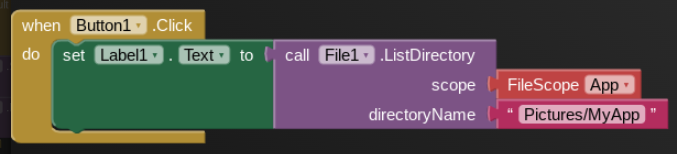
If the file is not there look here:
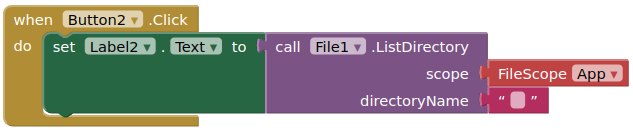
First off where do you find the file second did I do it correctly below
Also I have no idea if my code is working or not
Yes, your blocks are fine. Build the APK, uninstall the previous one, reinstall it and post a screenshot after pressing Button1.
Sorry but idk how to properly use a apk file and searched it up and saw no sort of way how to do this
I asked Gemini for you and here is the answer
An APK file, short for Android Package Kit, is the file format that Android uses to distribute and install apps. Think of it like a .exe file on Windows. Here's how to install one:
Before you start:
- Find a trusted source: Only download APK files from websites or sources you trust. APK files from unknown sources can contain malware and compromise your device's security.
- Enable "Install unknown apps": For security reasons, Android usually blocks the installation of apps from outside the Google Play Store. You'll need to enable this setting. The location of this setting varies depending on your Android version:
- Android 8.0 (Oreo) and later:
- Open the Settings app.
- Tap on Apps & notifications (or just Apps).
- Tap on Special app access.
- Tap on Install unknown apps.
- Find the app you'll use to open the APK file (like Chrome, your file manager, or Google Drive) and tap on it.
- Toggle Allow from this source to the "on" position.
- Android 7.0 (Nougat) and earlier:
- Open the Settings app.
- Tap on Security (or Lock screen and security).
- Find the Unknown sources option and toggle it to the "on" position.
- Tap OK on the warning message.
Steps to install the APK file:
- Android 8.0 (Oreo) and later:
- Download the APK file: Use your device's browser or a file transfer method (like a USB cable or cloud storage) to download or transfer the APK file to your Android device.
- Locate the APK file: Open your device's File Manager app (it might be called "Files," "My Files," or something similar). Navigate to the folder where you saved the APK file (usually the "Downloads" folder).
- Tap the APK file: Once you find the file, tap on it.
- Installation prompt: A security warning might appear again. Follow the on-screen instructions and tap Install.
- Wait for installation: The installation process will take a few moments.
- Open the app: Once the installation is complete, you'll see an "Open" button. Tap it to launch the new app. You should also find the app icon in your app drawer.
After installation: - For Android 8.0 and later: It's a good security practice to go back to Settings > Apps > Special app access > Install unknown apps, find the app you used to install the APK, and toggle Allow from this source back to the "off" position. This helps prevent accidental installations from that app in the future.
- For Android 7.0 and earlier: You can go back to Settings > Security and toggle Unknown sources back to "off" for added security.
That's it! You've successfully installed an APK file on your Android device. Remember to always be cautious about the sources of your APK files to protect your device.
By the way, there are some extensions that require Gemini App Activity to work. You can turn this on at Gemini App Activity.
Taifun
-
Build the APK:
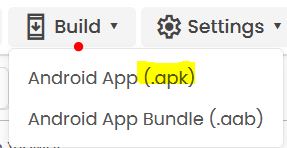
-
Scan this QR code with the MIT Companion app:

and follow the instructions...
..
(or download the APK to the Downloads folder of your computer, connect your device to the computer via USB, copy the APK to your test device and install it there).
Knowing you are on a Chromebook, if you are attempting to install an apk to your chromebook, it is possible, but not straightforward, and may not be possible if it is a school chromebook with a restricted setup.
See here for how to do it:
Do you have a smartphone ?
I don't have Linus available to me because I am on Chromebook but isn't there another way without using a apk if there is not then I will try and find a way how to do it.
Well I can setup the Linux sub system on my Chromebook, so that is not the limiting factor.
Possibly:
- It is a school/company chromebook (locked down to only allow certain features)
- Your chromebook allows the installation of Android apps from PlayStore, but does not offer the linux sub-system - ?
- Get a Google Play Developer Account, upload and publish your "app", then install it from the PlayStore.
There's no other way, there's no other way
All that you can do is watch them play
(Blur)