So I found a really cool JSON in GitHub here.
I am just wanting to convert it into an app like this, but I don't know how.
Any ideas?
So I found a really cool JSON in GitHub here.
I am just wanting to convert it into an app like this, but I don't know how.
Any ideas?
 Steps to Make It Work
Steps to Make It Work 
elements.json file.periodicElements gets all the periodic elements details. You can access these details by -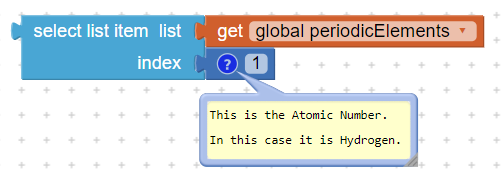
100% Working 
Hope this clears the problem.
Wow thanks @Alpha2020!
Just one more problem, for your blocks here:
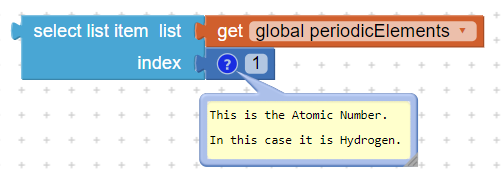
Does this block return a list or a dictionary?
A dictionary!!
I get it. Thanks!
Also, I want to make a list of periodic elements. Is this possible to do it with this JSON?
What would that look like?
How would you handle isotopes, like U235 vs U238 ?
@gordonlu310 I am unable to extract the element 'names' from the json. It should be possible but something is wrong with the Web component or with the periodic table json.
I see 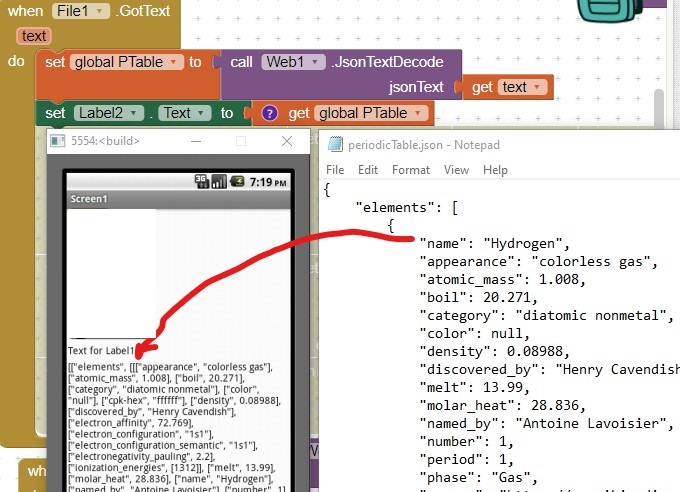 when I look at the file.
when I look at the file.
All the name data are absent after evaluating the json. @ABG any idea of why?
With respect to an element list; I constructed this ListofElements.txt (1.8 KB) . With the List and a ListView,
you can then start extracting the information from 'elements' any way you want ( I have not done this yet). Something like this
The name tag is in each element, just relocated during decoding.
Here is a dictionary based approach ...
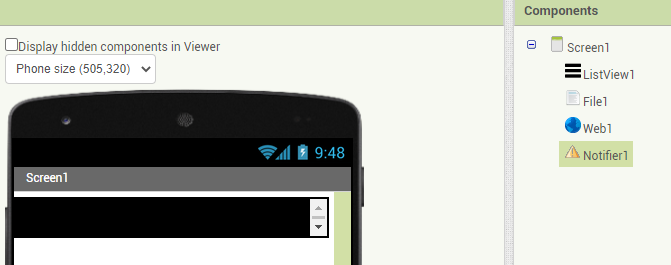 PeriodicTable.json (193.6 KB) PeriodicTableElementsJSON.aia (31.6 KB)
PeriodicTable.json (193.6 KB) PeriodicTableElementsJSON.aia (31.6 KB)
@ABG thanks. 
@gordonlu310 the completed Solution if you have not already discovered how to do the parsing?
Thanks for telling me  I already figured out how to do that.
I already figured out how to do that.
This topic was automatically closed 7 days after the last reply. New replies are no longer allowed.