Hello,
When I start the application I keep facing this black screen! I try to run it on win 10.
https://drive.google.com/open?id=1WwnFUT8YUEF7NIfe1tW4jsYyexTSKm4a
Can anyone help?
Saeed
Hello,
When I start the application I keep facing this black screen! I try to run it on win 10.
https://drive.google.com/open?id=1WwnFUT8YUEF7NIfe1tW4jsYyexTSKm4a
Can anyone help?
Saeed
Hello Saeed
That’s perfectly normal, it’s starting the PC Desktop Emulator (hence the name, Ai Starter). Just minimise the window to the Task Bar and run your App in the Emulator:
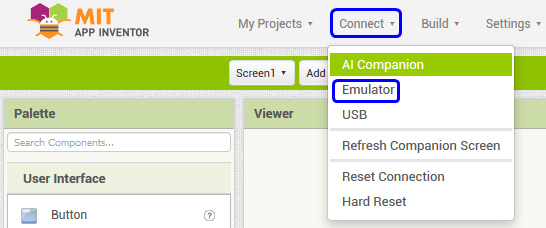
By the Way, do not run App Inventor in Edge or Internet Explorer, they are not compatible. Use FireFox or Chrome.
Thanks chris for your response.
How long it takes the main application page appears?
Hello Saeed
It takes about 4 or 5 seconds for App Inventor to load into your Browser.
Why do I have a feeling that you do not know how to start? 
You have the right feeling.
But I do not see any browser. I just see a black screen!! It’s not running in a browser.
you might want to follow this Setting Up App Inventor
which one of the 3 options are you using? is it option 2 as @ChrisWard is assuming?
you might want to explain more in detail, what you are trying to do... which steps did you take and where do you get stuck?
Taifun
I’m not familiar with these kinds of applications and GUI programming.
Yes, that’s option2. I have just installed the application on windows10 64.
And when trying to run the application encounter a black screen in a box, not browser!!
I just doubted something!
For running the app inventor2 should I click on the ai starter?
if not, what should I do?
You have to set your Firefox or Chrome browser to
ai2.appinventor.mit.edu
then start a new Project.
None of that other stuff will help until you start
building a Project.
The HelloPurr project is an easy first Project.
ok, from the instructions Installing and Running the Emulator this is step 1
yes, this is step 2...
you might want to read again the instructions? just follow this link Installing and Running the Emulator
and then continue with step 3
which means, open a browser (Chrome or Firefox) and go to http://ai2.appinventor.mit.edu/
protip: read in the instructions what to do next...
and if you still have issues, you might want to report back here...
Taifun