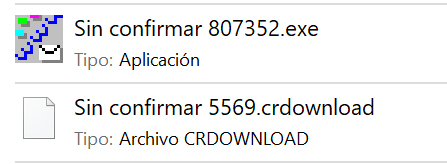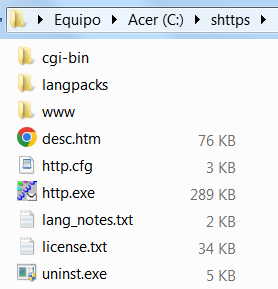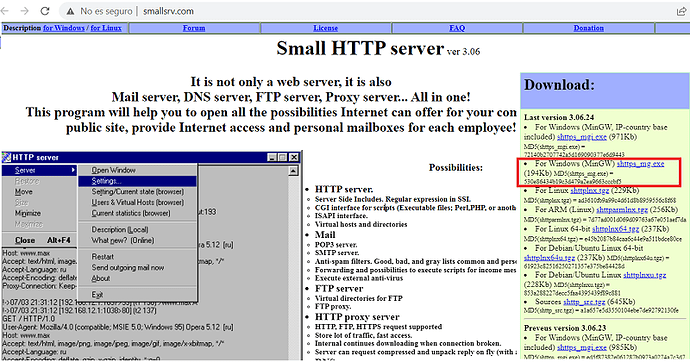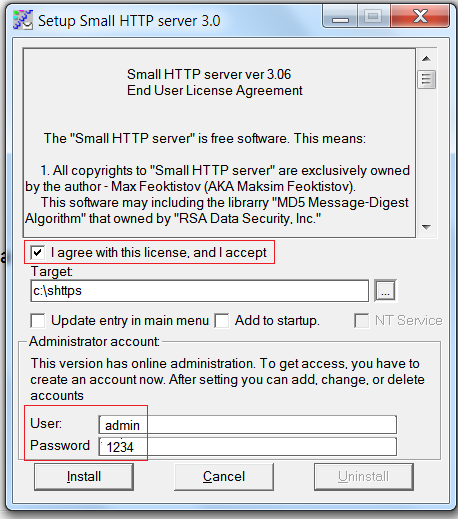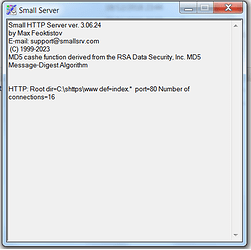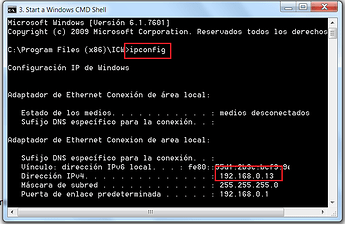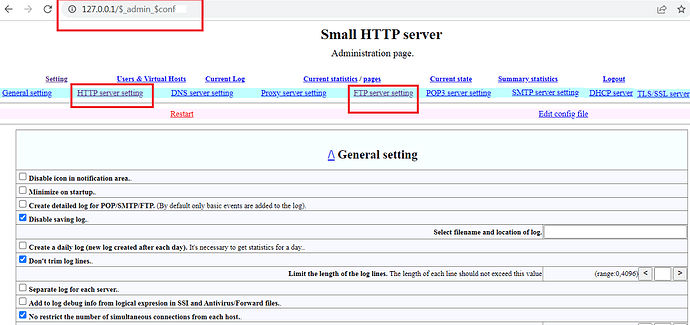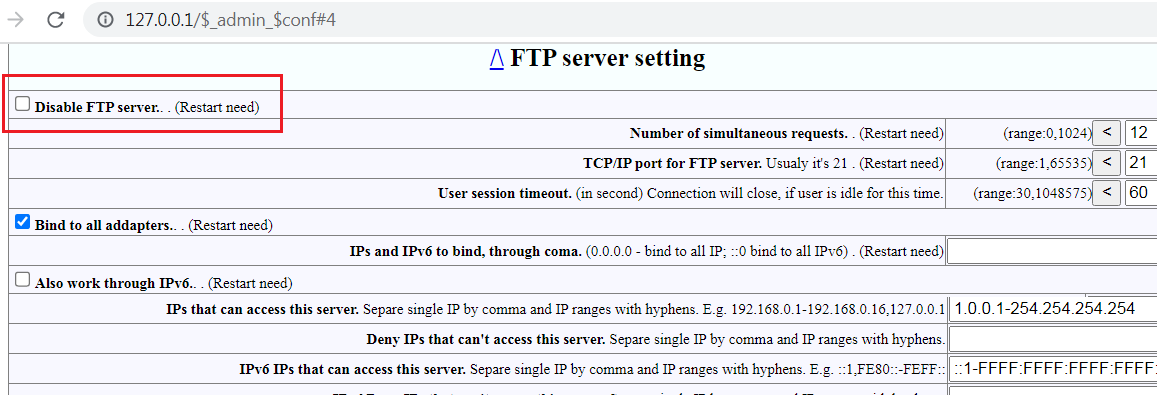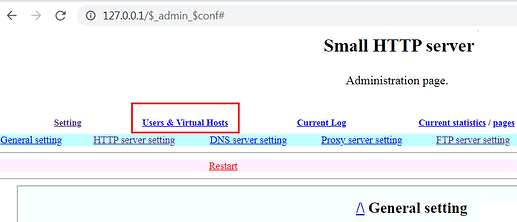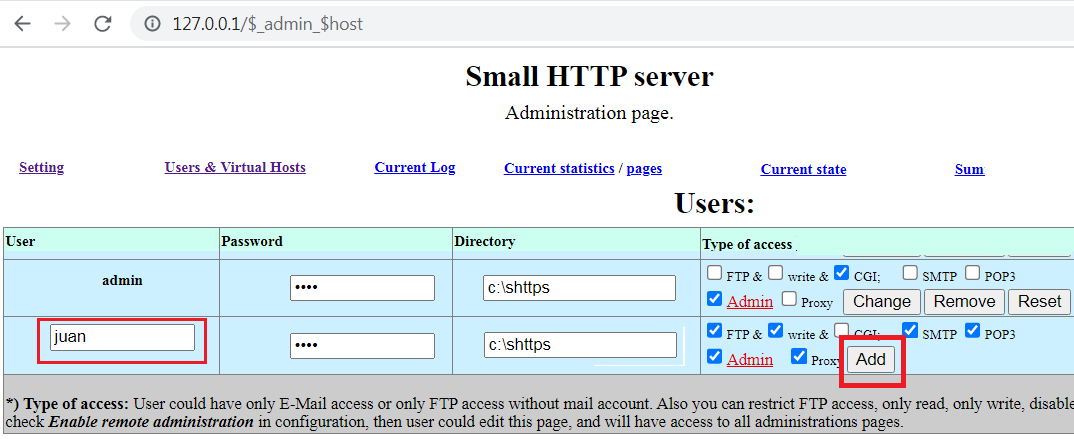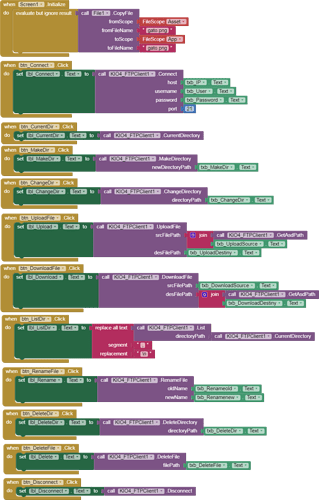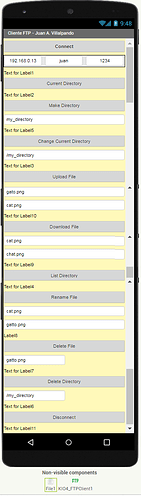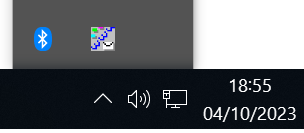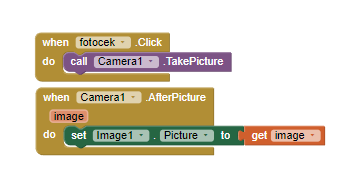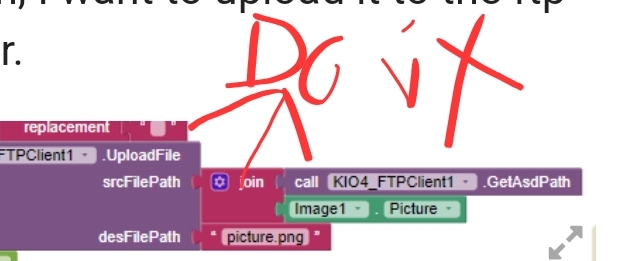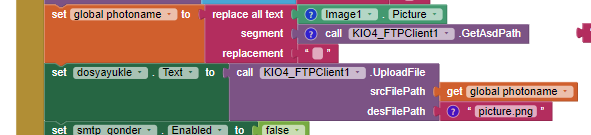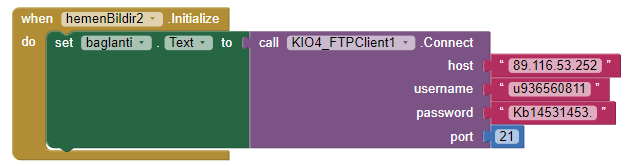In this topic we are going to see:
How to create a Web and FTP Server on our PC with a small 194 Kb file.
A ClientFTP extension to upload and download files from our App to a PC.
http://kio4.com/windows/7B_smallwebserver.htm
1.- Download shttps_mg.exe (194 Kb) from http://smallsrv.com/
[Also for LINUX]
[In case the Chrome browser shows a danger warning, change .crdownload to .exe
2.- Run shttps.exe
3.- Let's go to this folder:
4.-Click http.exe and our web server will start.
5.- We must know the local IP of our computer, for this we go to the Command Prompt (cmd) and write ipconfig.
6.- In the www folder we put our web pages and their images.
It is convenient that the initial page of our website is called index.htm
7.- Any user from our local network who writes our IP in a browser, for example 192.168.0.13, will observe our web page.
4 Likes
2.- Web Server Configuration.
In a browser we write:
**http://127.0.0.1/$_admin_$conf**
3.- FTP Server Configuration.
Uncheck Disable FTP server (Restart need)
Add users to FTP. Click on Users & Virtual Hosts.
4.- Extension KIO4_FTPClient.
com.KIO4_FTPClient.aix (285.8 KB)
p174C_extension_FTP.aia (320.2 KB)
5 Likes
It is convenient that the files are in the ASD.
Where is the www folder expected to be Juan?
1 Try
user=juan;1234;c:\shttps;PSHNWF
Restart
2 Try this complete http.cfg
http.cfg
# General setting
limitlog=0
from_same_host=0
ip_range="1.0.0.1-254.254.254.254"
ip_deny=""
ip6_range="::1-FFFF:FFFF:FFFF:FFFF::"
ip6_deny=""
radmin
adm_range="127.0.0.1"
adm_deny=""
adm6_range="::1"
adm6_deny=""
# HTTP server setting
max=16
port=80
http_range="1.0.0.1-254.254.254.254"
http_deny=""
http6_range="::1-FFFF:FFFF:FFFF:FFFF::"
http6_deny=""
http_speed=0
http_spdusr=0
dir="C:\shttps\www"
def="index.*"
cgi_ident="\cgi-bin\"
fcgi_ident=".fcgi"
php="C:\PHP"
post_limit=196608
norunhtm
cgi_timeout=7936
header="Server: SHS"
gz_lib="zlib-1.dll"
gz_low=512
nogz_ext=".gif,.jpg,.jpeg,.gz,.zip,.rar,.arj,.jar"
ip_base="ipbase.bin"
http_ltime=0
http_ip_limit=0
http_net_limit=0
http_limit=0
# DNS server setting
dnscache=9216
dnstimeout=800
dns_range="1.0.0.1-254.254.254.254"
dns_deny=""
dns6_range="::1-FFFF:FFFF:FFFF:FFFF::"
dns6_deny=""
dns_detect_dos=40
dns_dos_hosts=""
# Proxy server setting
proxy_max=0
proxy=3128
proxy_time=24576
proxy_fsize=0
proxy_range="1.0.0.1-254.254.254.254"
proxy_deny=""
proxy6_range="FE80::-FEFF::"
proxy6_deny=""
proxy_speed=0
proxy_spdusr=0
proxy_tryes=8
proxy_same=0
upproxy_port=3128
nouphosts=""
bad_hosts=""
proxy_timeout=120
proxy_avport=3310
proxy_ltime=0
proxy_ip_limit=0
proxy_net_limit=0
proxy_limit=0
# FTP server setting
ftp_max=0
ftp_port=21
ftp_timeout=60
ftp_range="1.0.0.1-254.254.254.254"
ftp_deny=""
ftp6_range="::1-FFFF:FFFF:FFFF:FFFF::"
ftp6_deny=""
ftp_speed=0
ftp_spdusr=0
ftp_pasvp=0
ftpi_ltime=0
ftpi_ip_limit=0
ftpi_net_limit=0
ftpi_limit=0
ftpo_ltime=0
ftpo_ip_limit=0
ftpo_net_limit=0
ftpo_limit=0
# POP3 server setting
pop3_max=0
pop_port=110
pop_timeout=60
pop_range="1.0.0.1-254.254.254.254"
pop_deny=""
pop6_range="::1-FFFF:FFFF:FFFF:FFFF::"
pop6_deny=""
pop_speed=0
pop_spdusr=0
wmailsent="sent"
wmailtrash="trash"
# SMTP server setting
smtp_max=0
smtp_name="shttp.srv"
smtp_dns="127.0.0.1"
smtp_port=25
smtp_out="c:\outbox"
sent_time=24576
smtp_err="err"
smtp_range="127.0.0.1"
smtp_deny=""
smtp6_range="::1"
smtp6_deny=""
smtp_msg_limit=1048576
blacklist=""
msgspam="Message detected as SPAM"
run_timeout=64
fake=""
spam_time=0
smtp_ltime=0
smtp_ip_limit=16777216
smtp_net_limit=16777216
smtp_limit=16777216
time_btw=3
# DHCP server
dhcp_max=0
dhcp_ip="192.168.0.1"
dhcp_bcast="255.255.255.255"
dhcp_first="192.168.0.20"
dhcp_mask="255.255.255.0"
dhcp_gate="192.168.0.1"
dhcp_dns="192.168.0.1"
dhcp_name="SmallSrv.local"
dhcp_file="dhcp"
# TLS/SSL server
tls_max=0
tls_port=443
ssl_range="1.0.0.1-254.254.254.254"
ssl_deny=""
ssl6_range="::1-FFFF:FFFF:FFFF:FFFF::"
ssl6_deny=""
tls_speed=0
tls_spdusr=0
tls_lib="seclib.dll"
tls_cert_file="server.pem"
# Other
user=juan;1234;c:\shttps;PSHNWF
user=admin;1234;c:\shttps;A
radmin
3 Try click in icon in Notification Area Windows.
That did it Juan! Thanks.
After the photo is taken, I want to upload it to the ftp server but I get an error.
Failed to upload the file
TIMAI2
January 9, 2024, 6:34pm
16
You do not say wherer this error message is coming from ?
You do not show all your relevant blocks
Have you got the FTP server setup correctly and working on your local computer ?
Are you able to connect to the ftp server from your app ?
Taifun
January 9, 2024, 8:59pm
17
Use Do it to check, if the path is correct
use Do it to debug your blocks, see also tip 4 here App Inventor: How to Learn | Pura Vida Apps Live Development, Testing, and Debugging Tools
Trying to push the limits! Snippets Tutorials Extensions Pura Vida Apps by
Peter
January 10, 2024, 6:19am
19
You should answer the questions that are asked by @TIMAI2 and @Taifun . If not it will be very hard to help you. Just stating that is doesn't work is not enough info.
Taifun
January 10, 2024, 12:13pm
20
Show us the Do it result