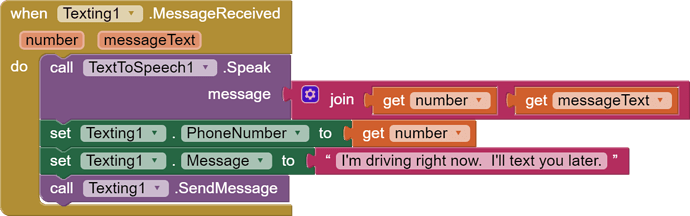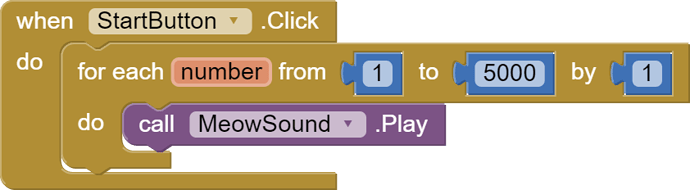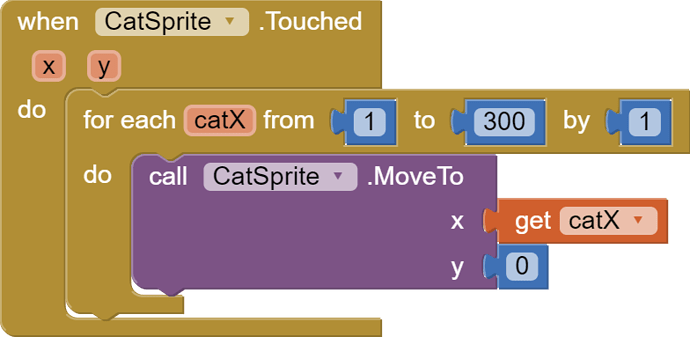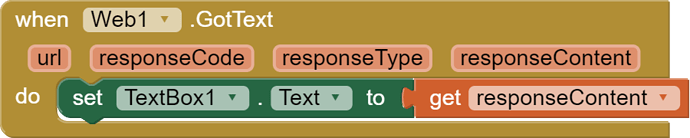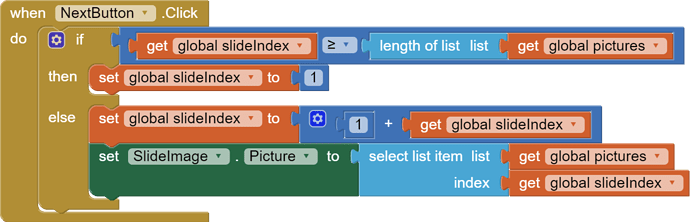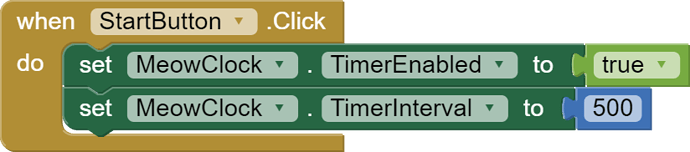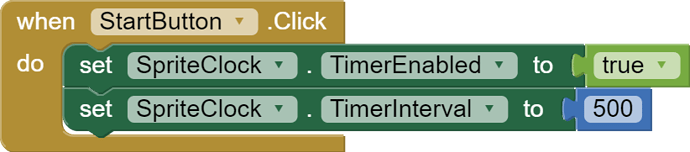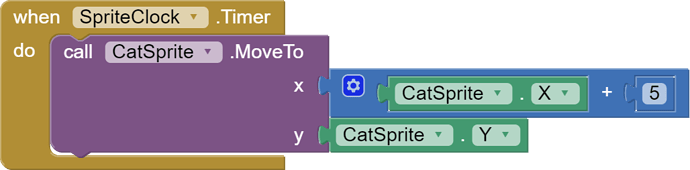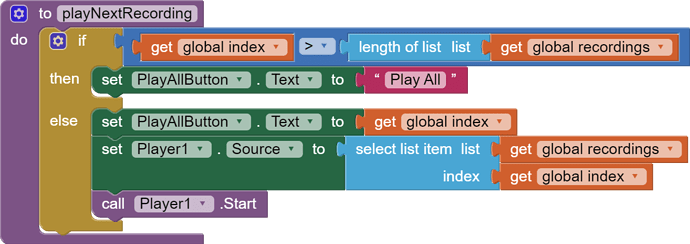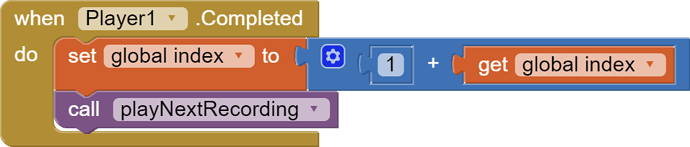(mirrored from
CCSCNE14-AI2-events-first-paper.pdf (432.1 KB)
for international readers needing translation)
EVENTS-FIRST PROGRAMMING IN APP INVENTOR
Franklyn Turbak
Computer Science Department
Wellesley College
fturbak@wellesley.edu
Mark Sherman and Fred Martin
Department of Computer Science
University of Massachusetts Lowell
{msherman, fredm}@cs.uml.edu
David Wolber
Computer Science Department
University of San Francisco
wolber@usfca.edu
Shaileen Crawford Pokress
MIT Media Lab
Massachusetts Institute of Technology
shaileen@media.mit.edu
ABSTRACT
Events are a central concept in computer science. They are becoming more
important with the prevalence of mobile and web platforms that use event-based
programming. Yet, events are typically taught late in the CS curriculum—e.g., in a web
programming or operating systems course. We have introduced events to CS0 students
from day one using MIT App Inventor, a blocks-based programming environment that
enables students to create apps for Android devices. This paper presents the system’s
event-based model, along with typical coding problems and best-practice approaches for
solving them. We advocate for increasing early emphasis on events in the CS curriculum.
INTRODUCTION
The programming model in introductory CS courses is typically based on
executing a main program with a single entry point or evaluating expressions in an
interpreter. Events and user interfaces are left for later. Event handling, even for simple
button clicks, can be remarkably complex (e.g., specifying a listener in Java).
With MIT App Inventor, our CS0 students are immediately introduced to an
event-based processing model as they build mobile apps [1]. Their first programs involve
specifying how their app should respond to events related to device features, such as
touching the screen, shaking the device, changing its location, receiving a text, etc.
Fig. 1: An App Inventor program that speaks and responds to a text message.
Being able to program real-world apps is highly motivating to students and is key
to providing a successful first engagement, which ultimately helps to broaden and
diversify the pool of new coders [2]. For example, Fig. 1 shows an event handler for an
app that receives a text, speaks the message, and sends a reply to it. From simple initial
apps like this, students are motivated to try even more complex apps—interactive games,
apps that process web data, music recording and playback apps, and many more. Unlike
the usual introduction to computing, novices experience the power and the complexities
of asynchronous, event-based programming from the beginning.
An events-first approach has been successfully used for many years in Williams
College introductory CS courses, where beginners program responses to mouse events in
graphics programs during their very first week [3,4,5]. Java libraries hide complexities of
the Java event model, whose details are revealed as these courses progress towards
traditional Java GUI programming. App Inventor extends this events-first approach by
providing primitive event-handler blocks for all types of events that can occur on a
mobile device, enabling CS0 students to program responses to general GUI events, sensor
events (e.g. device shaking), and social events (e.g., incoming texts) on their very first
day. This expands the range of apps students can build and increases their motivation.
In this paper, we explain event-based programming in App Inventor, focusing on
a model for events and design patterns for programming with events. We also discuss
event-based programming in other languages, particularly Scratch. Space constraints
limit our discussion; see the companion technical report for more details [6].
THE APP INVENTOR EVENT MODEL
Programming effectively requires having a good model of a “notional machine”—
an explanation of the underlying system that executes the code [7]. One of many
challenges that novices face in learning programming is developing such a model. In our
experience, it is helpful to explicitly introduce this model when teaching App Inventor.
An App Inventor app consists of a collection of components and a program that
specifies the behavior of the components. Components include visible items in the user
interface (e.g., buttons, images, and text boxes) and non-visible items used in the app
(e.g., camera, GPS sensor). The program is written in a visual blocks-based language in
which the programmer connects code fragments that are shaped like puzzle pieces.
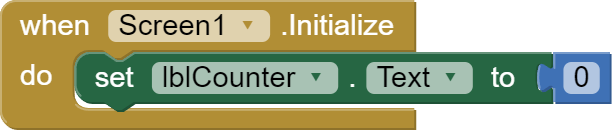
Fig. 2: Blocks for an App Inventor counter program.
In App Inventor, all computation is initiated by event handlers associated with
components. For example, Fig. 2 shows a program that increments the number in the
Counter label when the CountButton is pressed and resets this label to 0 whenever
Screen1 of the app is visited. The when CountButton.Click block is an event handler
that executes the event body code (labelled do) whenever CountButton is pressed. The
Initialize event handler for a screen is the only thing in App Inventor that resembles a
main entry point to a program. However, it rarely does anything beyond initializing the
state of the screen’s program. The main work of the app is done by all the other event
handlers associated with the screen. The app’s “program” is its set of event handlers!
Some event handlers have parameters that can be referenced in the event body. In
Fig. 1, the number parameter is the sender’s phone number from the incoming text
message and messageText is the actual text of the message.
App Inventor has a single-threaded processing model in which only one event
handler can be executing at a time. If an event handler executes for a long time, the entire
application will appear to be frozen as the system waits for that handler to complete.
During this time, new events are queued, and their corresponding handlers will be carried
out in order as prior ones complete. However, certain system actions within an event
handler—e.g., playing sounds or initiating web requests—are executed as parallel threads
by the underlying Android operating system.
App Inventor’s notional machine might surprise readers familiar with Scratch [8].
Scratch is also an event-based blocks programming language, but has a multi-threaded
model in which multiple events can be executing at the same time. In the Scratch
program in Fig. 3, when the green flag is clicked, a meowing sound is played repeatedly.
If the sprite image on the screen is then clicked, the sprite moves 5 steps every tenth of a
second while the meow sound continues to play. The executions of the play sound and
move commands are interleaved, even though they are in different event bodies.
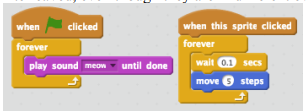
Fig. 3: A Scratch program involving meow sounds and a moving sprite.
Fig. 4: An App Inventor program involving meow sounds and a moving sprite.
Fig. 4 shows a similar App Inventor program using finite loops rather than infinite
ones. If StartButton is clicked and then CatSprite is touched immediately afterward,
the meow sounds will play to completion before the sprite moves at all. Unlike Scratch,
there is no interleaving between actions within loop bodies in different events in App
Inventor. (We discuss later how timers can be used to achieve interleaving.) When the
sprite does move, it jumps to its final position without any animation; the single-threaded
nature of App Inventor prevents updates to the user interface while an event is running.
And despite being in a loop that executes 5000 times, the meow sound repeats only about
a dozen times. Why? When MeowSound.Play is called, the sound plays for a minimum
interval, during which other calls to MeowSound.Play are ignored.
Many App Inventor component methods that require significant processing time
are paired with callback event handlers that are triggered when the action initiated by the
method completes. This allows other events to be handled while the system is waiting for
the result of the method. For example, the Web component’s Get method initiates an
HTTP GET request; when a response is received, the GotText callback event handler is
triggered with the response information. There are roughly two dozen such method/event
pairs in App Inventor. Fig. 5 shows an example in which clicking LoadPageButton
causes the Web1 component to request a web page. When this page is returned, Web1’s
GotText handler displays the HTML for the page in a text box.
Fig. 5: App Inventor program that displays the HTML of a web page in a text box.
Handlers paired with component actions serve the same role as callback functions
and listeners in other models of event-based programming. For instance, in the JavaScript
jQuery library, HTTP GET requests are initiated via the get method, which takes (1) the
desired URL and (2) a callback function that specifies what to do with the data returned
from the URL. E.g., this code requests a web page and displays its HTML in an alert box:
$.get("http://appinventor.mit.edu", function (page) { alert(page); });
In this example, the callback function (page) { … } plays the same role as the Web
component’s GotText event handler.
Callbacks also handle events in Java GUI programming, in the form of objects
implementing the ActionListener interface that are registered with GUI components.
The Java code for specifying the behavior of even a simple counter button (like Fig. 2) is
notably complex. In contrast, such simple behaviors can be taught in the very first week
with App Inventor. In general, App Inventor’s paired methods/event handlers hide
numerous complexities in the underlying Android operating system and allow complex
behaviors, such as web requests, to be taught to students in CS0 or CS1.
LESSONS LEARNED
In practice there are many challenges associated with using events to create App
Inventor apps that work as desired. Here, we summarize some of the key lessons we have
learned about event-based programming in App Inventor while helping introductory
students implement apps they have designed for various projects.
Global State Machines
In App Inventor, many iterative processes that would be expressed with loops in
other languages are expressed with an event that performs a single step of the iteration
each time it is triggered. State variables that would be local in the loop approach need to
be global in the event-based solution.
Consider a simple slideshow app that lets the user navigate through a list of
pictures using a Next button, wrapping back to the first picture when the last picture is
reached. Fig. 6 shows the App Inventor code for this app. The code uses two global
variables: (1) pictures, which holds a list of the pictures; and (2) slideIndex, which
holds the index of the picture currently displayed by the SlideImage component. For
simplicity, we’ll assume that pictures contains a fixed nonempty list of pictures, but it
could be populated by another process (e.g., taking pictures with the camera).

Fig. 6: Blocks for the manually advancing slideshow app.
The Screen2.Initialize event sets the slideIndex to 1 (the first index in an
App Inventor list) and displays the initial picture. Clicking NextButton increments the
global slideIndex variable before displaying the picture at that index. There is a special
case when slideIndex is the last index in pictures (in which case it is set to 1).
Although global variables are problematic in many software projects, here they
are necessary and appropriate. The pictures and slideIndex variables must be global
because otherwise there is no other way to share their state between different invocations
of the Screen.Initialize and NextButton handlers. Using global variables or
component properties (components are also global) to communicate state information
between event handler invocations is a common pattern in event-based programming in
App Inventor. They effectively act like registers in a state-based abstract machine.
Timers
App Inventor’s Clock component provides a Timer event that fires repeatedly
with a specified interval as long as the component is enabled. The manually advancing
slideshow presented above can be changed to an automatically advancing one simply by
replacing by the clock event handler block .

Fig 7: Expressing the interleaved Scratch events from Fig. 3 in App Inventor.
Timers are used when a component needs to be regularly updated, such as
animating a sprite or repeatedly playing a sound. For example, Fig. 7 shows an App
Inventor program for the “play a meow sound repeatedly” and the “move a sprite
smoothly across the screen” behaviors that were programmed quite differently in the
Scratch programs first shown in Fig. 3. The timer interval for MeowClock is chosen to be
about the duration of the meow sound clip. The meow sound and animation are
interleaved because each timer event handler holds onto the single thread of control for
only a short duration, and timer events that happen to fire during this period are queued.
Timers are also used in situations where an event handler needs to stall for a
specified duration while letting other handlers run. Modifying the TimerInterval
property of the SpriteClock in Fig. 7 is equivalent to modifying the wait argument in
Fig 3. Busy waits should be avoided because the single-threaded event model means that
no other handlers can make progress while a loop executes.
Callback Event Handlers

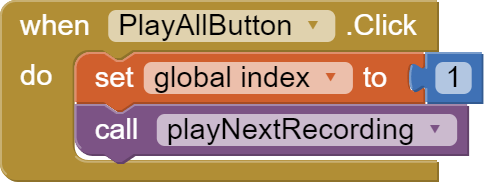
Fig 8: A program that plays all of the sound recordings in a list.
A component method with an associated callback handler can be invoked multiple
times in a program. Correctly handling all these invocations with a single callback
handler can be tricky. For example, consider the program in Fig. 8. When the Play All
button is clicked, it plays all the sound files in the global recordings list in order, one
after the other. During this process, the label on the button changes to be the index of the
current recording. The Player1.Completed callback event, which is triggered when the
current sound file is done playing, is used in conjunction with the global index variable
to guarantee that the current sound file plays to completion before the next sound file in
the sequence is played. This is similar to the NextButton.Click and Clock1.Timer
examples from above, except that the user presses the button to play the first recording,
and the Player1.Completed callback event effectively “presses the button” for the next
recording when the previous one is finished.
This pattern of using a callback event handler in conjunction with additional state
can be used to synchronize otherwise asynchronous actions and to demultiplex multiple
invocations of a callback event handler. See [6] for more details.
LOOKING AHEAD
We see several ways to improve the way that users are introduced to App
Inventor's event-based notional machine. App Inventor does allow “watching” a code
block, which displays a bubble showing a result as the block is executed. This could be
extended to better visualize the internal state of the program, along the lines of tools like
Python Tutor [9]. Such tools provide step-by-step processing and a visualization of the
hidden data on the run-time stack, all in a fashion more palatable to beginners than
typical debuggers. App Inventor could provide similar stepping facilities, and also
provide a representation of the event queue and a programmer-controlled run-time clock,
so users could see how events work in slow motion.
Programs like those in Fig. 8 could be simplified if App Inventor had a callback
mechanism that could maintain the state associated with a particular method invocation in
the callback closure. Many examples of global state could be made more local with
callback closures. But such a mechanism would have to be designed with novices in mind.
Finally, we need to improve how event-based programming is taught in App
Inventor. We currently teach the above strategies for programming with events largely on
an ad hoc basis: when students encounter problems with events in their projects, we guide
them through a solution process. We plan to develop a set of standard examples with
associated instructional materials that explain App Inventor’s notional machine for events
and present design patterns for addressing typical challenges that arise in event-based
programming in App Inventor.
ACKNOWLEDGMENTS
This material is based upon work supported by the National Science Foundation
under Grant Numbers 1225680, 1225719, 1225745, 1225976, and 1226216
REFERENCES
[1] Wolber, D., Abelson, H., Spertus, E., and Looney, L., App Inventor, O’Reilly, 2011.
[2] Wagner, A., Gray, J., Corley, J., and Wolber, D., Using App Inventor in a K-12
Summer Camp, SIGCSE '13, 621--626.
[3] Bruce, K.. Danyluk, A., and Murtagh, T., Event-driven Programming is Simple
Enough for CS1, ITiCSE '01, 1--4.
[4] Bruce, K., Danyluk, A., and Murtagh, T., Java: An Eventful Approach, Pearson, 2006.
[5] Murtagh, T., Weaving CS into CS1: A Doubly Depth-first Approach, SIGCSE '07,
336--340.
[6] Turbak, F., Sherman, M., Martin, F., Wolber, D., and Pokress, S., Events-First
Programming in App Inventor, MIT Center For Mobile Learning Technical Report MITCML-TR-2014-001.
[7] du Boulay, B., Some Difficulties of Learning to Program, Journal of Educational
Computing Research, 2, (1), 57–73, 1986.
[8] Resnick, M., Maloney, J., Monroy-Hernandez, A., Rusk, N., Eastmond, E., Brennan,
K., Millner, A., Rosenbaum, E., Silver, J., Silverman, B., and Kafai, Y., Scratch:
Programming for All, CACM, 52, (11), 60-67, Nov. 2009.
[9] Guo, P., Online Python Tutor: Embeddable Web-based Program Visualization for CS
Education, SIGCSE '13, 579--584.