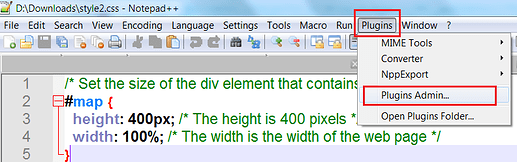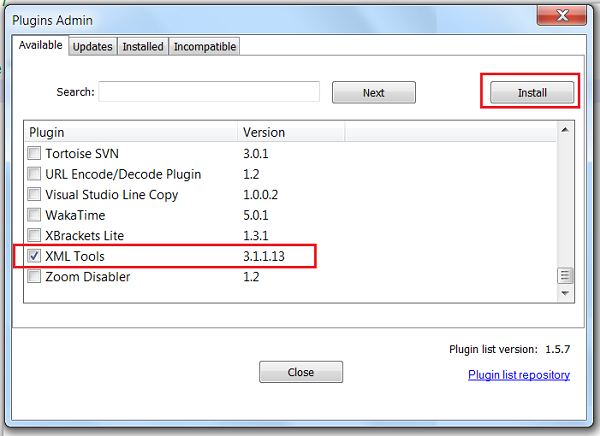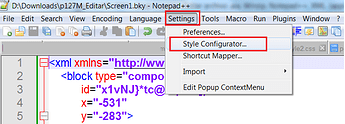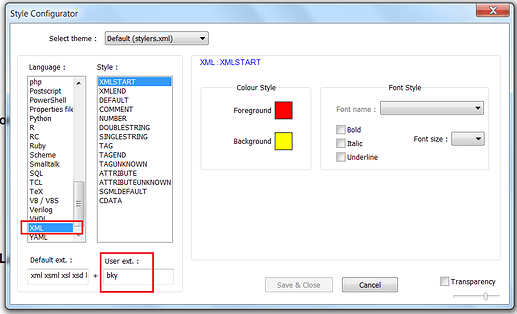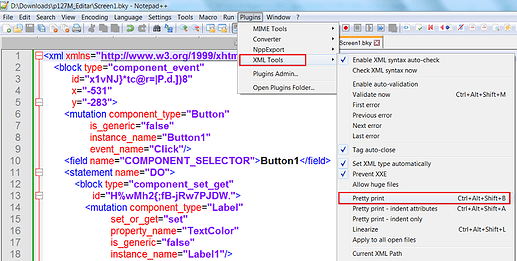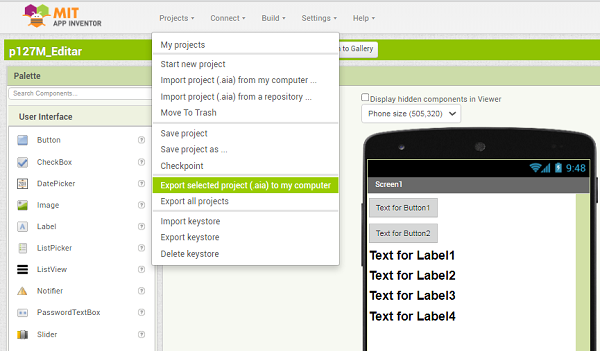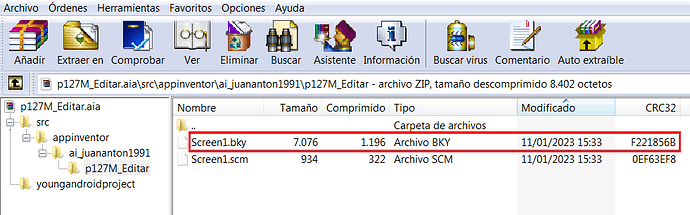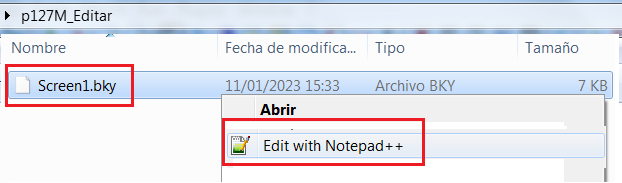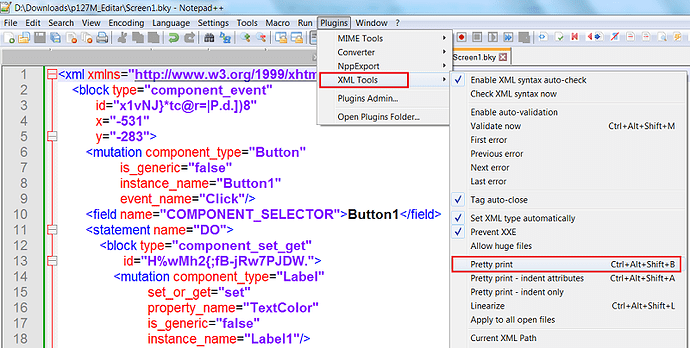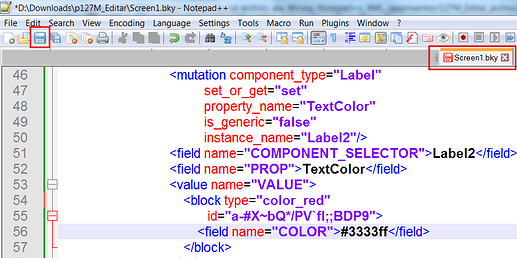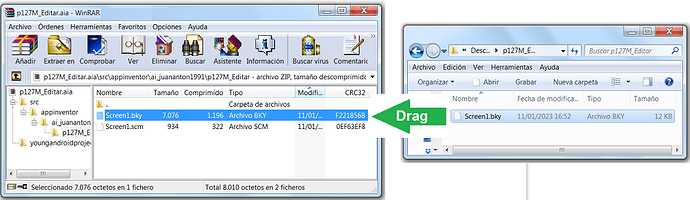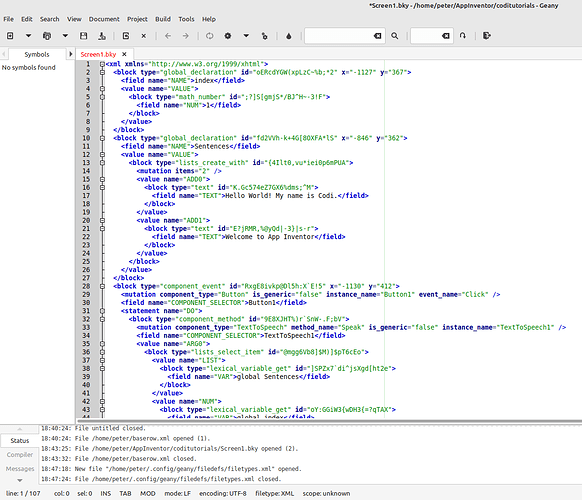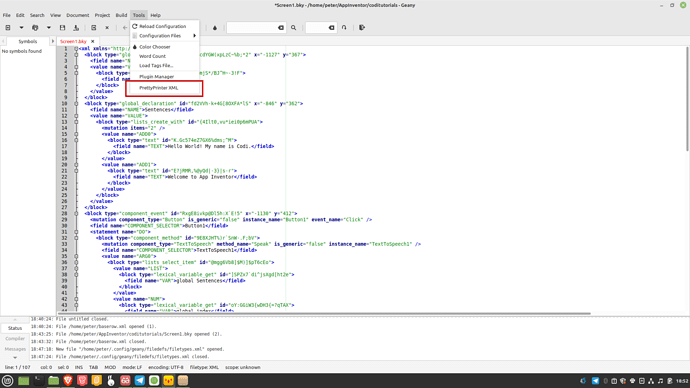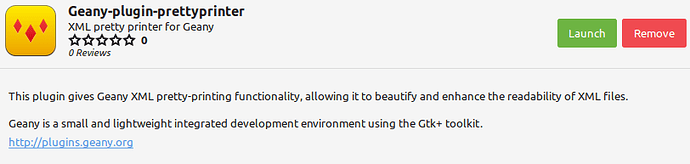This idea has appeared several times in this Community, it is about modifying the .aia file using a Text Editor.
Let's see how we can configure the Notepad++ Text Editor (Windows) to modify our application.
REMEMBER that it is ALWAYS a good idea to have backup copies of your projects (.aia files) saved on your PC.
2 Likes
1.- Configure Notepad++ to edit XML files. Pretty XML.
- We downloaded the Notepad++ text editor for Windows from...
https://notepad-plus-plus.org/downloads/
- We set it up to edit XML files.
Plugins / Plugins Admin...
Install / XML Tools
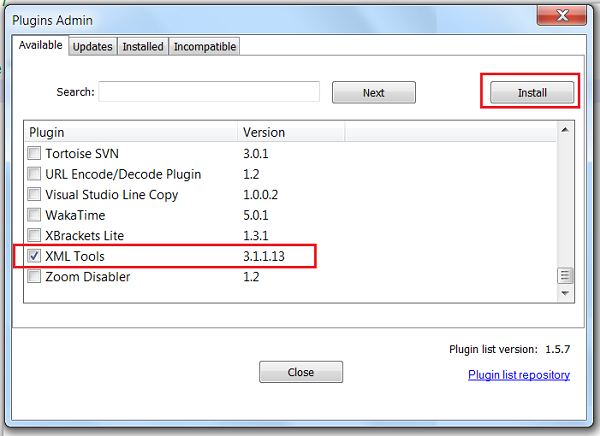
Read .bky files as XML
Settings / Style Configurator...
Pretty XML
Plugins / XML Tools / Pretty print
2.- Export project (.aia) to my computer. Open .aia with Winzip.
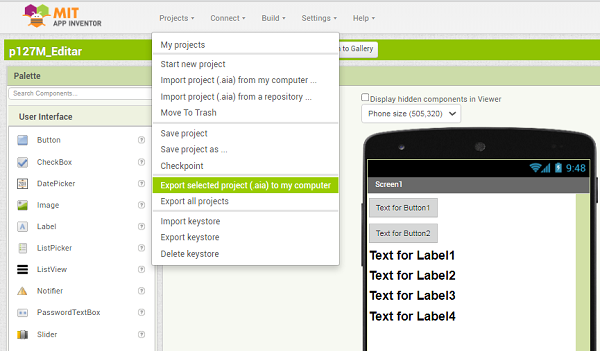
Extract Screen1.bky
Open Screen1.bky with Notepad++
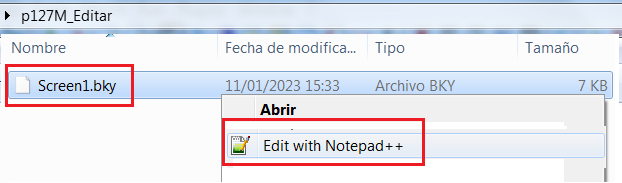
Show Pretty.
We edit the .bky file with Notepad++
Save.
Now drag file Screen1.bky to Winzip
We have the modified Screen1.bky file in our application.
We change the name of the application, example p127M_Editor_2.aia and upload it to our App Inventor.
Peter
5
On Linux, Windows and MacOS you could use Geany
after installing this plugin.
2 Likes
TIMAI2
6
and Chromebooks (with linux enabled)
1 Like