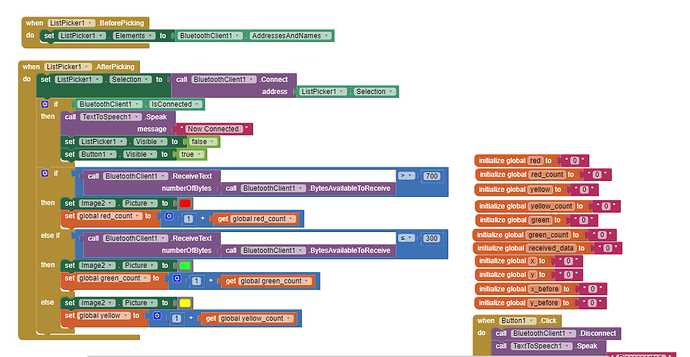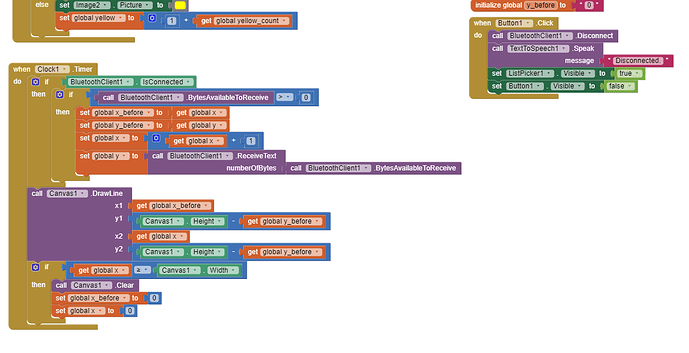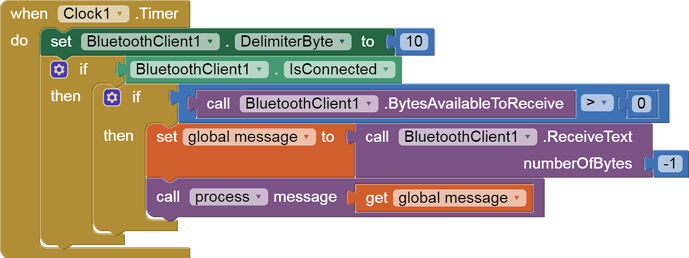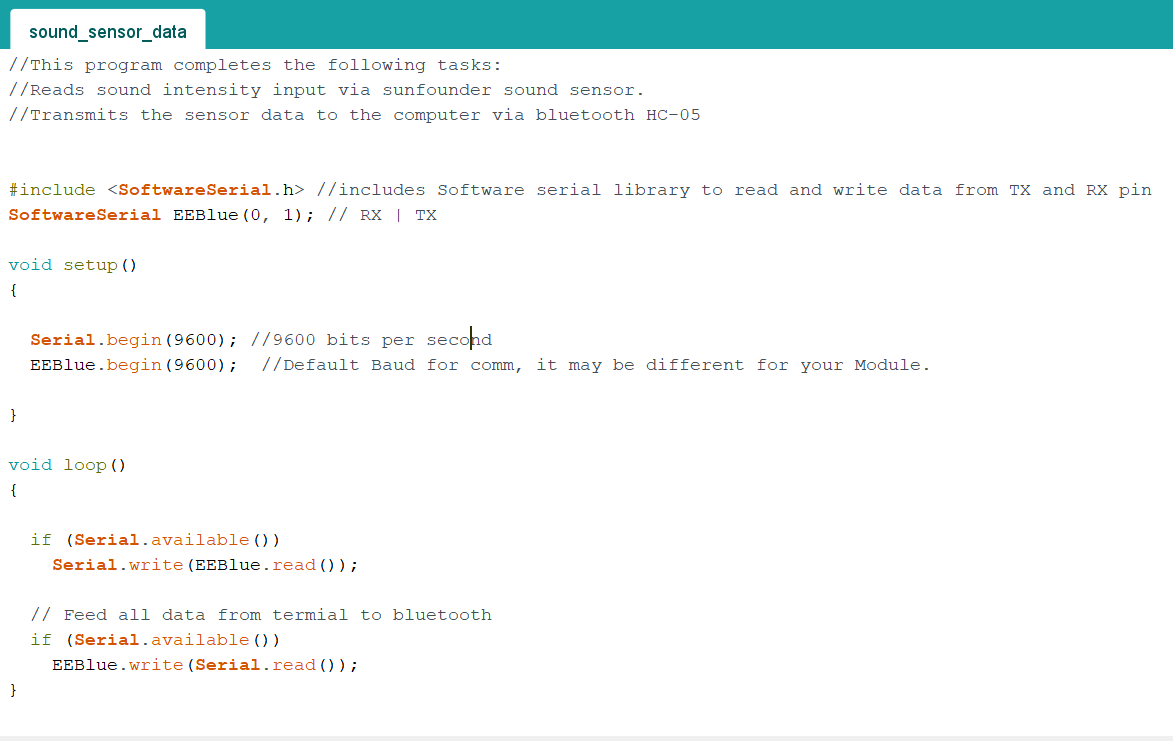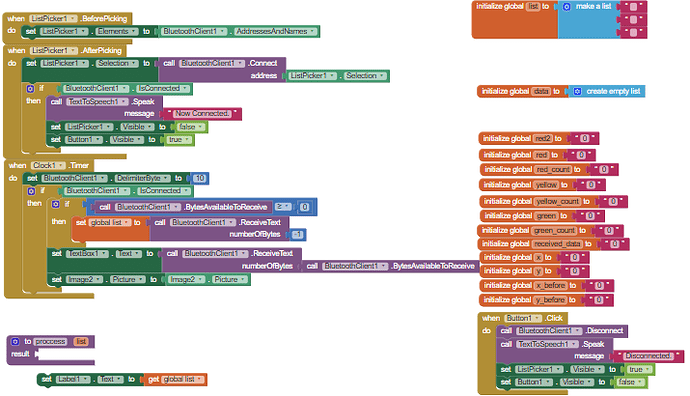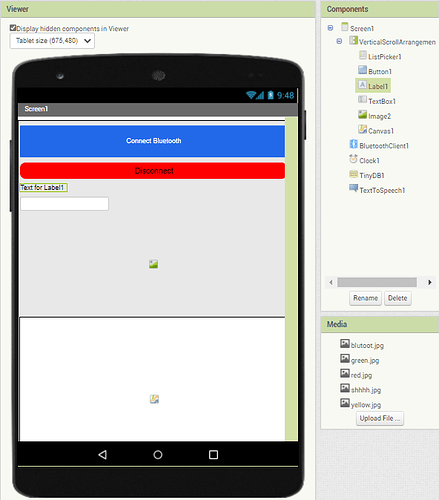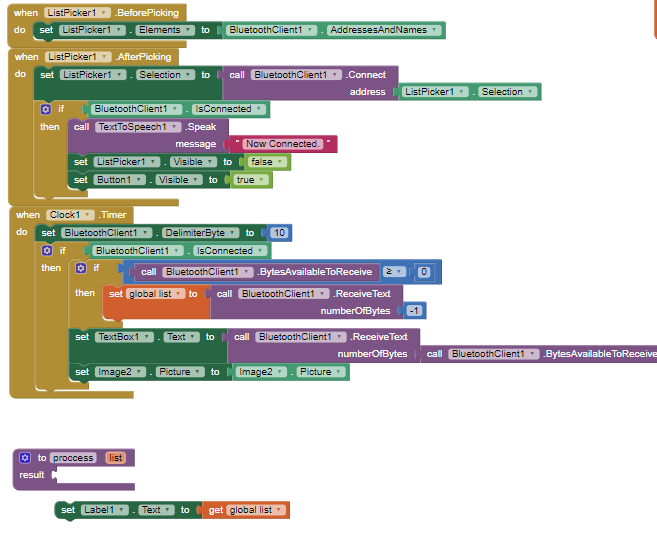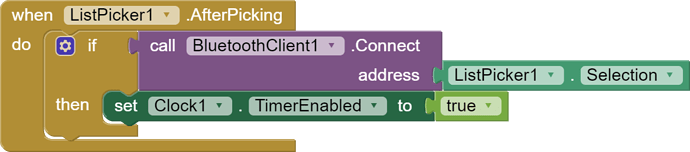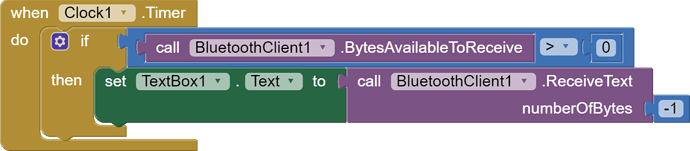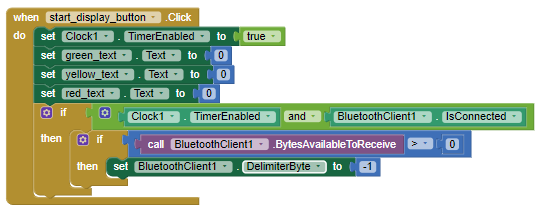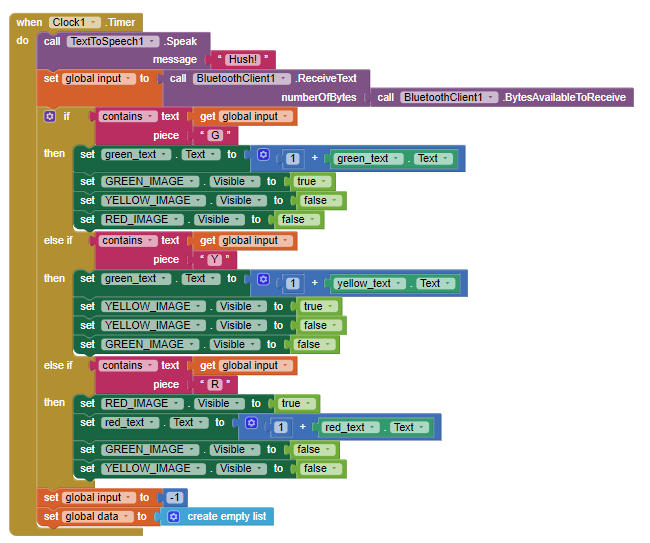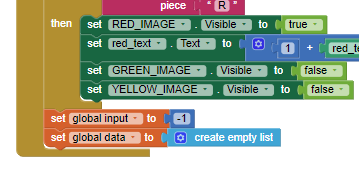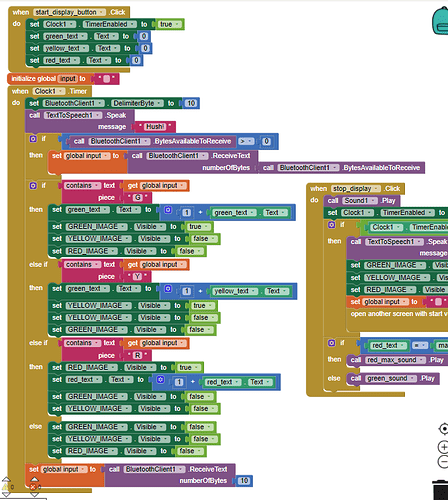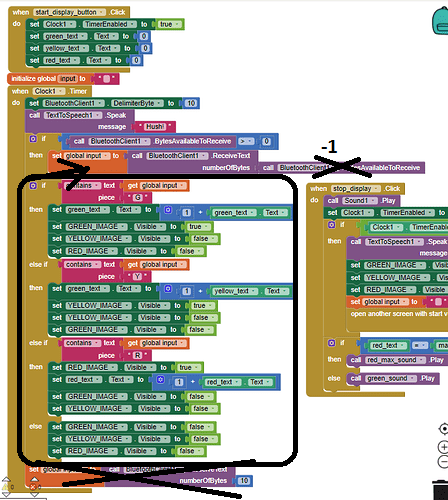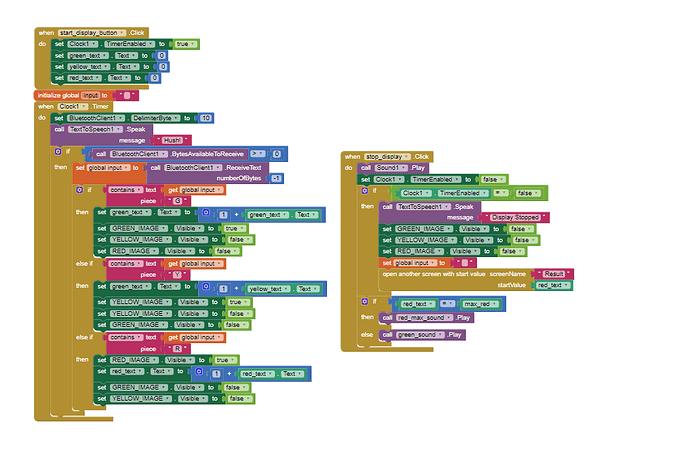You are not splitting the incoming messages individually, so that is causing your Clock1.Timer IF/THEN/ELSEIf cascade to pick up only the first R/Y/G letter in the input chunk. (I would not call it a message until it is delimitted.)
Also, I recommend setting the other 2 images invisible in each if/then/elseif branch, instead of afterwards. It's simpler and more direct.
Here's the standard BlueTooth Delimiter advice ...
Please see the Delimiter article in FAQ
Be sure to use println() at the end of each message to send from the sending device, to signal end of message. Do not rely on timing for this, which is unreliable.
In the AI2 Designer, set the Delimiter attribute of the BlueTooth Client component to 10 to recognize the End of Line character.

Also, return data is not immediately available after sending a request,
you have to start a Clock Timer repeating and watch for its arrival in the Clock Timer event. The repeat rate of the Clock Timer should be faster than the transmission rate in the sending device, to not flood the AI2 buffers.
In your Clock Timer, you should check
Is the BlueTooth Client still Connected?
Is Bytes Available > 0?
IF Bytes Available > 0 THEN
set message var to BT.ReceiveText(-1)
This takes advantage of a special case in the ReceiveText block:
ReceiveText(numberOfBytes)
Receive text from the connected Bluetooth device. If numberOfBytes is less than 0, read until a delimiter byte value is received.
If you are sending multiple data values per message separated by | or comma, have your message split into a local or global variable for inspection before trying to select list items from it. Test if (length of list(split list result) >= expected list length) before doing any select list item operations, to avoid taking a long walk on a short pier. This bulletproofing is necessary in case your sending device sneaks in some commentary messages with the data values.