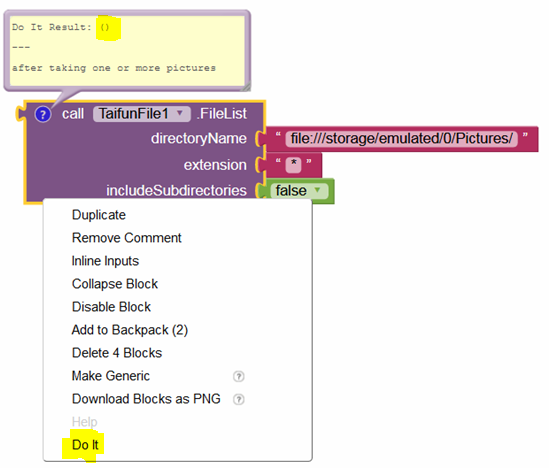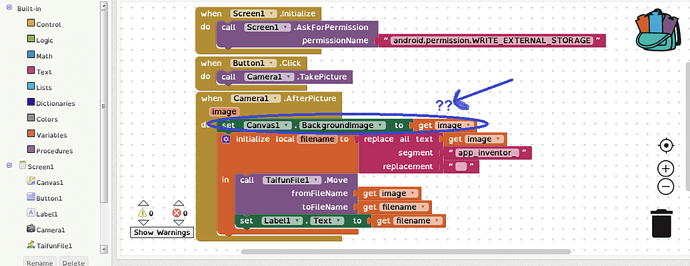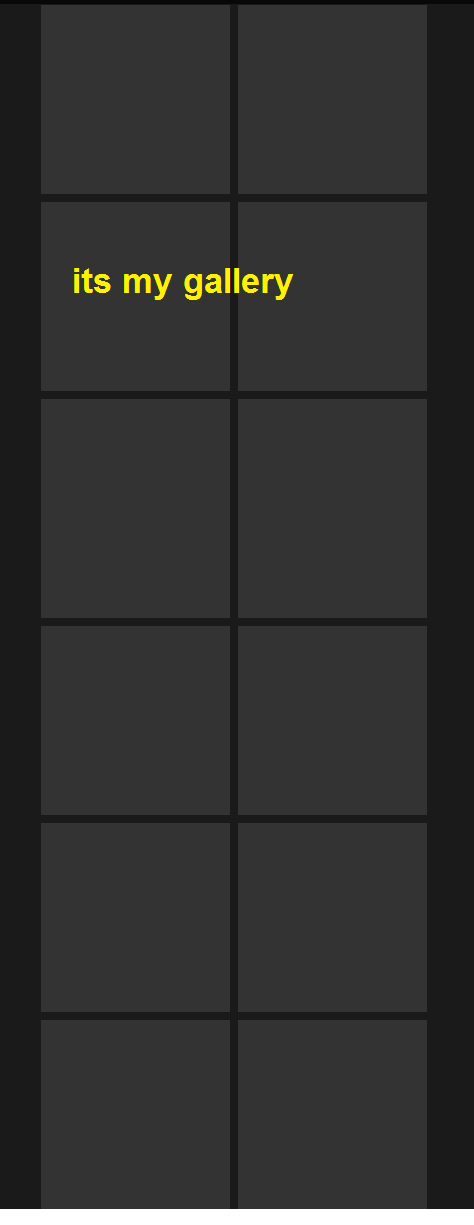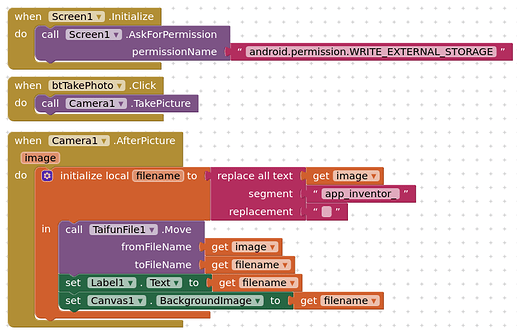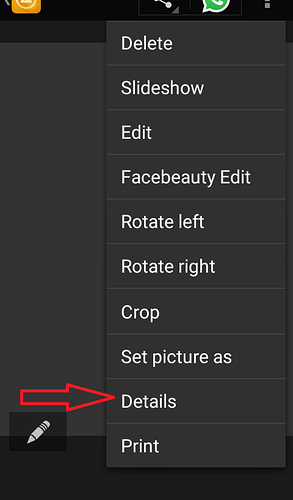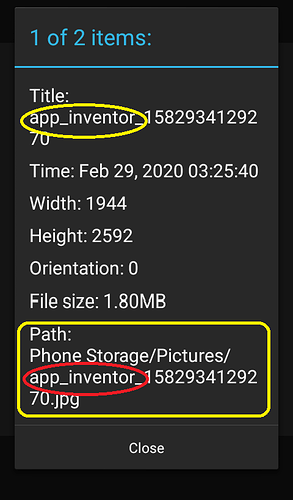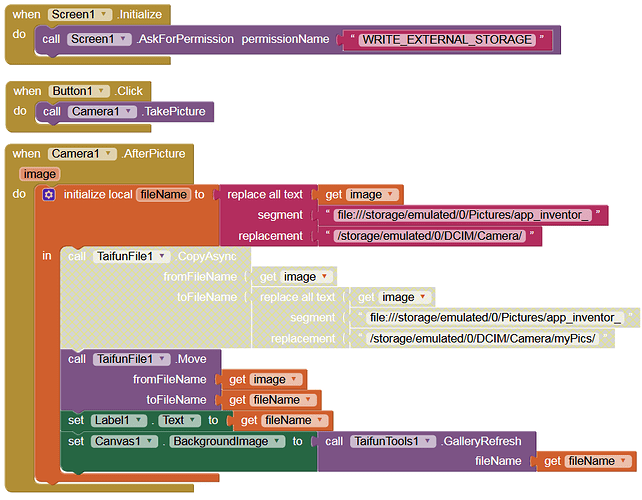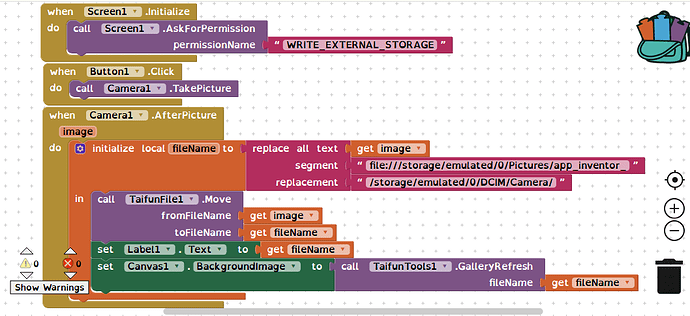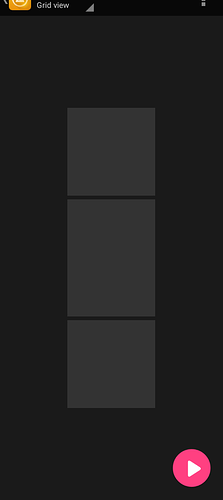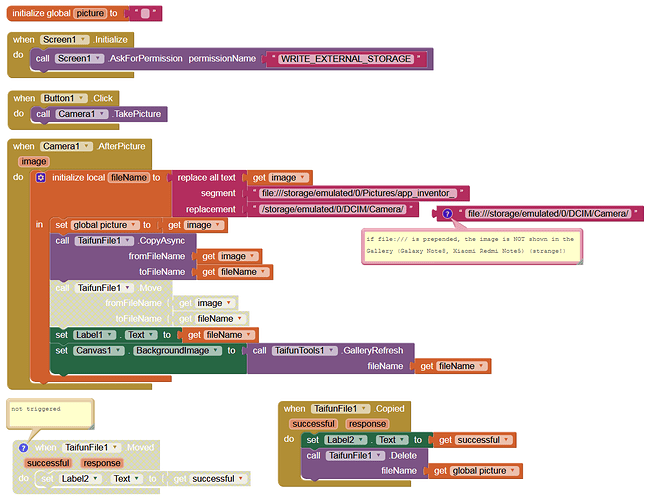I did not get you
As a beginner programmer I need visual understanding
You're a professional programmer, and this may be a little trivial for you
So I have to look for other sites to resolve this issue
I wish you success
:قلب آبی:
Do the tutorials to learn the basics, see the links in my previous answer
Taifun
Thankful
I studied and tested them all
I didn't think this would be so complicated
The only item stored on the phone is visible to the third party phone and deleting the app_inventor_ prefix is stored in the image.
With TIMAI2 help I used the file taifunFile plugin but the output cannot be saved during storage or if app_inventor prefix is added to the image again.
I haven't been able to fix this for 5 days now
I'm a little tired of this and feel very lonely in helping
Please let me know if you know of a site that solves some of my problems
Thank you
It would really help if you provided a screenshot of your relevant blocks, so we can see what you are trying to do, and where the problem may be.
To get an image of your blocks, right click in the Blocks Editor and select "Download Blocks as Image". You might want to use an image editor to crop etc. if required. Then post it here in the community.
Taifun
Trying to push the limits! Snippets, Tutorials and Extensions from Pura Vida Apps by ![]() Taifun.
Taifun.
I removed all the blocks, removed and added them, and finally deleted them
I want to save it to a directory after taking pictures
Example: / MyPictures
Photos have the default prefix and delete the app_inventor_ prefix
And finally the photos can be displayed in the gallery
This…
I tried the suggested TIMI2 method but the images are displayed in the gallery below
!!!
very good! congratulations!
Taifun
Is there really nothing to solve this?
I also tried this method but the problem is that the image will appear in the open gallery afterwards and interestingly it will display the app_inventor prefix in detail.
its my gallery
You will get this… You could try using the Gallery Refresh block in Taifun’s Tools Extension but sometimes it needs a device restart to sort out filename changes in the gallery. It may be better to code some blocks with the file extension to return a list of files for selection. See HERE for an example that returns a file list from a specific folder with thumbnails of the images.
I tried to read this correctly, but accept that it is difficult for me as an intern
Thank you very much
The problem was solved
:قلب:
hi Anke
First, thank you for your efforts
I tried your suggested solution and it seemed to work right the first time
But from the second photo onwards, every photo taken is saved 1 time in the DCIM / Camera gallery and once in the black / Picture
I am posting blocks photos, please see if something went wrong
thank you
my blokks:
My Gallery / Pictures:
It makes no sense that it should only work the first time. I have no problems with it. Which device and Android version are you using?
Try both (MOVE and COPY):
imageGallery.aia (55.3 KB)
Both methods work for me (tested: Galaxy Note8, Xiaomi Redmi Note5).
My Phone: Smart Clio L1 / Android 5.1
I also tried this
The result was the same as before
After taking the photo, the photo is stored in 2 locations
Camera & Pictures
But in the Camera section the photo is visible but in the Pictures section the color is black.
Interestingly, in the Picture section where the black photo is shown, the photo details are the same as the photo stored in the Camera section, except that the app_inventor extension is displayed, but no Camera app_inventor extension.
Could this issue be related to my phone and Android version?
Thank you for your efforts
In both versions (MOVE / COPY) no image remains in the "Pictures" folder. I also tested it on devices with Android 5.0 and 5.1. So delete all images in the "Pictures" folder and try again (with my imageGallery.aia).
Ok
I'll try again
Thank you
Try this:
- remove all images of the folder “Pictures” from your device
- connect your device to Companion
- click Button1 (
Camera1.TakePicture) - right mouse click (on
TaifunFile1.FileList), Do it) - if the result (
Do it Result) is not an empty list(), post a screenshot