This is my current project's code for both arduino and app. The app is able to recieve data accurately from the arduino.
#include <SoftwareSerial.h>
#include <LiquidCrystal_I2C.h>
#include <Wire.h>
#include <DHT.h>
#define DHTPIN A1
#define DHTTYPE DHT22
#define LEDG_PIN 9
#define LEDR_PIN 10
SoftwareSerial bt(18, 19);
DHT dht(DHTPIN, DHTTYPE);
LiquidCrystal_I2C lcd1 = LiquidCrystal_I2C(0x27, 20, 4);
LiquidCrystal_I2C lcd2 = LiquidCrystal_I2C(0x26, 20, 4);
float humidity;
float temp;
int relayOn = LOW;
int relayOff = HIGH;
int ldr = A0;
int ms = A2; //moisture sensor
int fan = 4;
int led = 5;
int water = 6;
int valueldr = 0;
int valuems = 0;
char Incoming_value = 0;
void setup() {
lcd1.init();
lcd1.backlight();
lcd2.init();
lcd2.backlight();
pinMode(ldr, INPUT);
pinMode(ms, INPUT);
pinMode(fan, OUTPUT);
pinMode(led, OUTPUT);
pinMode(water, OUTPUT);
pinMode(LEDR_PIN, OUTPUT);
pinMode(LEDG_PIN, OUTPUT);
bt.begin(9600);
dht.begin();
Serial.begin(9600);
}
void loop(){
delay (2000);
valueldr = analogRead(ldr);
valuems = analogRead(ms);
humidity = dht.readHumidity();
temp = dht.readTemperature();
lcd1.setCursor(0,0);
lcd1.print("Humidity:");
lcd1.setCursor(0,1);
lcd1.print(humidity);
lcd1.print("%");
lcd1.setCursor(0,2);
lcd1.print("Temperature:");
lcd1.setCursor(0,3);
lcd1.print(temp);
lcd1.print((char)223);
lcd1.print("C");
lcd2.setCursor(0,0);
lcd2.print("Light Intensity:");
lcd2.setCursor(0,1);
lcd2.print(valueldr);
lcd2.setCursor(0,2);
lcd2.print("Soil Moisture:");
lcd2.setCursor(0,3);
lcd2.print(valuems);
if (valueldr > 900)
{
digitalWrite(led, relayOn);
}
else {
digitalWrite(led, relayOff);
}
if (humidity > 70) {
digitalWrite(fan, relayOn);
}
else {
digitalWrite(fan, relayOff);
}
if (valuems < 10) {
digitalWrite(water, relayOn);
}
else {
digitalWrite(water, relayOff);
}
if (temp < 40 && temp > 20) {
digitalWrite(LEDR_PIN, HIGH);
digitalWrite(LEDG_PIN, LOW);
}
else if(temp < 20 && temp > 40) {
digitalWrite(LEDR_PIN, LOW);
digitalWrite(LEDG_PIN, HIGH);
}
bt.print(temp);
bt.print(";");
bt.print(humidity);
bt.println(";");
bt.print(analogRead(ldr));
bt.println(";");
bt.print(analogRead(ms));
bt.println(";");
}
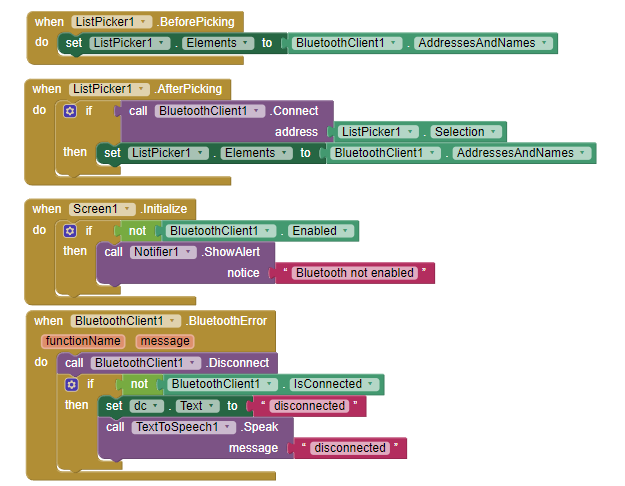
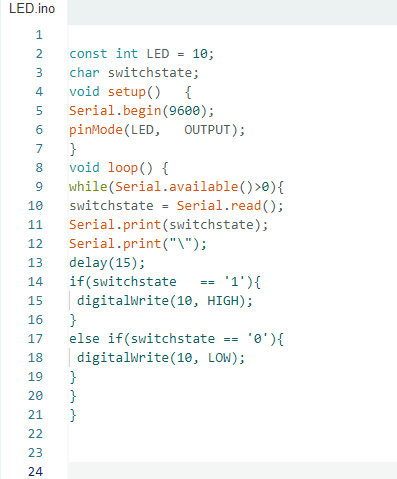
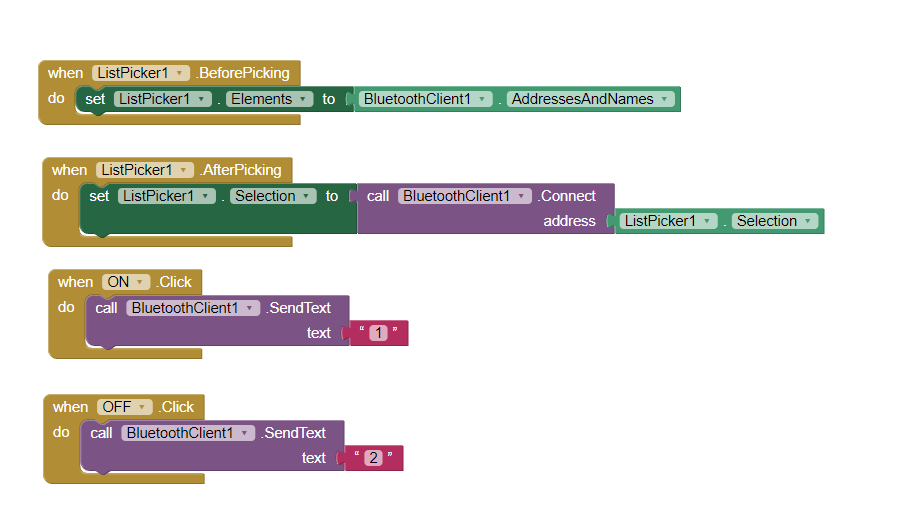
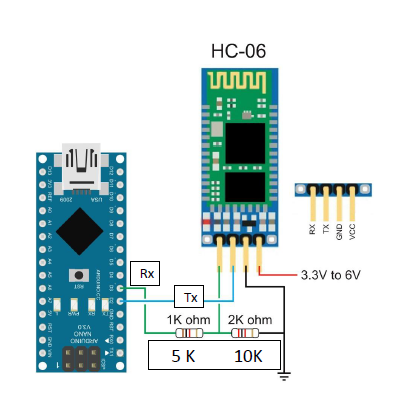
 ) improvement in your Arduino file.
) improvement in your Arduino file. , it's just to know if you have succeeded and (in the case) how, so to share the knowledge with the community.
, it's just to know if you have succeeded and (in the case) how, so to share the knowledge with the community.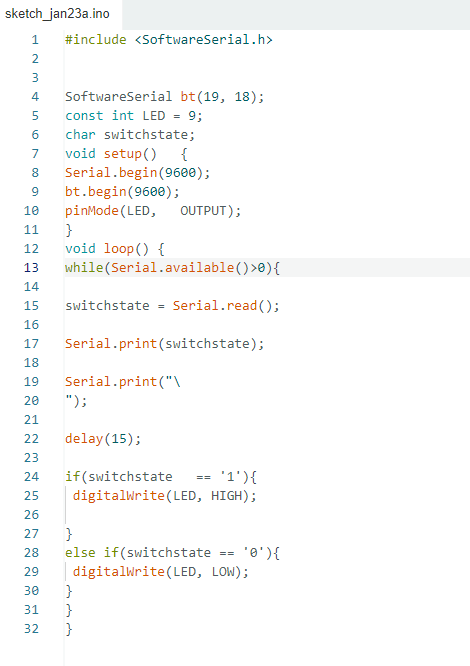
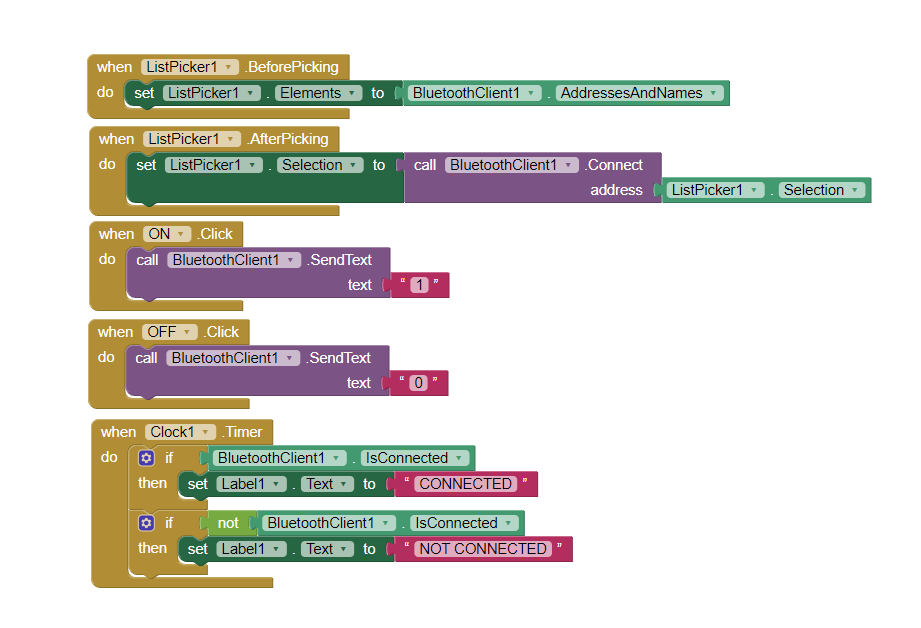
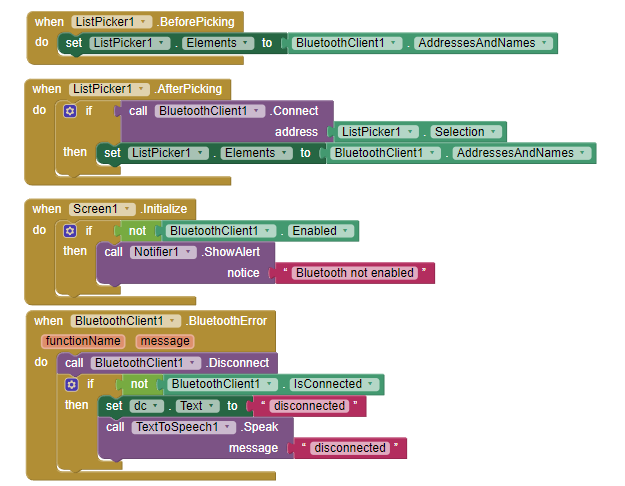
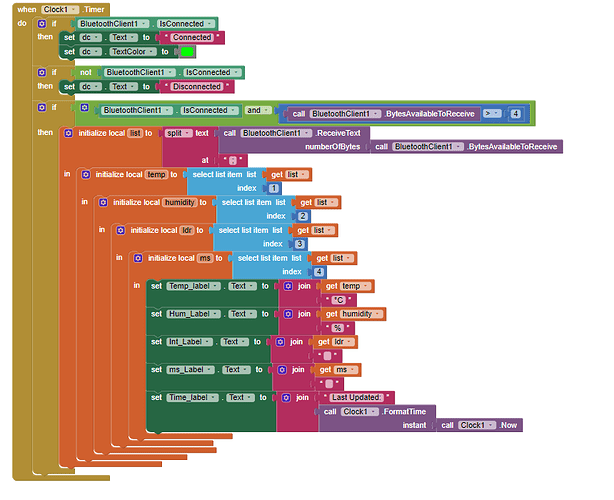
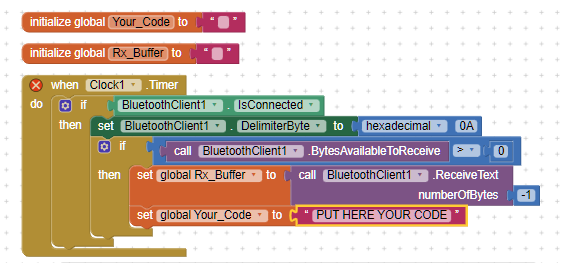
 it is just to say that you should put your code there below.
it is just to say that you should put your code there below. But, most important, your Arduino code for LED's driving (the snapshot in one of your previous posts) isn't correct.
But, most important, your Arduino code for LED's driving (the snapshot in one of your previous posts) isn't correct. 
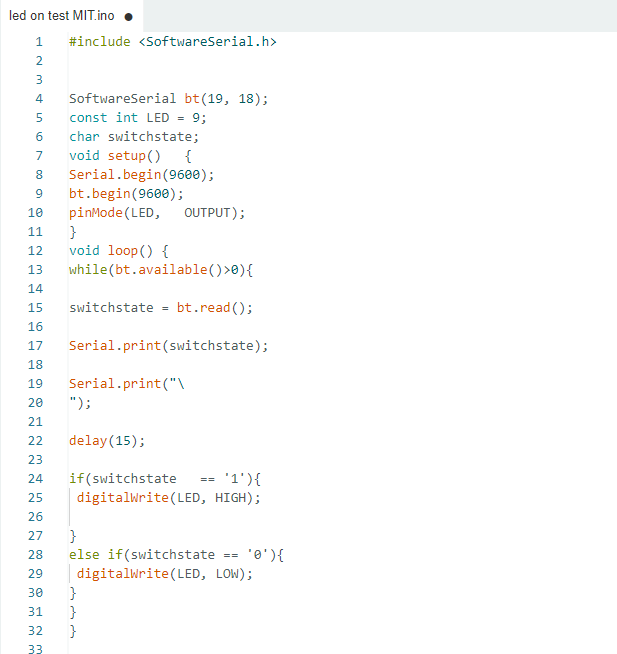


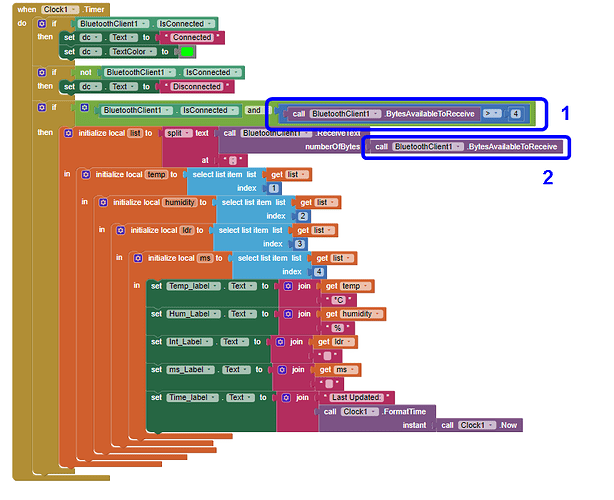
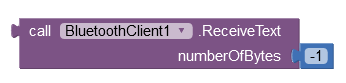
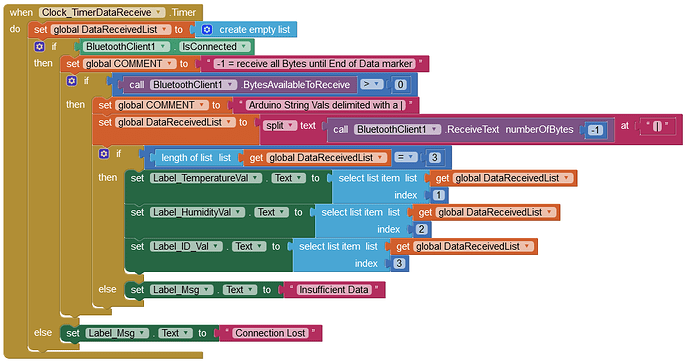
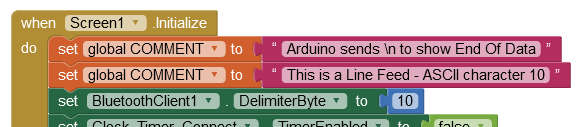
 blocks
blocks