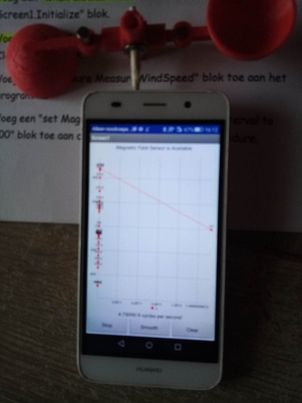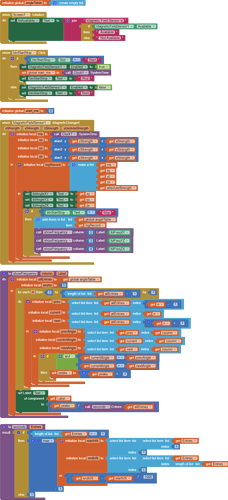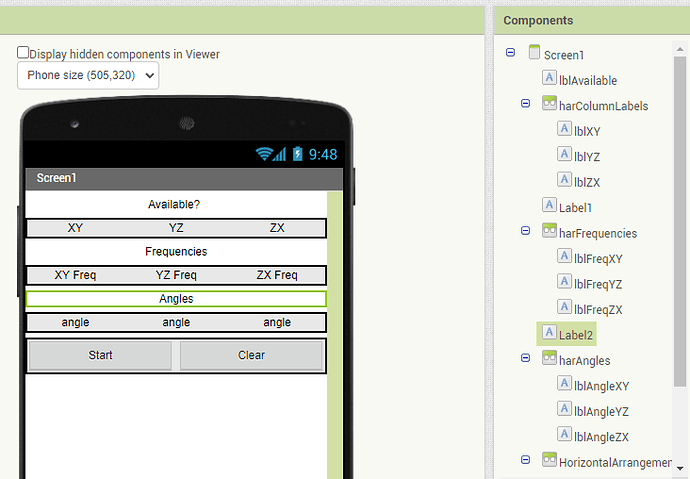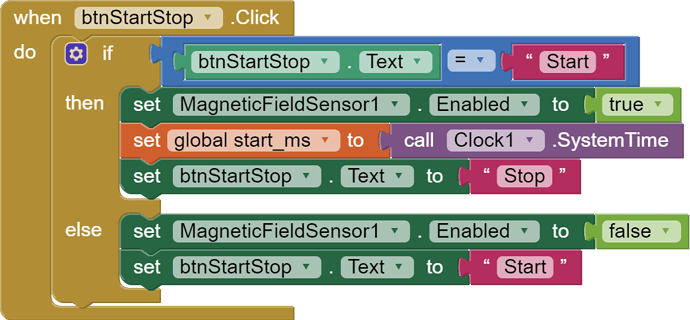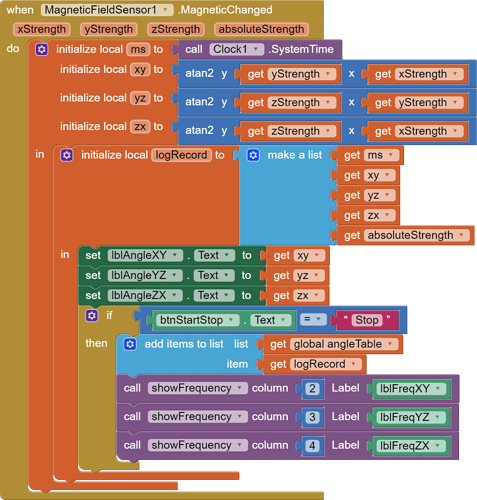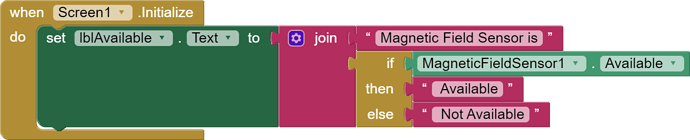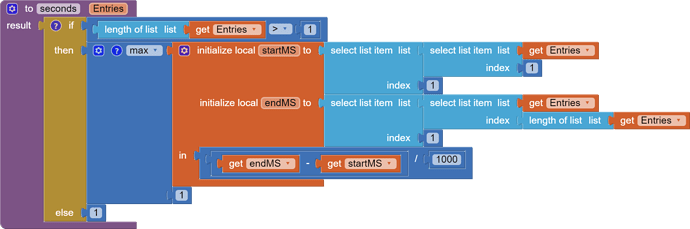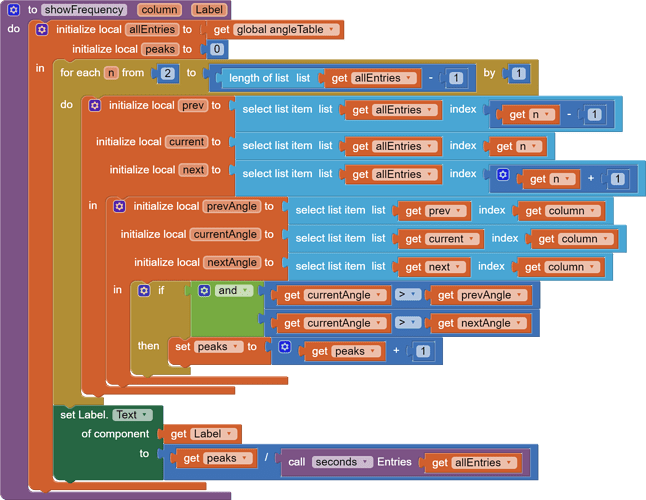I have asked ChatGPT this, but I do not understand how to write this correctly in mit app inventor, especially I do not know how to place the formulas
Here is a detailed step-by-step guide to writing an MIT App Inventor program that measures wind speed and direction using a magnetometer sensor:
Open MIT App Inventor and create a new project.
Drag a "Screen" component onto the screen and give it an appropriate name, for example "Measure Wind Speed".
Drag two "Label" components onto the screen and place them in a convenient location. Name one label "Wind Speed" and the other label "Wind Direction".
Drag a "MagnetometerSensor" component onto the screen and name it "magnetometerSensor".
Go to the "Blocks Editor" and drag a "When Screen1.Initialize" block onto the stage. This block is executed when the screen is initialized.
Within the "When Screen1.Initialize" block, add a "Set" block to set the magnetometer sensor values to zero (0).
Drag a "When MagnetometerSensor.MagneticFieldChanged" block onto the Stage. This block is executed when a change in the magnetic field is detected.
Inside the "When MagnetometerSensor.MagneticFieldChanged" block, add a "Set" block to store the values of the magnetometer sensor in three variables: "x", "y" and "z".
Drag a "Calculate" block to the work area and add the formula to calculate the total magnetic force: magnetic force = √(x^2 + y^2 + z^2).
Inside the "Calculate" block we just created, add a "Set" block to store the value of the total magnetic force in a variable, for example "MagneticForce".
Drag another "Calculate" block onto the work area and add the formula to calculate the wind speed: wind speed = magnetic force * magnet radius * pi / 30. You will need to enter the magnet radius you used to place the magnet on top of the phone. to place.
Inside the "Calculate" block we just created, add a "Set" block to store the wind speed value in a variable, e.g. "wind speed".
Drag another "Calculate" block onto the work area and add the formula to calculate the wind direction: wind direction = arctan2(y, x) * 180 / pi. Here the "arctan2" function is used to determine the angle between the y-axis and x-axis, and the result is converted to degrees.
Inside the "Calculate" block we just created, add a "Set" block to store the wind direction value in a variable, e.g. "wind direction
Drag a "Label1.Text" block onto the Stage and place it inside the "When MagnetometerSensor.MagneticFieldChanged" block. Set the value of the "Text" property of this block to "Wind speed: " + wind speed + " m/s". This ensures that the wind speed is displayed in the corresponding label on the screen.
Drag a "Label2.Text" block onto the Stage and place it inside the "When MagnetometerSensor.MagneticFieldChanged" block. Set the value of the "Text" property of this block to "Wind direction: " + wind direction + " °". This ensures that the wind direction is shown in the corresponding label on the screen.
Add extra functions if necessary, such as a button to stop the program or a timer to repeat the measurements at set times.
Test the program on your own mobile device and make sure it works correctly.
It is important to note that the accuracy of the measurements depends on the quality of the magnetometer sensor and the distance between the magnet and the sensor. To improve accuracy, it may be necessary to calibrate the magnet and/or sensor. This can be done using a special calibration app or program.
It is also important to observe safety regulations when working with magnets. Make sure that the magnet is not too strong and that it does not come close to sensitive electronics or magnetic storage media such as credit cards and hard drives.