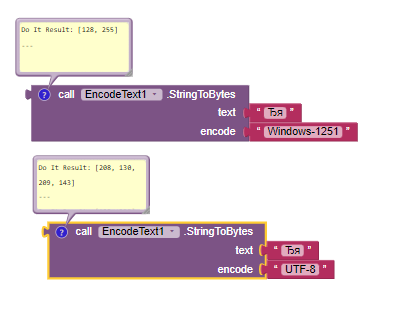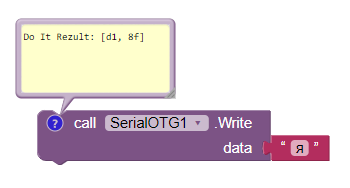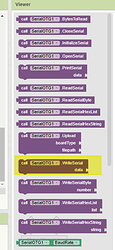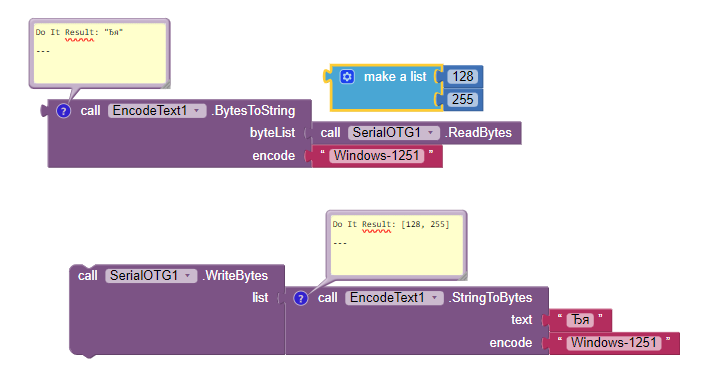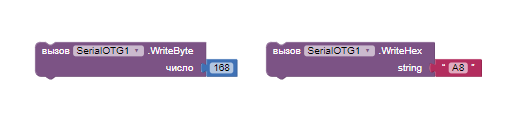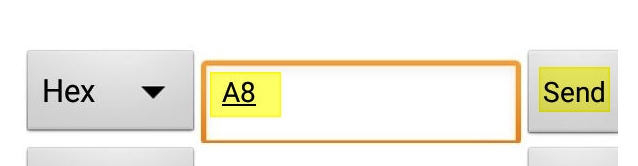Thanks for your work.
I already made an ANSI worksheet, for Java
static final String[] digitsHex1 = new String[]{"\u0000","\u0001","\u0002","\u0003","\u0004","\u0005","\u0006","\u0007","\b","\t","\n","\u000B","\f","\r","\u000E","\u000F","\u0010","\u0011"
,"\u0012","\u0013","\u0014","\u0015","\u0016","\u0017","\u0018","\u0019","\u001A","\u001B","\u001C","\u001D","\u001E","\u001F"," ","!","\"","#","$","%","&","'","(",")","*","+"
,",","-",".","/","0","1","2","3","4","5","6","7","8","9",":",";","<","=",">","?","@","A","B","C","D","E","F","G","H","I","J","K","L","M","N","O","P","Q","R","S","T","U","V","W"
,"X","Y","Z","[","\\","]","^","_","`","a","b","c","d","e","f", "g","h","i","j","k","l","m","n","o","p","q","r","s","t","u","v","w","x","y","z","{","|","}","~","\u007F"
,"Ђ","Ѓ","‚","ѓ","„","…","†","‡","€","‰","Љ","‹","Њ","Ќ","Ћ","Џ","ђ","‘","’","“","”","•","–","—","\u0098","™","љ","›","њ","ќ","ћ","џ"," ","Ў","ў","Ј","¤","Ґ","¦","§","Ё","©"
,"Є","«","¬","","®","Ї","°","±","І","і","ґ","µ","¶","·","ё","№","є","»","ј","Ѕ","ѕ","ї","А","Б","В","Г","Д","Е","Ж","З","И","Й","К","Л","М","Н","О","П","Р","С","Т","У"
,"Ф","Х","Ц","Ч","Ш","Щ","Ъ","Ы","Ь","Э","Ю","Я","а","б","в","г","д","е","ж","з","и","й","к","л","м","н","о","п","р","с","т","у","ф","х","ц","ч","ш","щ","ъ","ы","ь","э","ю","я"};
perhaps this will help somehow.
(I'm sorry in advance if i read your post wrong, because i am writing and reading a message through Google Translate)