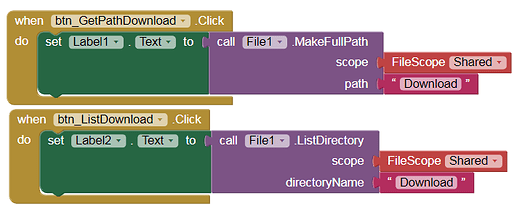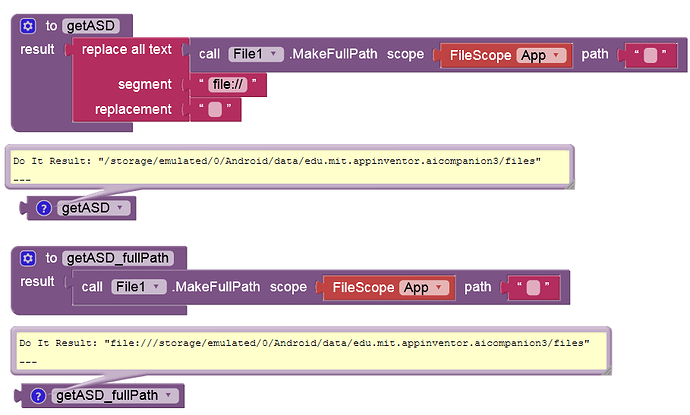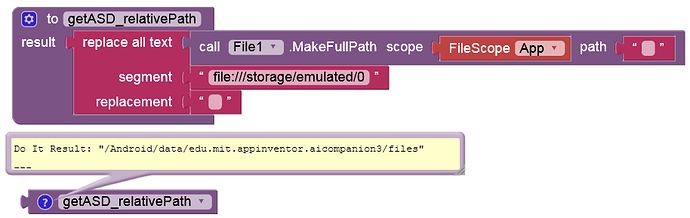Here is a test app (→ Designer: DefaultFileScope = Shared)
with which a text file and an image can be copied from the assets to the shared storage (for devices with Android ≥ 10). This works neither for the text file nor for the image (regardless of whether storage permission was granted beforehand):
"Error 908: The permission WRITE_EXTERNAL_STORAGE has been denied. Please enable ...".
Note: With → Niotron the text file is copied to shared storage (without permission), but you need
READpermission to read it. The image (foto.jpg) can, however, be copied into the shared storage and also displayed from there (withoutREADpermission, as it should be). Folders (which function as shared storage and images can be copied into) are:
/Download/Documents/DCIM/PicturesSee here.
If you try to delete these files, however, you will get an error message (incorrectly):
"Error 908: The permission WRITE_EXTERNAL_STORAGE has been denied. Please enable ...".
Steps to test the app (especially on Android 10 and 11):
- Install and open the app.
- Deny permission.
- Click first button (deny permission).
- Check the CheckBox and click on the first button angain.
- Click on the third button (Copy bg.jpg to ...).
- Click on the fourth button (files ... exist?).
- Click on the last button (remove ...).
- Uninstall and reinstall the app.
- Grant permission.
- Continue with step 3 - 6: → same result.
Try also different folders (→ TextBox).
Note:
If DefaultFileScope was set to → Shared, only READ permission is declared in the Manifest and not WRITE permission. But on devices with Android < 10 it must be possible to request WRITE permission.
So, as I already said, READ / WRITE permissions should be declared this way in the Manifest:
<uses-permission android:name="android.permission.READ_EXTERNAL_STORAGE"/>
<uses-permission android:maxSdkVersion="28" android:name="android.permission.WRITE_EXTERNAL_STORAGE"/>
This is the same app with → Designer: DefaultFileScope = Legacy:
Repeat the above steps.
It should work only if READ permission has been granted.
Important note:
If the text file or image already exists and you try to copy it again, the files are not replaced, but a new file is created (e.g.: 123(1).txt). This causes the app to stop working after the app is uninstalled and reinstalled (because the text file is then not created by the app).