Start reading again from here
and fix your blocks
Taifun
Start reading again from here
and fix your blocks
Taifun
I understand your point. The problem is that the system does not allow me to open apps and always redirects me to an unrelated application. I have already tried displaying the SpeechRecognizer result in a Label, and the voice command is correctly recognized. However, when I try to match the result with the package name of the app, it does not work properly.
I have also tested other apps, but the issue persists. Could you provide more details on how to correctly retrieve the package name and use it properly in LaunchApp via TaifunPackageManager?
Thanks for your guidance!
I saw the.aia but there is a problem at the moment the system does not recognize the capital and that is why it does not open the application I am talking about, for example Google. How can it be fixed
Taifun just told you! With the upcase and down case blocks you can change capital! Make sure you put the input in down case!
FoxyOnFire
Thank you for your patience and help with this project! Thank you very much taifun!
Sorry taifun. But I want you to help me with something because I've put in other voice commands and they don't work because the application takes them for applications and in order for it to be able to distinguish it, I would like to say "open..... (App Name)". Can you help me?
Use an if statement
If result starts with open
Then open the app
Else do something else
To find out, if the result starts with open, use the split at spaces block to split the result, then select the first item from the list, which is the first word and check if it is the word open
http://ai2.appinventor.mit.edu/reference/blocks/text.html#splitatspaces
A very good way to learn App Inventor is to read the free Inventor's Manual here in the AI2 free online eBook App Inventor 2 Book: Create Your Own Android Apps ... the links are at the bottom of the Web page. The book 'teaches' users how to program with AI2 blocks.
There is a free programming course here Course In A Box and the aia files for the projects in the book are here: App Inventor 2 Book: Create Your Own Android Apps
How to do a lot of basic things with App Inventor are described here: How do you...? .
Also do the tutorials Our Tutorials! to learn the basics of App Inventor, then try something and follow the Top 5 Tips: How to learn App Inventor
Taifun
Trying to push the limits! Snippets, Tutorials and Extensions from Pura Vida Apps by ![]() Taifun.
Taifun.
Where should I put them? Can you send a screenshot of how it should look?
obviously in the AfterGettingText event
first check, if the result starts with the word "open", if yes continue with the current logic
else do something else
please do the tutorials to learn some basics
Taifun
I will do it. Please send me a screenshot with the blocks, please, so I can understand them, I tried before putting blocks but to no avail. Please send me a screenshot with the blocks
Great
Just do it then and if you got stuck, post a screenshot of what you tried to get help
It is your term now
Taifun
Thank you. but can you send me a screenshot so I can see how to put "open...."
it looks you prefer others to do your work...
no problem, this is possible for a small fee... just send me a PM and I will do the work for you... thank you
Taifun
,
Sorry if I acted like this, I tried a little and it doesn't work, can you tell me what's wrong?
Here are the blocks I changed.
This works if the text
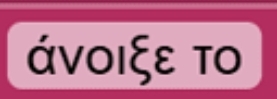
is contained in the result returned by the speech recognizer
What is displayed in the notifier?
EDIT: now obviously you have to remove that text from the result to find the corresponding package name
If you follow the suggestion
Then you can select the third item from the list as app name. It is the third item because the word open is 2 words in your language
Taifun
It would really help if you provided a screenshot of your relevant blocks, so we can see what you are trying to do, and where the problem may be.
To get an image of your blocks, right click in the Blocks Editor and select "Download Blocks as Image". You might want to use an image editor to crop etc. if required. Then post it here in the community.
Taifun
Trying to push the limits! Snippets, Tutorials and Extensions from Pura Vida Apps by ![]() Taifun.
Taifun.
Do the tutorials to learn the basics
A very good way to learn App Inventor is to read the free Inventor's Manual here in the AI2 free online eBook App Inventor 2 Book: Create Your Own Android Apps ... the links are at the bottom of the Web page. The book 'teaches' users how to program with AI2 blocks.
There is a free programming course here Course In A Box and the aia files for the projects in the book are here: App Inventor 2 Book: Create Your Own Android Apps
How to do a lot of basic things with App Inventor are described here: How do you...? .
Also do the tutorials Our Tutorials! to learn the basics of App Inventor, then try something and follow the Top 5 Tips: How to learn App Inventor
Taifun
Trying to push the limits! Snippets, Tutorials and Extensions from Pura Vida Apps by ![]() Taifun.
Taifun.