- Download the installer. link is not working. I will inform MIT.
@Group_6_Luregase please try this direct link http://appinv.us/aisetup_windows Post the url link in your Browser window, don't click on it. Did it work after using it in your browser?
@Group_6_Luregase please try this direct link http://appinv.us/aisetup_windows Post the url link in your Browser window, don't click on it. Did it work after using it in your browser?
Is there something that I can do for it to work?
How can I make the lives to 0?
It is now downloaded in my pc. What will I do next after this is seen in the emulator?
Platform = Windows
AppInventor tools located here: "C:\Program Files (x86)"
Bottle server starting up (using WSGIRefServer())...
Listening on http://127.0.0.1:8004/
Hit Ctrl-C to quit.
Congratulations. You installed aiStarter and it appears to be working. 
You just completed Step 1 and Step 2 of http://appinventor.mit.edu/explore/ai2/setup-emulator ,
Now follow the instructions from Step 3 onward.
Did you load a Project. To test the emulator, if you have a small project, first load that to see how the emulator works. Then after success, you can try to load your game. Unless you delete some of your large image and sound files temporarily, the emulator probably will not load your game.  ... but try.
... but try.
How can you make lives = 0 ?. I am not sure. It appears you have a Label called lives AND you have a global variable called lives it appears. You have to fix that. It looks like you have some serious coding errors and are changing screens incorrectly.
Well the emulator seems to be working but I do not know how to project my screen to the emulator. Because once I clicked the emulator, this is the only one that appears
Also, how can I fix my issue about my lives and timer disappearing?
how will this work exactly?
I am looking at your issues. By removing several screens and disabling your Timer and making other slight modifications I can get 0 lives to display. Still some issues. I will hopefully share with you later today.
Regarding the emulator, the display you show is that you did not go through the upgrade emulator version. If this is the first time you are using the emulator after installing the App Inventor Setup software, you will see a message asking you to update the emulator. Follow the directions on the screen to perform the update and reconnect the emulator. You will need to do this kind of update whenever there is a new version of the App Inventor software.
Here is a partial solution
Gr6_gaming_app_ScreenTesting_copy.aia (3.8 MB)
that might give you something to work with. When you test using the aia, make sure you start on Screen1.
I deleted the mp3 and mp4 files, made some images smaller, deleted a few images, changed some Blocks and added a new TestScreen that opens after game ends. Removed several Screens that caused issues...they are not needed evidently.
The Timer still works; found it could work with it. You can add the mp3's back into the app after you get the rest of the app working.
Notes:
There is still a bug somewhere related to probably a bad component name. Edit: the bad component is the Screen2.scm file . The scm can be removed from the aia using pkunzip in the src folder. I did not remove it from the posted aia.
Changed the following Blocks to get the questions to work properly 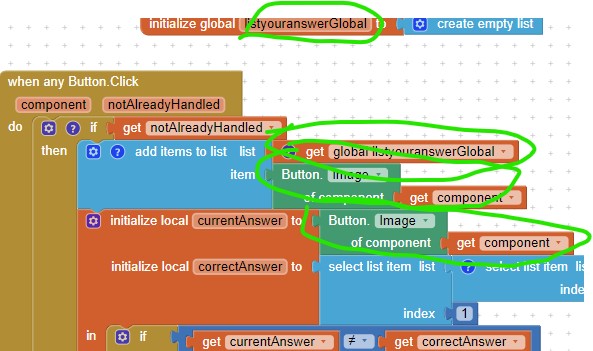
Experiment... sorry I have no more time to help you debug. Good luck
@ChrisWard May I ask how does this work exactly? I was also deciding that when the verticalarr_won is visible, a video appears. Same as the losing one. What can I do to make it work?
And also, do I need to remove these gameover blocks from our game app because you presented a new game over procedure?
See my example here:
All you have to do is copy my code. Any component that is on a Vertical Arrangement is shown or hidden with the Arrangement, so there is no work to do there.
But do I need to remove my other game over procedure? Because I already have one then the blocks you gave are also game over procedures?
Hi. I was asking you earlier about how to create a screen with both victory and losing screen. I was trying to reuse my current multiple choice screen so I don't need a lot of screens to use. What can I do to create this?
No, you don't need to remove your Game Over Procedure, just add my code to it.
Oh ok thank you. But what will I do if I want my victory and losing screen to show a video? What are the blocks that I need to use?
Hi. I kind of don't understand how to remove the scm using the pkunzip in the src folder. WHat can I do to remove it?
You might do this with a copy of your aia (in case something goes wrong).
I already removed Screen2.scm from my copy of the aia so I can't provide an exact description. I will show you how to remove TestScreen.scm as an example using 7-zip (it works the same with pkunzip). Do not do it. Remove Screen2.scm that should be present in your archive.

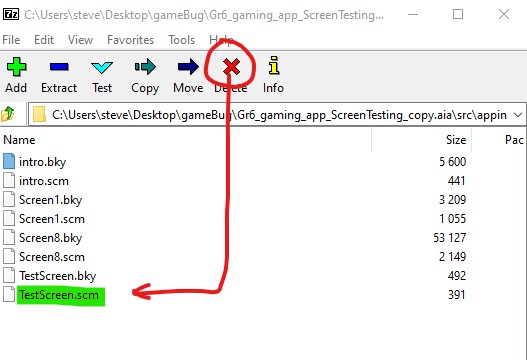
Did that work?