My last post in this "PU topic":
So I tried to make this topic public (but it wasn't mine).
What exactly prevents you from following my suggestion?
Taifun
Nothing.
@>-->---
...if the DefaultFileScope is set to "App". If it is set to "Shared" the picture is saved in the Shared folder /Pictures.
Ok, great...
So in case you need more help, then just provide a screenshot of your relevant blocks
Taifun
Now moved to General Discussion, so should be visible to all. (As PU you could have done this)
(We will never be able to find it again now ![]() )
)
As I said
And I won't do anything like that without the OP's (author's) permission. ![]()
I tried this, I don't really know how to use the Copy method because it says in the documentation that it is a boolean and I joined it in a conditional block without having much idea why. By the way, the link to Anke's tutorial is very good. I would be in the case of a microsd. I have tried several folder managers, but they have me a little confused because they say that the root of my microsd is /storage/6539-3263/ but if I go to the root of the file system, inside /storage there is only one folder, which is emulated/ I don't really know why?
Anyway, these are the blocks I have tried and the error I got:
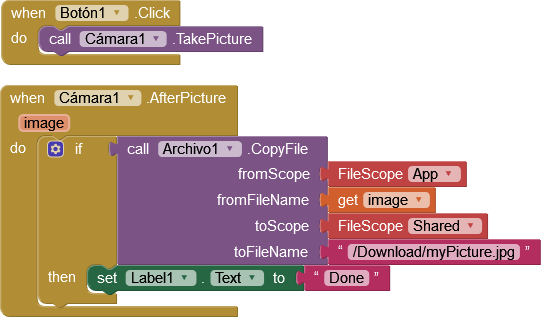
Because your microsd is not in your device's root file system
I thought it would be mounted inside /storage or inside /mnt. In linux everything hangs on /.
Whilst I agree with you, android does not present it that way, and you can't see it in /storage/.
I have Android 14 on my phone. Are you telling me that there is no way to save a file to the micro SD expansion card? Is it a limitation of Android or AppInventor? How do other apps do it? Because I have several that write their data there. Or do you have to request permission or take another route to do the task?
Anyway, are the blocks used correctly as I mentioned above to capture an image and save it to disk? When you take the photo, it is already saved to disk, right? It doesn't stay in RAM or something like that, right?
Thank you for your patience.
No, as I said the File comp. needs/uses a relative path.
Thanks, Anke. Now it works by saving the image to the internal memory folder. Now I have another problem, when I compile to an APK, the path changes and it stops working, obviously. I notice that now the path includes my mobile user in its string, if I install it on a different mobile, it will have another user and it will not work. Is there any way to get the username to get around this problem?
i have the same problem ![]()
any process here?
would make my day
Use the File component's Make FullPath block
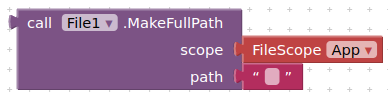
instead of hard coding a companion file path
I tried this code from several code snippets. in the end it always says "false" and the zip function does not even start, so there is no folder created or file copied.
so what do i do wrong? i put some hours into but im still lost
You need to extract the filename from the filepath found in "image"