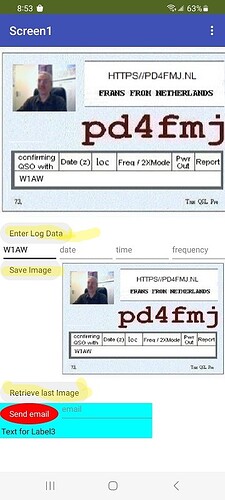referring to how you draw text on the Canvas?
qsl_kaart1fixed.aia (33.9 KB)
You have to place the image in the Canvas.Backgdround and set Canvas.Height to 300pixels and Canvas.Width to about 350 pixels. Adjust either the image or the pixels.
This will work but you have to adjust the DrawText parameters to suite.
how can i clean the card if i had a mistake with inputs
how can i save my card is it posible with asd?
probably
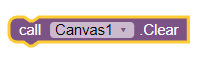
What you can do with Canvas is discussed in the Canvas documentation.
Clear()
Clears the canvas, without removing the background image, if one was provided.
Here is how to save the Canvas to the device Pictures folder and show it on your app'
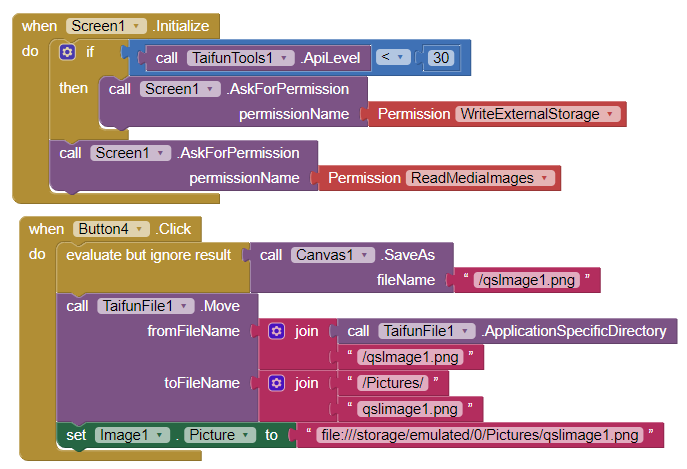
You need two extensions, a Button and Image component as a minimum..
My Android A13 Android 13 also requires permission ReadMediaImages.
The full story (all the required extra stuff to remove the image etc. is discussed by Anke
where can i find taifun tools apilevel
Error 908: The permission WRITE_EXTERNAL_STORAGE has been denied. Please enable it in the Settings app
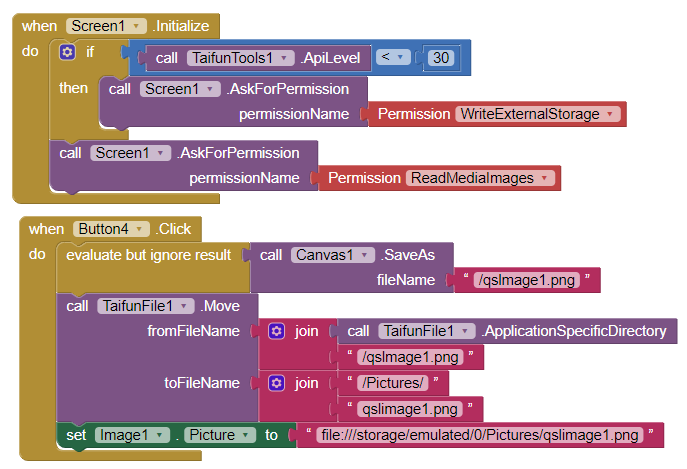
there stand qslmage and the last line qslimage1.png
i can't find the qslimage.png on my smartphone ?
Did you test this with an apk? If you used the apk the image should be in the system Picture folder. This does not work using Companion
yes i have test it on my samsung but i can't find the file
but is this ok by file name in our sample stand qslmage1.png ???
If you compiled the aia and installed the apk, the file should be on your Internal Storage can be found with the my Files app. It can be retrieved with

from the compiled app.
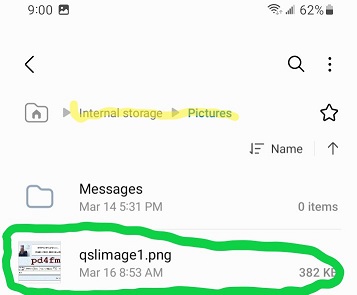
can you sent me this aia please
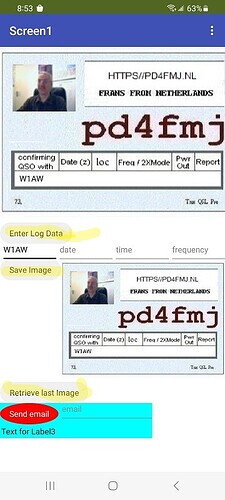
Yes. With the understanding this is an unfinished prototype that has little if any error control at the moment.
The email sent by the example
app does NOT include the attachment since ActivityStarter can't do that.
QSLcard.aia (203.3 KB)
i can't wait till you have the prototype Steve
How to manually attach the qsl image you saved on your device using the example above. Used it since ActivityStarter can not attach and other tools have lots of additional 'work' to attach an image.
- Open Gmail on you phone.
- Tap the pencil icon to start the email.
- Add a recipient in the gmail app. I sent the qslimage1.png to myself.
- Tap the paperclip icon to bring up a list of recent images stored on the phone.
- Select the qslimage1.png to attach your QSL card.
- Tap the Send arrow.
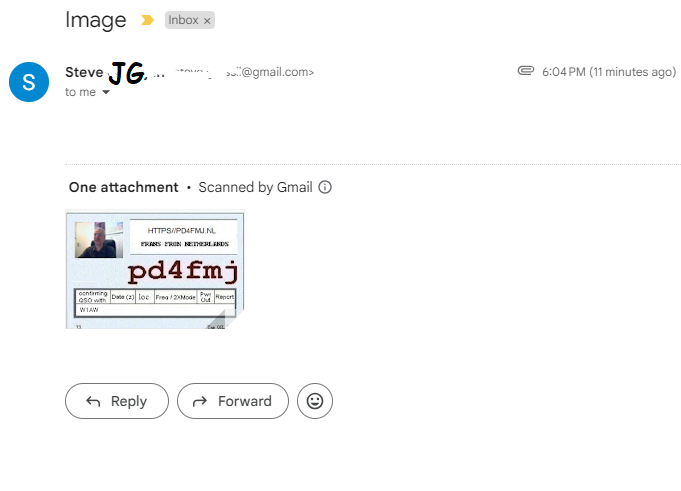
This method works and takes less than a minute to implement. ![]()
You can also attach to the ActivityStarter set up screen. Set it up to send a conventional email. Use the paper clip to attach the QSL card. ![]()
73,
Steve
Steve wy is it that when i use te emulator in th virtual memery i see the card
when i set it on my samsung as a app i can't find qslimage1.png anywhere
This was tested on a Samsung A13 Android 13. It may not work on lower Android versions.
On my cell phone, if you use the SaveImage button a copy of the image should be stored in file:///storage/emulated/0/Pictures/qslimage1.png . You must save the image in that directory before you can 'see it'. To view the qsl image, use your Android's file app called My File in the system Pictures folder. Find the green circled file and double click it to view.
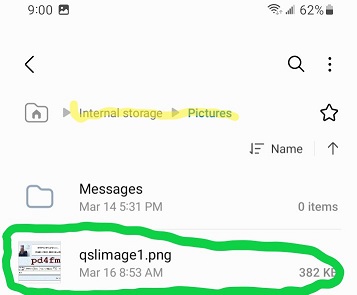
Be aware @fransko , for your phone to create the image in Pictures you MUST build the apk. The qsl won't load to Pictures if you use Companion to run the app. ![]() Have you used the app and loaded the apk to the phone?
Have you used the app and loaded the apk to the phone?