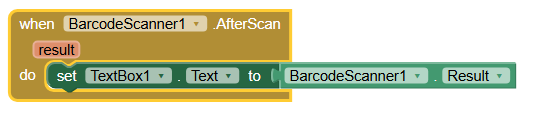I asked CharGPT for you. See the answer below. ChatGPT was a little bit halluzinating, because there does not exist such extension TaifunBroadcastReceiver. But the rest might be doable
Taifun
Good question — the Zebra TC22 has a built-in barcode scanner, and when you press the physical scan button (the trigger), the device’s DataWedge service captures the barcode and can send the scanned data to your app.
However, MIT App Inventor (and AI2-based tools like Kodular, Niotron, etc.) doesn’t automatically receive “After Scan” events from Zebra’s scanner — you have to configure DataWedge to send the scan result into your app.
Here’s exactly how to do that:
 Step 1: Open DataWedge
Step 1: Open DataWedge
On your TC22:
- Go to Apps → DataWedge.
- You’ll see one or more profiles (e.g. “Profile0 (default)”).
 Step 2: Create or Edit a Profile for Your App
Step 2: Create or Edit a Profile for Your App
- Tap the “+” to create a new profile (e.g. call it
MyBarcodeApp).
- Tap Associated apps → New app/activity → choose your App Inventor app’s package name (you must first install your app at least once so it appears here).
 Step 3: Configure the Intent Output
Step 3: Configure the Intent Output
This is the key part.
- Inside your profile, tap Intent output → Enabled (toggle it ON).
- Under Intent action, type something like:
com.myapp.BARCODE
- Intent delivery: Choose Broadcast intent.
- Tap Intent category and set it to:
android.intent.category.DEFAULT
Now, DataWedge will broadcast an intent every time the scan button is pressed and a barcode is decoded.
 Step 4: Receive the Intent in App Inventor
Step 4: Receive the Intent in App Inventor
App Inventor can receive broadcast intents using an extension.
You’ll need one of the following:
Then configure it like this:
Example with TaifunBroadcastReceiver:
- Set
Action to com.myapp.BARCODE
- When
BroadcastReceived fires, get the barcode data from the intent extra:
intent.getStringExtra("com.symbol.datawedge.data_string")
In App Inventor blocks, that means something like:
when BroadcastReceiver1.BroadcastReceived do
set Label1.Text to get valueForKey "com.symbol.datawedge.data_string"
 Step 5: Test
Step 5: Test
Now, when you press the physical scan trigger, the barcode data should appear in your App Inventor app — no need for a “Scan” button inside the app.
 Optional: DataWedge Intent Extras (for reference)
Optional: DataWedge Intent Extras (for reference)
The key extras in the broadcast intent are:
"com.symbol.datawedge.data_string" → The decoded barcode text"com.symbol.datawedge.label_type" → The barcode symbology (e.g. “EAN13”)"com.symbol.datawedge.source" → “scanner”